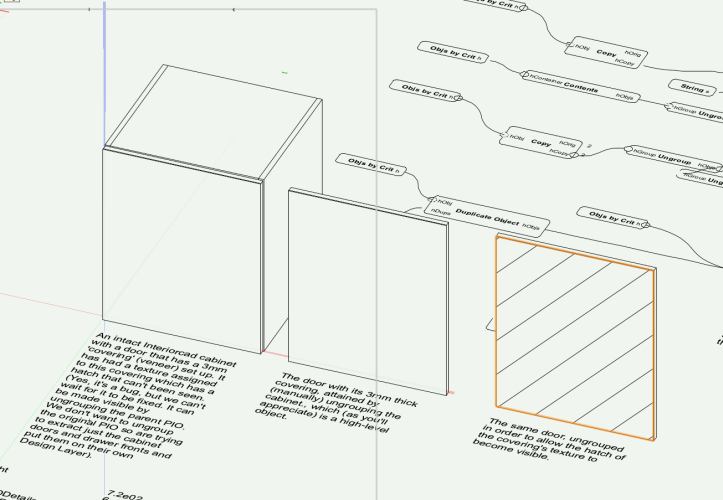-
Posts
624 -
Joined
-
Last visited
Content Type
Profiles
Forums
Events
Articles
Marionette
Store
Everything posted by Jeremy Best
-

Eyedropper tool still not working (since VW 2018)
Jeremy Best replied to MGuilfoile's question in Troubleshooting
Let's narrow down the probable cause from this list of possibilities: Software bug. - Nope. Because if this were the case the problem could be recreated by anyone with the same conditions you have and I'm not getting other reports of this problem. Defective computer Hardware. - You are now on a new (recently released) computer and this issue has persisted - according to the OP - for years, so it's not this. Corrupt operating system. - You will have upgraded your operating system over the years (although certain operating system files do get migrated and can bring forward any problems they cause), but your new computer will have a clean installation of macOS 12 (Monterey) so we can rule this out, unless you used Apple's Migration Assistant. Although it might be a valid possibility, I've never seeing a problem like this caused by corrupt operating system files. Corrupt Vectorworks installation. - This won't be the case as you've indicated this has persisted over multiple versions of Vectorworks which are each a new installation. Corrupt .vwx file. - This is a possibility but really only if you have a habit of either: Starting all new projects using the same file (a template file or a normal .vwx file) that has been perpetuated for too many years. Starting all new projects using the previous project's file as a starting point. (A practice that is highly prone to data integrity issues. Don't do this people!). Corrupt Vectorworks .plist files. - Will almost certainly not apply to this type of problem behaviour. Corrupt Vectorworks Settings files. - Now we're getting somewhere. These are the most likely culprit because: The Vectorworks Settings files contain data that the Eyedropper tool relies upon. These Settings files get migrated by Vectorworks by the Migration Manager every time a subsequent version is installed and any corrupt data in them along with it. Based on my experience and the above logic I suggest you do the following: Quit Vectorworks. In Finder, open the 'Go' menu and choose, 'Go to Folder…' Paste in the following location: ~/Library/Application Support/Vectorworks/2023 (or 2022 if you haven't upgraded yet). Inside is a folder called, 'Settings.' Put an 'x' at the start of the name. Open Vectorworks and test for the problem behaviour. Report your results here for all to benefit or to receive further assistance. Note: You will need to re-do all your Vectorworks Preferences and tool preferences will now be default. They're not lost though. They can be restored although for most users the process isn't worth it. It involves reinstating the previous Settings folder, but to avoid this issue coming back you'd have to do some methodical testing, removing/including files one-by-one to see which files within this folder are responsible for the issue you're experiencing. It's likely to be the 'SavedSettings.xml' file. -

degradation of pdf conversion - settings?
Jeremy Best replied to LarryO's topic in General Discussion
I've confirmed this recently and have today submitted a bug report about it (VB-191833). If this behaviour was due to licensing restrictions I don't believe they will apply any more as PDF was made an "open standard, maintained by the International Organisation for Standardisation (ISO)." -

Reshape tool not working on groups after updating to VW23
Jeremy Best replied to Daniel Monty's question in Troubleshooting
Thanks @Hema, my submission was VB-191820. I've added a comment for it to be cancelled. -

Reshape tool not working on groups after updating to VW23
Jeremy Best replied to Daniel Monty's question in Troubleshooting
It's a 'regression' bug. I'm submitting it now. Thank you for @Daniel Monty for posting this on the Forum. -

Site Model: Proposed + Existing Contours
Jeremy Best replied to Dillon's topic in Wishes Granted / Issues Resolved
Hey Itchy, Seperate to the comment further up, I've had it confirmed that this bug was fixed in Vectorworks 2019 Service Pack 2. If you're using VW2019SP2 or later, the symptoms you are experiencing might be different, or will (probably) be caused by something else. It's been a year since your comment about this. Is this still an issue you encounter? -
Hi @symo, I happened across this and thought I'd check if it's been fixed. Evidently, it has. Verified in Vectorworks 2022 Service Pack 5. Unfortunately, my tests revealed a different issue: You can't change the colour of multiple lights via the 'Edit' option in the Visualization palette. But, you can do so by selecting all the lights in the Design Layer then using the Object Info Palette to make this change. I'll submit this.
-
If there are indeed no far out objects then update the driver for your dedicated graphics card and make sure Vectorworks is assigned to use it. If the issue persists, try a clean installation of the graphics card driver. You can use the same graphics card driver installer but make sure to select the option to remove the current driver before it installs the new one. This will replace all components and rule out graphics card driver corruption as a possible cause.
-
Hey @HLJ, I was just reexamining your GIF and noticed that you didn't have all Classes and Layers visible when you activated 'Fit To Objects.' Potential 'far out objects' might be on a different Layer or Class. In case it is helpful I've attached my guide for checking and correcting 'far out objects.' I'm keen to hear what proves to be the cause/solution in this case. Can you please share the outcome for others who may find your post. Also, I'm keen to hear what tool you used to convert your OBS recording into that GIF. Would you mind sharing? Thanks, Jeremy Tech Support Tutorial; Rectifying 'far out objects' - VW2022+.pdf
-

Extracting Door and Drawer fronts from Interiorcad PIO
Jeremy Best replied to Jeremy Best's topic in Marionette
Hey @DomC, thank you so much for contributing that! It was a massive help. I'll ask the Vectorworks peeps about the issues with rotation as the discussion you referred me to is way beyond my mathematic or programming comprehension! Thanks again! Jeremy -

VW2022 "shaded" view flickering hatches & patterns
Jeremy Best replied to line-weight's question in Troubleshooting
Hi @line-weight, because my own verification experiments seemed to add value to this case, I made my own bug submission about this in on 9/9/2022. It has been commented on by an engineer (so it has their attention) and they indicated that there are multiple potential causes for this behaviour and that a bug submission already exists for at least one of them. If enough people are affected and suitably vocal about this, it will have an impact on what resources are thrown at this problem, but as you are clearly aware their progress is likely contingent on many factors. -
Hello community, I've been beating my head at this challenge for a while now and have decided I need help. Mental help (from all the beating) and technical help. It's a very simple workflow, but it seems to hinge of aspects I can't get my head around or find solutions for. Currently there is a bug in Interiorcad that prevents hatches of 'coverings' (veneers on door fronts) from showing up in Hidden Line renders. This used to work but not since around VW2021. They become visible after the cabinet (a plug-in object) and then the door is ungrouped. A bug fix is not fast coming so I thought I'd try to make an automation that: Makes copies of the original objects (so as not to loose the parametric control). Ungroups the cabinet, then ungroups the door/drawer fronts to make the hatch visible. Put them on a seperate Design Layer so they don't interfere with the design process. I found that Marionette scripts can't ungroup these cabinets, but they can extract copies of the components within. If I extract the cabinet doors, they still need to be manually ungrouped once extracted before the hatch will become visible. But if I extract just the door coverings instead, they don't need to be ungrouped, but they loose their position and orientation data. They end up flat on the 'ground' at 0,0. I'm looking for guidance on how to record the relative positions of all door and drawer fronts, extract all their 'coverings' and reapply their position and orientation data so they end up where they were in 3D space. (They will be superimposed in Sheet Layer Viewports). I've attached both my development files: Revealing Door Coverings, (Copying out the door and drawer fronts) and Extracting Door Coverings. (Copying out only the coverings/veneer objects). @DomC, I saw you've worked with Interiorcad cabinets in Marionette before. Do you have any insight that might help me? Cheers, Jeremy Revealing Door Covering Hatch.vwx Extracting Door Coverings.vwx
-
Far out objects can be hard to see and sometimes hard to select, especially if they are within a Group or a Symbol. You can account for this possibility using various selection techniques. If your view zooms out beyond your drawing/model - even if you can't see anything there - there's one or more far out objects involved. The amount of compute (CPU) or memory (RAM) capacity available at the time is a factor in how readily symptoms of far out objects show up, so the cause may still be 'far out objects.' Your video shows one of the common hallmarks of far out objects, but I have seen Site Models with corrupt data or (if I recall correctly) greatly excessive geometric detail causing this symptom too. The respective solutions for these are to: Recreate the site model. As I recall you can preserve all your site modifiers off to the side then put them back into the recreated site model. Edit the source data and use pertinent menu commands to reduce the number of vertices in the 3D source data of the site model.
-

Vectorworks crashing in DirectX 11 on some Windows systems
Jeremy Best commented on JuanP's article in Tech Bulletins
Hi @LCK, Sorry for the delayed reply. Thanks for the info. Because this discussion is such a long read what you've said in your last comment made me wonder if you've got as far down as the solution I posted six comments above here. Have you used those instructions to see if they apply to your situation? If you have, I suggest you contact the technical support provider for your region to get hands-on and tailored assistance. -

Remoting into I Mac to use Vector Works
Jeremy Best replied to Red Office's question in Troubleshooting
Hi Scott, I provide technical support for Vectorworks users in New Zealand and the Pacific Islands. In my work I use TeamViewer regularly to control user's computers remotely without the issue you describe, but there are several variables that can affect behaviour. As your profile indicates you're in the New Zealand market, submit this issue to us using our Technical Support Request page and we'll be able to look at this with you. -

Vectorworks crashing in DirectX 11 on some Windows systems
Jeremy Best commented on JuanP's article in Tech Bulletins
Hi LCK, As they provide crucial context, can you please include in your comment or add to your signature: The version and service pack of your Vectorworks. E.g. 'Vectorworks 2023 SP0' The spec's and operating system of your computer. (See my signature for example). Ensure you're using the latest release of Vectorworks 2023. From the Help menu choose About Vectorworks and click 'Check for Updates.' If you're on a laptop with two graphics cards, make sure the dedicated graphics card is assigned for use with Vectorworks. Make sure your graphics card drivers are up to date. -

Is there a way to "surely" import a VWX file into another?
Jeremy Best replied to arquitextonica's question in Troubleshooting
Hi again @arquitextonica, (In response to your reaction emoji) Don't be sad! If this is a crucial or frequent workflow for you, I believe the complete procedure you're after (automatically introducing the objects within specific Design Layers into Design Layers of the same name in another document) could be achieved using one of the scripting/programming languages built into Vectorworks. Either Vectorscript (most suitable I'd say), Marionette (most accessible to noobs) or a custom-made Vectorworks plugin. There are experts in these on the Forum. Have a look in the respective Forums on this website for Vectorscript, Marionette and Python Scripting.- 2 replies
-
- bim
- referencing
-
(and 2 more)
Tagged with:
-

"Saving images in memory" causes 2-3 min lag every time
Jeremy Best replied to HMichael's question in Troubleshooting
Hi Michael, As they provide crucial insight, can you please include in your post or add to your signature: The version and service pack of your Vectorworks. E.g. 'Vectorworks 2023 SP0' The spec's and operating system of your computer. (See my signature for example). I would expect this to be a fleeting issue that can be fixed simply by restarting Vectorworks, or (better still) by quitting all apps, restarting the computer. If restarting doesn't help, open Activity Monitor and check how much memory Vectorworks is using and also take note of the Memory Pressure graph at the bottom of the 'Memory' tab. If it is yellow, orange or red you have your answer. Free up memory by closing other apps and webpages or add more to your computer if your model supports this. If memory consumption or pressure is not an issue, see if this problem occurs in a new blank document using a newly-created screenshot image (Command-Shift-3). Remember to share your results! -
Hi @urbancolab, To help evoke replies from other users, please include much more context. There are too many variables that may or may not apply to software problems to leave them unspecified. Please advise: Your operating system. Hardware spec. Vectorworks version and Service Pack. ⬆️ You should add these to your Forum signature as seen in other user's comments. The version of Vectorworks the file was created in. Situational details. i.e. What happened leading up to the symptoms? If this happened suddenly and the slowdown correlated with a particular action (such as importing a DXF, DWG or other kind of file with geometry), reverse that action, save the file, restart Vectorworks and see what results. If this happened suddenly and it didn't correlate with anything as far as you can tell: If your hard drive is nearly full, delete or move out data so that at least 10% is 'free'/unused. Examine and address potentially high memory consumption: If on Mac: Check your memory pressure graph in Activity Monitor. If it's yellow, orange or red this is the reason for the slowdown. Reduce how many webpages and apps you have open. If on Win: Open Task Manager and look at memory consumption graph. If it's above ~80% reduce how many webpages and apps you have open. And/Or restart your computer. You might have more geometry present (or too far from the Internal Origin) for your computer to handle soundly. There's a lot of file-specific and installation-specific variables that could be responsible but without more insight from you it's just a guessing game.
-

Hidden Line Rendering still not working
Jeremy Best replied to MGuilfoile's question in Troubleshooting
Hi @MGuilfoile, I provide technical support for users in New Zealand. I’d like to see if I can resolve this matter. For posterity first I’ll just say: Due to the number of variables and variations between installations, files and individual operations performed, it is not practical for others to test scenarios without explicit detail of the variables involved or a file being supplied. I know this may seem counter-intuitive but most issues are file-specific or installation-specific. There are plenty of exceptions but they are not the majority. If this line you’re seeing was caused by a software bug I would expect to have received many reports of it by now. Especially as you indicate it has occurred consistently for you for awhile. This means the cause is likely either something specific to all your files or your installation. To determine this perform a typical ‘acid test’: Go: File > New… > Create blank document Draw a wall 80 feet away from the User Origin, using one of the Wall Styles in the Vectorworks Libraries. Make a simple extrusion at 0,0. Create a new Sheet Layer Viewport with a Hidden Line render and update. If the phenomenon occurs, it’s likely due to something in your installation. If it doesn’t occur then something in all your other files is responsible. Most likely: ‘far out objects.’ (Search that term to find remedial instructions). However, if it does occur I’d be keen to get a copy of this test file before suggesting you spend much time doing anything else. Cheers, Jeremy. -

Plant array - apply fill across plant grouping
Jeremy Best replied to Anders Blomberg's topic in Site Design
Hi @Katarina Ollikainen, I've had one case this week where a user's plant objects were not displaying correctly. The pictures used in the image props in the 3D component of the plants were absent / displaying solid grey. The files had been introduced from a previous version of Vectorworks (2021) via the Migration Manager and some plants in those files had lost this data / been corrupted / not been converted properly. I used the 'Batch Convert' facility to convert all the Favourites files again from 2021 into Vectorworks 2023 and all plants that exhibited issues before worked and displayed normally. Maybe using the 'Batch Convert' facility will correct any issues with these plants as well. Once converted import the plants into affected documents and choose the option to 'Replace existing resources in the file' to overwrite/update the problem plant resources. -

Vectorworks 2022 - how do I get rid of this?
Jeremy Best replied to LinseyEvans's question in Troubleshooting
Hi @LinseyEvans, The procedure @AlanW described is fully defined in a PDF attached to this comment from another discussion. -
Hi all, Just to be explicit; I've just tested and cannot invoke this issue in Vectorworks 2023 SP0. @Andy Broomell, I tried both the scenario you described in 2018 and the two scenarios I confirmed in 2017 as well, but could not invoke the issue in Vectorworks 2023. The issue you experienced may require particular conditions to invoke, but as the bug report made by @Marissa Farrell and another one by me have both been resolved, if this issue persists in the current version the engineers will need more-and-specific information to identify the code responsible. If you can still invoke it in Vectorworks 2023 (released just today) and some cause has evaded two seperate bug fixes, I assert engineers will require at least the following: A screen recording of the issue occurring. Mac users, do: Command-Shift-5. In the 'Options' menu of the Screenshot toolbar, turn on 'Show Mouse Clicks' and the microphone too if you're going to explain as-you-go. Windows users: If you don't already have a screen recording app use Google to determine a method that suits your needs/situation. A Dxdiag report if on Windows or a System Report if on Mac. A copy of your Vectorworks 2023 User Folder (so they can reproduce all your settings and check for corrupt Settings files etc). Submit these through Vectorworks Tech Support agent or online here. (You shouldn't need to write the steps out if you have a screen recording).
-
Hi Sandra, to get constructive replies you'll need to provide more insight into your situation. Have you checked whether or not you have enough free space on your hard drive? Are you using a Windows operating system, and one of the older ones that are affected by this problem? (Those that are pre Windows 10: Windows 8, Windows 8.1, Windows 7). Have you tried the solution prescribed above? What is the error you encounter? / What situation you are facing?
-

Vectorworks crashing in DirectX 11 on some Windows systems
Jeremy Best commented on JuanP's article in Tech Bulletins
Users that have this software installed no longer have to uninstall it to stop it interfering with Vectorworks. See my more recent comment (immediately above your comment) which instructs how to add Vectorworks to an 'exception list' so the software concerned stops trying to 'help' Vectorworks graphics or audio processing. If you still want to uninstall Alienware Command Center, this is achieved the same way you uninstall any other program on Windows. Search for then select 'Add or Remove Programs,' click on the software concerned and click, 'Uninstall.' (Just so you know, Vectorworks has its own dedicated 'Uninstall' app inside the Vectorworks program folder). Removing Alienware Command Center will only affect performance if you already use it to adjust the performance of your programs (typically games). If you don't use it for this purpose performance will not be affected but you may loose control of 'Alienware' style features like the keyboard lights etc. I prefer to keep this software intact. -

Why is resource selection taking an age?
Jeremy Best replied to Tom W.'s question in Troubleshooting
Hi @Tom W., I'm flattered you sought my attention! Thank you, and sorry I'm late to the party. I discovered your post just yesterday and wanted to browse my historical cases to check what conditions are confirmed to improve this problem. I've done that now but for some reason I can't find such cases although I know I've had them. As I recall, one variable that is most likely responsible is the responsiveness of the server where the Vectorworks resource files are kept. Server speed and availability and network speeds are the variables to check. - But this becomes less likely the cause in your case because the Resource Manager is faster than the various Resource Selector menus. Based on the many very valuable and well-qualified comments above it does indeed sound like the way the software is currently constructed doesn't cope well with numerous Favourites files - irrespective of where they're stored - however your mention that this slow performance appeared suddenly, after working well for a long time; This in my mind is more significant. Based on this observation alone I suggest the following likely culprits: A particular resource you have added includes data that invokes a lot of processing for Vectorworks. This excessive processing could be caused by: An object in a Symbol may include super-complex geometry or a Hatch scaled such that it includes a crazy amount of data or other types of conditions that invoke excessive processing. A corrupt object/resource or its associated data. One of the favourites files themselves could have become corrupt. (Less likely). One of the Vectorworks preference files could have developed a corruption. - I've had cases where 'the spinning wheel' was happening a lot. They were fixed by the Resetting Vectorworks Preferences process, which includes steps to delete these files. But this is a sledge-hammer solution I don't like using any more. I prefer to delete only suspect files then verify results. Knowing which settings files to delete is an art (not a science) so I suggest you first try verifying them all at once, like so: Quit Vectorworks. In Finder, use the 'Go to Folder…' command to access: ~/Library/Application Support/Vectorworks/2022 Append the name of the 'Settings' folder (perhaps with a date '20220901') to make it invisible to Vectorworks. Reopen Vectorworks. If your Favourites are no longer visible, use 'Refresh Libraries' from the gear ⚙️ menu. Test to see if the Resource Selector menus are now more responsive. I'm curious to see what comes of this issue!