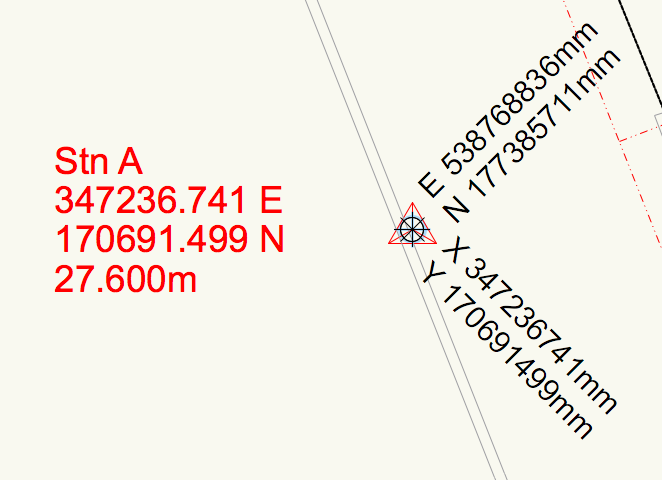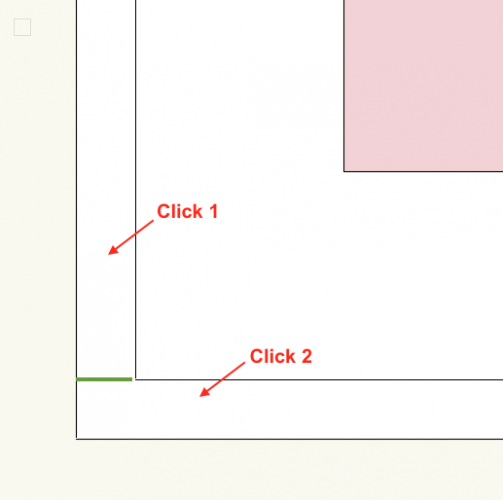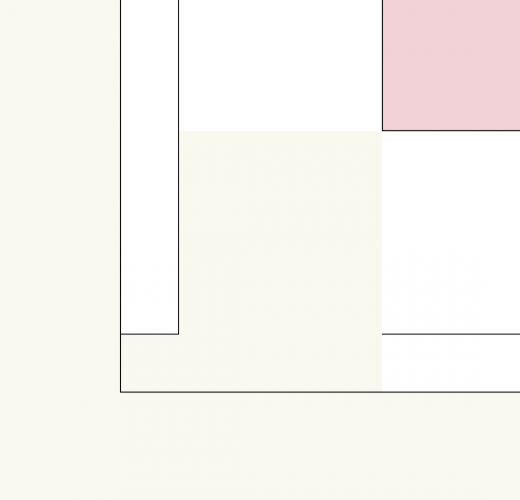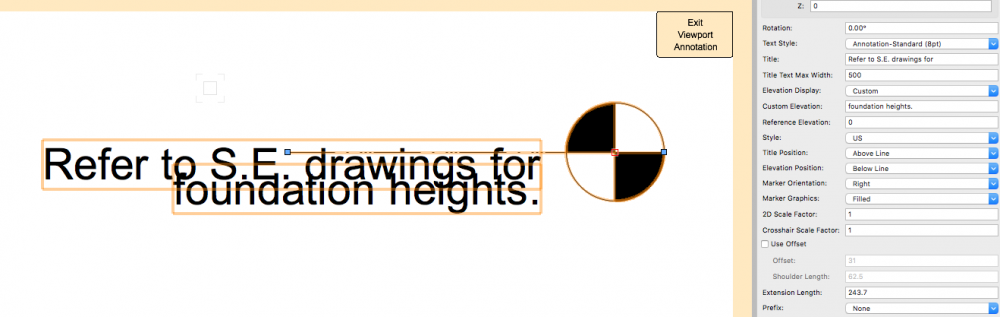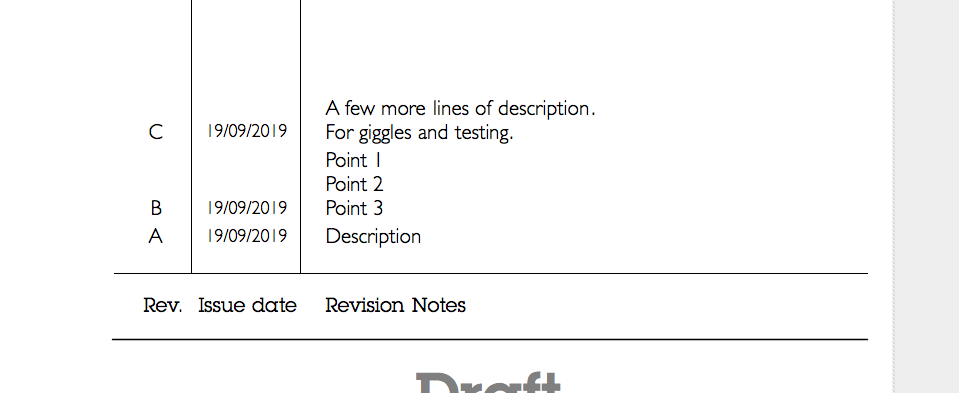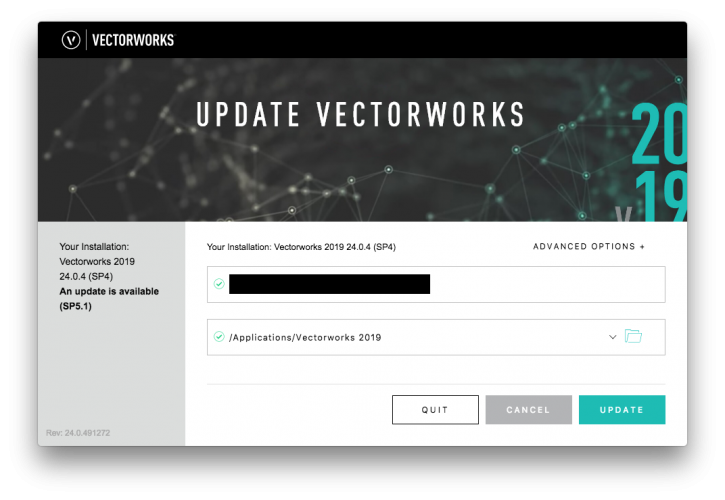Keito64
Member-
Posts
18 -
Joined
-
Last visited
Content Type
Profiles
Forums
Events
Articles
Marionette
Store
Everything posted by Keito64
-
Fair. Thank you very much for your time Redmodro.
-
Hi Redmodro, thank you for such a quick response!! So, the process you describe is what I went through (and is my normal way of setting this). I should mention that we have just moved to 2021 (SP2), and this is the first time doing this in 2021. I have also ensured that the Internal Origin is over the known station point. Ah! That last screenshot of the Document Georeferencing! My Latitude and Longitude have the same values, but I can't find anywhere that will convert milimeter accuracy OS grid references to Lat and Long values with the same accuracy. As you mention, we don't tend to use Georeferencing that much either, but when we share files with others (or even copy and pasting from one drawing to another) the sites are miles apart and potentially dangerous for us to 'eyeball it'.
-
Hi gang, sorry to butt into this slightly old thread, but it's the closest thing I could find to my issue. I'd like to reverse this operation... I am (probably through my own ignorance) unable to get the Easting and Northings to be what I want them to be. The X and Y co-ordinates are perfect (by 'Next Mouse Click Is' on a known station point), but when I use the 'Set User Origin to Match the Georeferencing Coordinate System' the X and Y get moved to the Easting and Northing values. I'm not sure what I need to do here.
-
Hi all, I'm having some issues with the Component Join Tool. I've joined two walls (in the normal fashion - Wall Join Tool > L Join Mode > Uncapped Join Mode) and I would like to have the outer component of one wall finish on the back of the outer component of the other wall. However, whenever I try to do this (Component Join Tool > Capped Join Mode) the second selected wall pulls back to thickness of the first (screenshot below). The walls are the same height, thickness, at 90 degrees to each other; the only difference is the outer component. Any ideas what I'm doing wrong? (Vectorworks 2019 SP6) Original before component joining with desired effect in green mark up lines: Outcome:
-
ELEVATION BENCHMARK - TEXT OFFSET ISSUE, CALLOUT SHOULDER LENGTH PRESET
Keito64 replied to Christian Fekete's question in Troubleshooting
Matt, That is some fantastic detective work! Thank you very kindly for this info. I'll make sure this is corrected in our templates. -
ELEVATION BENCHMARK - TEXT OFFSET ISSUE, CALLOUT SHOULDER LENGTH PRESET
Keito64 replied to Christian Fekete's question in Troubleshooting
Hi Matt, Thanks for replying. I've updated my original post with the Vectorworks version and OS version. See attached a simple file with just an Elevation Benchmark object in the middle. A little testing: I did try a brand new - Blank (metric).sta - file and the tool worked as expected. Then I tried again in brand new drawing based on our office template file and it went wrong, so I assume that something is wrong with our template (or the way my Vectorworks seems to interact with it). I believe I am the only person in the office to have updated to the latest 2019 service pack. Maybe there's an interaction here. Benchmark Issue.vwx -
ELEVATION BENCHMARK - TEXT OFFSET ISSUE, CALLOUT SHOULDER LENGTH PRESET
Keito64 replied to Christian Fekete's question in Troubleshooting
I've just started having the benchmark problem... Any drawing I open and select/move a Benchmark object, the text changes from what I would expect to be 'normal' and then looks like the screenshot attached (does not want to go 'above line'). Any ideas? EDIT: This is Vectorworks 2019 SP5.3, on Mac 10.13.16 -
Aligning Revision Text in Title Block Layout
Keito64 replied to Keito64's topic in General Discussion
Yes! Thank you Boh. I knew it would be something simple. I thought that would just make the text go down so never tried it - my bad. -
Good afternoon all, Hopefully a simple one that I'm missing a tick box for... Is it possible to get a text box containing the revision letter, and the date to align with the top of the text box containing the revision description? So the revision letter is at the head of the revision, rather than the base? See the screenshot below for how it currently works. P.s. this is Vectorworks 2019 SP5.2.
-
Vectorworks 2019 SP5 is now available for download - Update 5.3
Keito64 commented on JuanP's article in Tech Bulletins
Thank you Elepp! I've just had a reply from tech support telling me the same. I didn't realise there were more sneaky options! -
Vectorworks 2019 SP5 is now available for download - Update 5.3
Keito64 commented on JuanP's article in Tech Bulletins
I only want to download this enormous file once (rather than killing the bandwidth of our office with everyone downloading it). That updater is for either pointing to the already downloaded update file, or downloading and installing in one. Unless I'm missing something? -
But what if there's no wall? Or the tapering of the stairs is more than the thickness of the wall can hide?
-
Vectorworks 2019 SP5 is now available for download - Update 5.3
Keito64 commented on JuanP's article in Tech Bulletins
Hey gang, Every time I use the Mac link to download the offline updater, it downloads SP4... https://www.vectorworks.net/support/downloads/product-updates. Anywhere else I can download the offline SP5.1 updater? -
Apologies, I've just sorted this out. 1) Convert Stairs to 3D polylines. 2) Delete sides (optional) 3) Create guide extrusion for cutting the stairs (steps 3 and 4 can be swapped around) 4) Select the risers and treads of the stair, and then Model > Add Solids (this step makes the stairs into a single 'thing'). 5) Select the guide extrusion and the stairs and use Model > Subtract Solid (make sure the thing you want to keep is selected red). 6) Done.
-
Hi all, I'm doing the same but struggling. @Wes Gardner, what kind of explode would you go for? 3D Polylines, 3D Mesh? Whenever I try this method and then use an rectangular extrusion as a guide to Subtract Solids, nothing seems to happen. @James Corbett, how 'simple' do the stairs have to be. I've got a single run of what I'd call simple stairs, but the Split Tool doesn't have an effect.
-
I have been having similar issues, so thought I'd add my symptoms to the list. The error generally occurs while panning and invoking expose, or mission control. From this point, I am locked into panning for approximately 10 seconds (or after a certain amount of spamming 'esc' key). It has NOT occurred when using a single monitor or (in Mission Control preferences) un-ticked 'displays have separate spaces'. The only functionality after this moment is the ability to pan, and use the line tool. A number of other colleagues have this issue. Those that don't either do not use 'Spaces', 'Mission Control', or only have a single monitor.
-
Dual Monitor, Mission Control, and Menu Grey Out
Keito64 replied to Keito64's topic in General Discussion
Ahh, sorry, my search didn't find this. Thanks. -
Has anyone else had an issue with multiple monitors on Vectorworks? Since installing Vectorworks 2015 (SP3) I have noticed a potential bug. When using any of the tools (usually pan) and invoking 'mission control' or expose on OS X Yosemite, all menus become greyed out and locked. This goes to the point where I cannot save drawings, or perform any actions other than pan, or using the line tool. The issue does not occur when I only have one monitor, or un-tick the option of 'displays have separate spaces'. I would describe the situation similar to a dialogue box open 'somewhere', however, no about of hunting has found this. The only fix I have found is to force quit (as quit Vectorworks is also greyed out), and reload with an autosave file. Two other colleagues have this issue, but as fas as I can tell, others do not use mission control or use separate spaces. Any ideas to fix this, or is it a bug to add to wishlists?