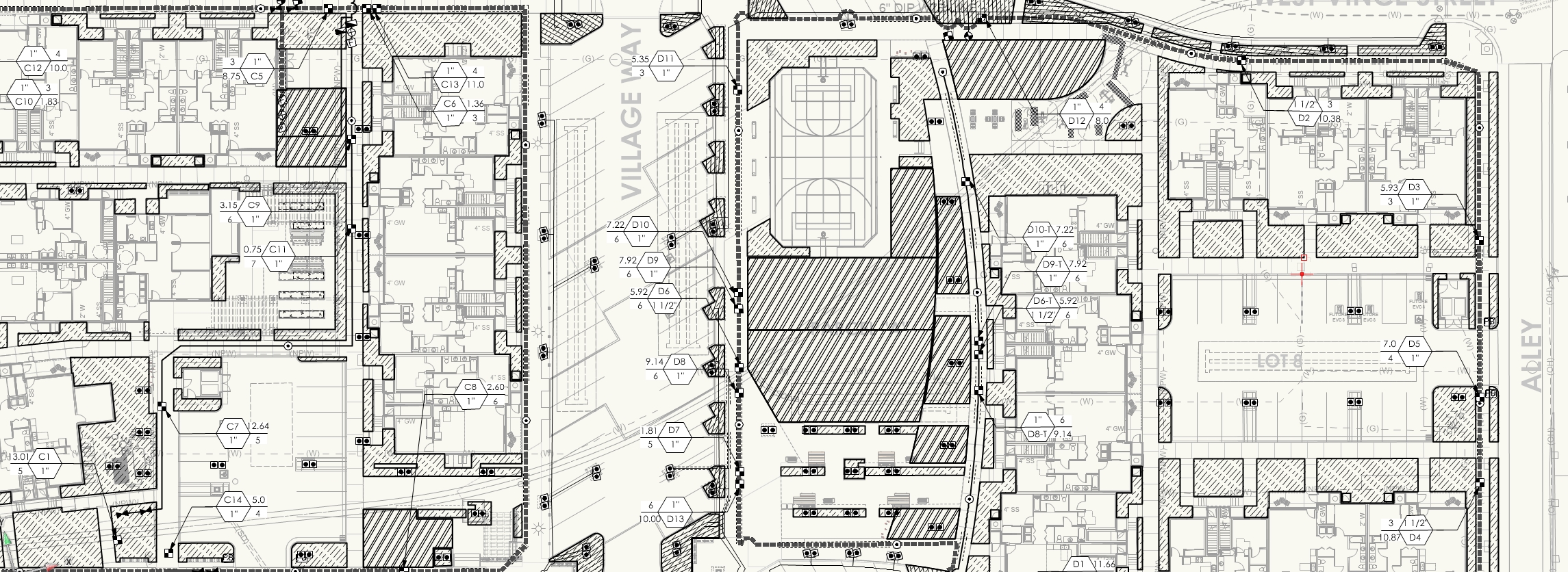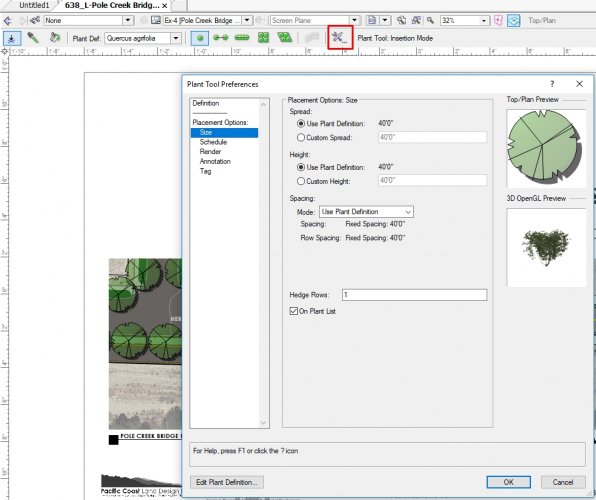-
Posts
581 -
Joined
-
Last visited
Content Type
Profiles
Forums
Events
Articles
Marionette
Store
Everything posted by ericjhberg
-

Custom Linetypes disappear in Rotated Viewports or Rotated Top/Plan
ericjhberg replied to ericjhberg's question in Troubleshooting
This is a BUG I'm hoping someone will chime in on!- 12 replies
-
- bug
- visibility
-
(and 1 more)
Tagged with:
-

Title block - editing a schedule doesn't update the title block
ericjhberg replied to JMR's question in Troubleshooting
I have also noticed this. We have often resorted to using a worksheet linked with information from the corresponding titleblock record fields to manage multiple title blocks within a drawing set and unfortunately this does throw a small wrench into that workflow. There is another workaround, but it has never been one I like. After using the worksheet to revise the titleblock information as necessary run the command, Tools > Utilities > Reset All Plug-ins and it should update all the titleblocks with the correct information. That said, I wish this wasn't a step that is needed. Worksheets should be able to update titleblock information readily and easily, without extra work arounds. -

Rotated Referenced Viewport display problems
ericjhberg replied to Char's question in Troubleshooting
I am also experiencing this problem...mainly with custom line types disappearing. This only seams to be a problem in 2018, because the same file converted from 2017 didn't have a problem before converting. -
So...we've come across an annoying bug. We are using a reference viewport system to build separate Production files, containing all of our sheets for a given project. These files reference in a Design file as we call it where all of the live linework is housed. The reason for this is not for discussion, it is just a workflow we have found works best for a multi-user/large multiple drawing set projects. With this workflow comes a strange bug when referencing worksheets through referenced viewports....they shrink. We often have to build our smart database worksheets/legends in the Design file and then reference those into the Production file through viewport references, but when we do, the worksheets shrink in vertical dimensions. We noticed this because we often have to put a reference symbol over the top of the worksheet for items (this is because the =image function in VW needs some serious attention), and when the worksheet and symbols come through the reference, they are no longer aligned and often are off by a completely illegible amount, no longer aligning with their intended worksheet row.
-
- worksheet
- referenced viewports
-
(and 2 more)
Tagged with:
-

Custom Linetypes disappear in Rotated Viewports or Rotated Top/Plan
ericjhberg posted a question in Troubleshooting
Just encountered a new problem I haven't experienced before...I'm guessing it's because of VW2018! So...We have a utilities file where we have applied custom line-types to the different utilities. Because of our workflow, we reference this file into a BASE file that then get's referenced into all of our different design files. The viewports in the design files are rotated, and none of the utility linetypes appear. When you go to the design layer, they are visible in normal Top/Plan, but when you apply a rotated top/plan, they disappear! I just converted this particular project from 2017, where it worked just fine, to 2018 yesterday and only now am I experiencing this issue. We are experiencing similar issues on other 2018 files as well. Why does this always happen...stuff that works just fine somehow becomes broken in new versions. This is BAD!- 12 replies
-
- bug
- visibility
-
(and 1 more)
Tagged with:
-

Hardscape - Aligning Render Textures
ericjhberg posted a question in Wishlist - Feature and Content Requests
Why is it that Hardscapes do not allow for alignment of Render Textures in similar ways to other solid objects (i.e. extrudes and floors). The entire Render Tab disappears when using Hardscape Objects. This is not good and should be fixed ASAP. -

Construction details - Drawing and reuse
ericjhberg replied to Christian Fekete's topic in Workflows
@Christian Fekete This is the question of the day/month/year/decade/millenia of BIM...where do you stop? In my experience, the answer completely depends on the project/client/deliverable/contractor/etc. We generally stop at fasteners/level of detail needed for rendering purposes, but again, if I'm working on a very small project and modeling fasteners can make my life easier down the road, I do it. Sorry I can't offer a more definitive answer, but maybe someone else has this all figured out. I'd love to meet him/her. -
Yet again...awesome. Thank you all so much. The Fill Pattern set to 0 works like a charm. I would have never figured this one out.
-
I can't seem to figure out how to set an objects fill to none using any of the nodes present in the default library. Is there a Fill Style set of nodes I am missing? I've been able to figure out how to set fills, but not adjust the fill style to none. Any ideas?
-
How do you orient directional textures of Hardscape objects, or can this even be done? The Render Tab completely disappears on Hardscape objects, eliminating traditional render setting options like Auto-Align Plane/Follow Longest edge. This is one of the remaining headaches we have with Hardscapes.
-
That works...thanks Marissa.
-
So @Alan Woodwell... I plugged in this node and it doesn't seam to accept the input offset value? I am trying to offset a closed poly from a centerline starting point for roadway striping variations. Marionette - Road Striping Upload Test.vwx
-
Thanks @Alan Woodwell...you're my hero! This is awesome...big time/network saver. ...and thanks for the Send to Surface node also!
-
I was wondering if there is a modification to the Offset Poly node that would allow it to Close Open Curves in a similar manner to the way the offset tool can work when this option is selected?
-
I am trying to figure out if there is a node or if it is possible to code a custom node to "Send To Surface" where input objects can be sent to a Site Model?
-

UI/UX _ Worksheet Database Criteria Streamline
ericjhberg replied to Tom Klaber's question in Wishlist - Feature and Content Requests
I submitted a similar request a few years ago...hopefully this one sticks! Perseverance will prevail. -

Tag/Label Tool has Bigger Ambitions
ericjhberg posted a question in Wishlist - Feature and Content Requests
I may have heard from a little birdie that a broad overhaul of labeling capabilities/tools may be in the works in coming versions. As I have become recently aware, the solution may already be hidden in the irrigation tool suite and it might not need much tweaking to become the full scale labeling tool we need. The Tag/Label Tool within the irrigation tool suite not only has the ability to label irrigation objects with inherent data in a variety of customizable label styles; thanks to @Bryan G. I just learned that the tool can actually represent ANY data attached to objects in plug-in parameters or custom record fields. This is HUGE. In order for this tool to become the tool we need however, there are still a couple of tweaks that would inform an ideal workflow. The Tag/Label, when placed on an object, needs to lock relative to that object. This means that if the tagged object moves, the tag/label moves relative to it. Note that not all labels need to point directly to the object, but in the general direction and this functionality needs to still exist, but in this case, if the tagged object moves, so too should the tag/label move. Ability to save styles and remember most current - When tagging/labeling different objects the style or data labelled might change. There needs to be a way to store these different styles and the ability to choose from them, but also remember the last one used so that it doesn't revert to a default setting each time a label is placed. Act Like Keynotes Placed as Keynote Callouts - Auto-numbering and organization are the primary benefits of using keynote callouts currently and we use them almost excessively considering the difficulties with managing the callout database. This tool has the potential to offer the benefits of that tool without the fuss. If the tag/label chosen has the ability to be represented by a Keynote Callout that puts the label in a Keynote Legend and auto-numbers/letters similar to callouts currently, we could then build extensive keynote legends/worksheets based on objects' inherent data that auto-numbers. Place in Annotations - I imagine that this is perhaps the hardest ask, but it is potentially the most influential...we need the ability to somehow use these Tags/Labels in the Viewport Annotations space while still linking to the objects present in the design layer. It is far easier to organize labels for legibility when placed in the annotations and it removes design layer clutter. Additionally, when placing callouts in Viewport Annotations you can take advantage of the viewports margins and white space to aid in legibility and organization. This isn't something you can do when placing on design layers. Finally rotation...many viewports are rotated and in order to represent labels on these viewports when placing in design layers, you must rotate them to read horizontally...often in very extreme angles which just adds to the clutter, confusion, and chance for error. All in all, this tool is very close to what we need and I am excited to find ways of working it into our workflow. My hope is that VW takes this into consideration when working on any new Tag/Label tool.-
- 3
-

-
- annotations
- bim
-
(and 2 more)
Tagged with:
-

Basic Tool Pallet and Tool Set Bar always resizing
ericjhberg replied to mlance's question in Known Issues
I too have had this problem since installing 2018. I was hoping it would be fixed in SP3, but I guess next time? -
So we figured it out...I think. It turns out that you have to explode the titleblock BLOCK in AutoCAD once to get to the level where the attributes are editable. Strange...
- 3 replies
-
- attributes
- dwg export
-
(and 1 more)
Tagged with:
-
I just noticed the same problem with exporting VW 2018 Titleblocks to DWG. They do not export with editable field data in AutoCAD. Just another reason I am not very happy with the implementation of titleblocks in VW2018 and the complete abandonment of the legacy sheet borders. Stuff like this is happening with way too may features.
- 3 replies
-
- attributes
- dwg export
-
(and 1 more)
Tagged with:
-
We have been experimenting with Project Sharing and are having some difficulties. On this particular project, a team member with Admin access to the file made changes to the Plant Definition and 2D symbol for a few of the plant resources in the file. He also moved them around and and added a few here and there...save and commit... When I open the file and refresh (I'm also an Admin), I can see that the Plants have been added and moved around, but the Definition does not change...the plants still appear at the same size, spacing, etc. as I had them prior to his changes, and the 2D symbol changes don't appear either? This is odd and only one of several abnormalities experienced with Project Sharing. We are in some desperate need of education regarding Best Practices for Project Sharing and would welcome any input. Thanks.
-
You have to change the plant settings being set by the tool by opening the Plant Tool Preferences and selecting the "Use Plant Definition" BEFORE you place a plant. In the image attached above, you can see the tool highlighted in the top toolbar. This should set the settings for any future plant placements. It is wise to check it periodically to make sure that the "Use Plant Definition" is still being used as the default.
-
There is a difference between Plant Definition and Plant Settings. Within Plant Settings you have the option to alter a plant instance to be custom/different than the plant definition which you have noted. To use the Plant Definition for placement of all new plants, make sure to open the Plant Tool Preferences and under the Placement Options, make sure that "Use Plant Definition" is selected for spread, height, and spacing. This is a confusing feature that is designed to allow users to customize instances of plants, separate from the Plant Definition, if needed to represent different configurations, sizes, heights, spacings, etc. It is tricky to figure out, but my recommendation is to avoid Custom Spread, Custom Height, or any custom instance controls and rely on the Plant Definition by making sure that the aforementioned settings options are selected.
-
Right click on callout...select delete leader...click on leader attempting to delete.