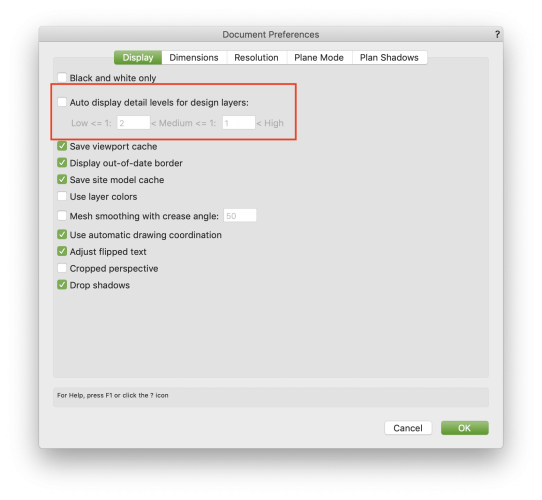-
Posts
235 -
Joined
-
Last visited
Content Type
Profiles
Forums
Events
Articles
Marionette
Store
Everything posted by jblock
-

Crash when creating and reordering layers
jblock replied to Daniel B. Chapman's question in Troubleshooting
Absolutely frustrating, but we are working on it. Hopefully a fix soon! -

Crash when creating and reordering layers
jblock replied to Daniel B. Chapman's question in Troubleshooting
You can refer to this case number if you are looking for updates on this issue: VB-165189 -

Crash when creating and reordering layers
jblock replied to Daniel B. Chapman's question in Troubleshooting
@Daniel B. Chapman thank you for submitting this. We were actually able to replicate this based on a few other reports as well. Our engineering team is aware and working on a fix. Thanks again! -
-
Hi @LMorga Thanks for submitting this. I have sent it over to our Content team to fix!
-

YAY, New! Beta error messages appearing onscreen for SP5.1
jblock replied to mjm's question in Troubleshooting
@mjm Thank you for mentioning this. Our engineering team has found the issue and released a fix. This should no longer appear in SP5.2. Thanks! -
It may also be caused by geometry that is far away from the rest of the drawing. If your model is located near 0,0 but you have a stray object that is thousands of feet away, it will cause similar graphical issues.
-

2020 Teaser Tuesday - VGM Level of Detail - Vectorworks 2020
jblock replied to JuanP's topic in News You Need
Good point! I also like your workaround with the Clip Cube. However, I don't know how much improvement you will see with just Point Cloud data and the VGM imrpovements in 2020. I think you will see some benefit with less RAM usage, but for overall performance with point cloud data, I would expect it to be similar to 2019. This task was more focused on simplifying geometry. -

2020 Teaser Tuesday - VGM Level of Detail - Vectorworks 2020
jblock replied to JuanP's topic in News You Need
Yes, these VGM Improvements could help with Multiple View Panes. However, it is probably going to depend more on what type of geometry you have. A lot of the improvements that we have seen are with native VW objects, especially curved geometry like Truss and Lighting Devices. If you have a bunch of that type of stuff in your file, you will probably see a bigger improvement, even with Multiple View Panes. -
@G.B Here are the system requirements for Vectorworks 2020:
-
@Randy12 Can you try undocking and resizing your Object Info Palette? After you do this, is it still just as slow when placing the Dimensions? Thanks!
-

Cannot drag objects beyond current display screen
jblock replied to charlette's question in Troubleshooting
Due to the introduction of Multiple View Panes, it may be a little harder to get to that "sweet spot" where VW will scroll. This is something we are aware of and working on. We are trying to find the perfect balance in order to allow users to move between View Panes but also move the cursor out of the drawing area to scroll. Hopefully we can fix this for you! -
@paulg Can you try resetting the "Always do selected action" choices in the VW preferences (Session>Reset Saved Settings>Always do the selected action...)?
-

Are there Run-time libraries req'd for Navigation palette?
jblock replied to LarryO's question in Troubleshooting
@LarryO Can you move your cursor to the left side of the column headers and click-drag to the right? It looks like the columns were all "collapsed" or hidden. Each column can be resized horizontally using this method. -

Are there Run-time libraries req'd for Navigation palette?
jblock replied to LarryO's question in Troubleshooting
@LarryO This is usually not related to C++ libraries. Can you send me a screenshot of what you are seeing in the palette so I can take a quick look? -
https://www.vectorworks.net/downloads/notes/2019SP5_Notes
-
@deck you should be able to download and install with the latest installer, which will be up-to-date (or at least up to SP5). You do not need to run each Service Pack in a row. If you do need to update to SP6, you can just install that Service Pack first and it will include the fixes that are in the previous Service Packs. Thanks!
-
@Aristocrates Sorry to hear you are experiencing crashes like this. Can you send me a DM with your serial number so I can look into the crashes? Please make sure to have Error Reporting turned on in your Vectorworks Preferences.
-
I would say at this point we are well ahead of where we were with Mojave. 🤞
- 195 replies
-
- 10
-

-

-
@dtheory Thanks for the input, we have also had a better experience with Beta 6. I would still always recommend waiting to update to the latest OS when it becomes available. Once we can test it extensively with the release build, it is easier for us to recommend or not. We just want to make sure that your Vectorworks workflow is not crippled by OS updates. Thanks again!
-

Multiple Display Adapters - AMD Control Center (Windows Only)
jblock posted an article in Knowledgebase
This article is for Windows users with AMD graphics cards only. If you are using a different operating system or graphics card, click HERE. This article is intended for Windows users that currently have a graphics card from AMD. Normally these cards are of the Radeon or Firepro lines. The primary purpose is to troubleshoot desktops and laptops that have both an AMD card as well as an integrated Intel graphics chip that are not properly using the more powerful AMD graphics when Vectorworks is open and a document is viewed in wireframe or OpenGL. These settings will have no effect on the Renderworks modes. As of this article's writing, the AMD Pro Settings can be configured as described below to attempt to force the machine to use the more advanced AMD hardware instead of the integrated (and weaker) Intel graphics: 1) To configure Switchable Graphics settings, right-click an empty area of the Desktop and select AMD Radeon Settings from the menu. 2) Select System. 3) Select Switchable Graphics. 4) In the Switchable Graphics menu, the Running Applications view will be displayed by default. This view lists recent and current running applications and their assigned Switchable Graphics mode. 5) If Vectorworks is not available in this view, click on the Running Applications option and select Installed Profile Applications to view all applications detected by the graphics driver, as shown in the picture below. 6) If Vectorworks is not listed, use the Browse option to locate and add the application to the list. 7) Select the High-Performance mode for Vectorworks and the change will take effect the next time Vectorworks is loaded. High Performance - Selects the discrete GPU, which consumes more power but provides better performance 8 ) Reboot your machine, then launch Vectorworks and check the performance in OpenGL. -
Firefox: Beginning with Firefox 68 (released July 2019), Mozilla has protection mechanisms to prevent accessing local files from the browser. Therefore, viewing local Web Views on Firefox 68 and above will not work immediately. Follow these steps to allow local file viewing to work in Firefox. 1. Open Mozilla Firefox and type about:config into the URL bar at the top of the page, and press enter. 2. After going to this URL, you’ll be directed to this screen. Please click the “I accept the risk” button. 3. Type "security.fileuri.strict_origin_policy" in the search bar provided at the top and you’ll find the value we need to change. It should be true by default. Double-click this to change this value to false. Viewing Web Views locally in Firefox should now work. Safari: In Safari 11 (prior versions are fine), Apple has updated its default protection mechanism. For browser protection purposes, the browser can no longer access local files or resources located on a local drive (i.e. any file located within your /Users directory). Therefore, viewing local Web Views on Safari 11 will not work immediately. Luckily, there is a way to allow this to work again. However, you will need to perform the following steps to allow this feature to work in Safari 11. 1. Within the menu bar within Safari, click on the Safari tab, and click “Preferences.” 2. The Preferences menu will now appear. Go to the “Advanced” and check “Show Develop menu in menu bar.” 3. The new “Develop” menu should now appear in the menu bar. Select “Develop,” and then select “Disable Local File Restrictions.” Viewing Web Views locally in Safari should now work. NOTE: This does not apply to viewing Web Views on a server using Safari 11; this still works as expected even with the updates. Chrome/Internet Explorer/Opera: Local viewing is not accessible to users in these browsers. Please use the “Preview” functionality within the Export Web View dialog or use a browser that’s compatible with local file viewing.
-
When entering your activation key in the Site Protection Server app, you may receive the following alert: “Activation failed, because of unknown error (error code: -148)” This is likely due to permission problems in one of the necessary directories. Check the following folder and make sure the active account has administrative or Read/Write privileges: /var/tmp/vektorworks
-
My guess is they do not have a driver for this OS yet as it is still in Beta. The drivers are all from a 3rd party, Sentinel. Here is a link to the latest Mac driver that I could find: http://sentinelcustomer.safenet-inc.com/DownloadNotice.aspx?dID=8589945156