-
Posts
180 -
Joined
-
Last visited
Content Type
Profiles
Forums
Events
Articles
Marionette
Store
Posts posted by Paolo
-
-
Thank you @K.Lalkovski,
I have had confirmation that with the new SP2 the problem has disappeared!
-
 1
1
-
-
How can I get programmatically the value (in an event driven Plugin Object) of the texture popup in the OIP rendering tab?
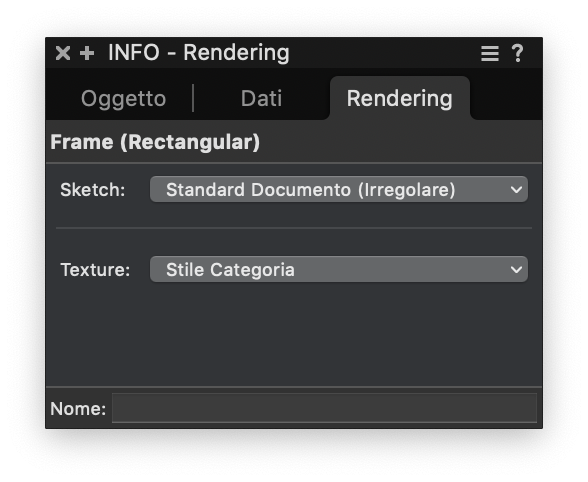
-
It’s not my PC (I am on mac), they gave me these details, hope it’s enough.
The build is
SP1 2022[27.0.1(619242)]
The PC is:
Windows
Intel64 Family 6 Model 158 Stepping 12, GenuineIntel
Windows-10-10.0.22000-SP0
AMD64
10.0.22000
uname_result(system='Windows', node='Asus-ROG-Stix-Z390E', release='10', version='10.0.22000', machine='AMD64')
the reported error is the following (issued by the VerifyOrGetLib() function)
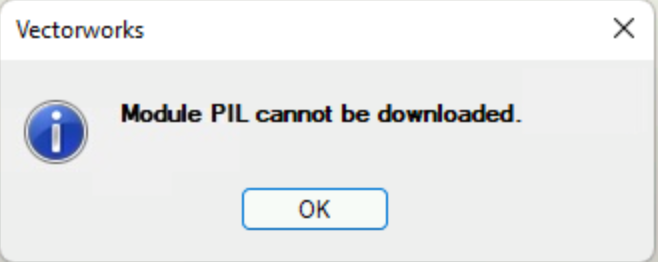
And after that it comes the alert in my script
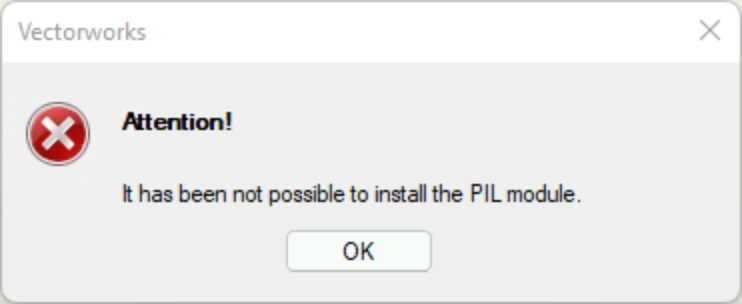
-
Hello @K.Lalkovski,
here we are again… still the
Marionette.VerifyOrGetLib()
does not work on Windows, Vectorworks 2022, importing Pillow module.
Here below the code I am using, with the appropriate wheel files. It works on macs (arm or x86), but does not install nothing on Windows.
Previously, with Vectorworks 2021, it worked…
Can you address me (us) to a fix, even creating a temporary alternative function to the VerifyOrGetLib()?
Also I am still getting the same warning (see post dated january 5 in this same thread) after the (correct) module installation on mac.
import platform import Marionette arm64 = ('arm64' in platform.machine()) (major, minor, maintenance, platform, buildNum) = vs.GetVersionEx() #vectorworks 2022 has python 3.9.2 if platform == 2: PIL = 'https://files.pythonhosted.org/packages/20/ec/15a263f2c65d71cf62aa767f774c2381077e07beb1e9309a94461ec1cd29/Pillow-8.4.0-cp39-cp39-win_amd64.whl' else: PIL = 'https://files.pythonhosted.org/packages/32/25/32889d2b7c577b5a454dd12194b2ecb9d87d4b49c15c278dc99bc8ff5d2e/Pillow-8.4.0-cp39-cp39-macosx_10_10_x86_64.whl' #for mac M1 if arm64: PIL = 'https://files.pythonhosted.org/packages/7d/88/a59b397f030e131accd4ca5a2ad7f1ac62347e6f4aadbe3dabd329aaded9/Pillow-8.4.0-cp39-cp39-macosx_11_0_arm64.whl' result = Marionette.VerifyOrGetLib('PIL', PIL) if result: vs.AlrtDialog('PIL module is correctly installed:\n', PIL) else: #PIL not installed vs.AlertCritical('Attention!','It has been not possible to install the PIL module.')
-
I am still playing with materials.
As I have seen, some native objects OIP (extrusions, for example) got an option (checkbox) to choose the use of materials.
Once this checkbox is checked, a popup for materials appears to choose from and this overrides the class.
Unfortunately there is no way, in the plugin objects parameters list, to get easily this behaviour.
I'd have to provide the checkbox, then populate the menu with the document's available materials.
In case of objects with more classes (for example the frame plugin), each class needs its own alternative material.I feel that a material menu will be available in the plugin's parameter types soon (as it was for the classes popup), so I am hesitating a while because it needs a bit of an effort… and I do not want to reinvent the wheel.
-
 1
1
-
-
Hello @Andy Broomell
These days I am testing my plugins with Vectorworks 2022 beta, SP0B2 (Build 602031) PRERELEASE (64 bit).
About the Mouldings plugins package, simply moving / copying the 2021 files in the corresponding locations in 2022 (and importing your 2021 workspace) it works.
Just it takes to manually open and re-save (as 2022) the file in Libraries/Defaults/Moulding - Models/Cornices/MouldingsLib.vwx
Pay attention to remove any VWBackup folder that may be eventually created inside Libraries/Defaults/Moulding - Models/Cornices/.
As soon as I get a VW2022 final version, I'll provide to upload an update to Gumroad® and let it know to all registered users.
Of course, later, I'll explore new functions and possibilities that this new release could allow.
-
 3
3
-
-
@MarcelP102 About the new material functionality, having to support both 2020 and 2021, I am still sticked with classes.
I am studying a way to bridge class to material control, but I am at an early state, though...
QuoteIs it also possible to use a 'composed' profile. So multiple shapes with different classes/materials in one profile?
One profile is one closed polyline (or polygon) and one only. If you want to get, for example a crown moulding composed of two different profiles / materials, you can easily create and save both profiles (.cpf files) sharing the same point of insertion, then create the Mouldings 2D of the first, duplicate and select the second profile / material (material is here meant as class).
There are many facilities to manage the mouldings plugins, for example you can start from a 2D path to get a Moulding 2D, or extract a path from a Moulding 2D object. You can even "import" a new path on an existing Moulding object.
Quote- If I change a custom made profile will all the already placed profiles also change?
When you choose a profile (from library or from a saved cps file), the path of the profile is embedded as a symbol in the document.
Whenever you modify the symbol in the document, all objects using it, will adopt the changed symbol once they are regenerated.
This, of course, does not affect other documents where the same profile is used.
Quote- Can your siding tool also be used with multiple profiles? So we can have a repeating pattern or random stacking of multiple profiles. Maybe nice idea for upcoming feauture?
Currently only one profile is repeated. You cannot do random stack, but you can create a complex custom profile (made out of three, for example), but you have necessarily to compose them into one (adding a joining surface).
Another interesting way is to use wisely the repetition pace, leaving gaps in one siding object, to be filled with another siding object. The use of the offset fields allows to move the starting piece at the right point. In this way you can set different classes for each siding object (though the siding object already takes into account a different class for even and odd pieces).
About translations, you are welcome.
-
 1
1
-
-
I have just updated the Mouldings plugins package (for Vectorworks® 2020 and 2021).
https://fitplot.it/vwplugins/mouldings.html
Old customers should receive an e-mail to get the update for free.
Changelog (version IV.5):- The library dialog has been dramatically sped up! Also libraries and symbols are now alphabetically sorted .
- New library organisation: Basic Profiles folder (containing the mandatory profiles) renamed (previously was named Classic); New England Classic folder now gathers the previously scattered libraries and symbols.
- 🆕 Lenoble Lumber Mouldings
- 🆕 Real Cedar (sidings)
- Updated the script in MouldingsLib to build custom libraries of profiles.
- Bug fixed in the Sidings plugin.
- Updated the price (for new users) now starting from €25.
-
 3
3
-
 Distortion 3D plugin is now available
Distortion 3D plugin is now available
through the Gumroad platform or directly from my site https://fitplot.it/vwplugins/distort3D.html#shop
Price is 5€
Vectorworks Italian users will get this for free since it should be part of a future service pack.
-
-
-
-
Distortion 3D is a plugin "tool" that was missing in Vectorworks!
The plugin calculates and apply the transformation matrix to distort the selected 2D shapes according with the handles new position.
It is based on the math used in my previous PlumbBob plugin.
It works on 2D objects as points, lines, rects, ellipses, arcs / circles, rounded rects and, of course, polygons and polylines.
QuoteIt is worth to point out that polylines, arcs, ellipses etc., when needed, are converted to polylines defined by bezier points, assuring a very precise "pseudo 3d" transformation.
The plugin is currently under beta testing, I'd like a couple of volunteers to test it.
In the end, beta testers will get a "signed copy" 😉 of the finale release.
-
 2
2
-
 1
1
-
-
Hello @LARElias,
follow exactly the instructions you find here:
https://fitplot.it/vwplugins/mouldings.html#installation
Once done, you should have all the tools in your workspace.
Try one plugin, for example Moulding on 2D path, click on the library button in the OIP to check if libraries are correctly connected.
You should see the appearing dialog populated with the available profiles:
Let me know if this works or not.
If you still got problems, let me know something more (error messages, screenshots, Vectorworks version, operating system etc.).
I am here to help you.
-
16 minutes ago, K.Lalkovski said:
Thank you
-
Hello @K.Lalkovski ,
I am still getting the same warning trying to install Pillow module (you said should have been fixed…).
The module is correctly installed, but this warning is presented as a script error and users of my PlumBob plugin gets disoriented.
I am running Vectorworks 2021 R1 (Build 563191) on MacOS 10.14.6.
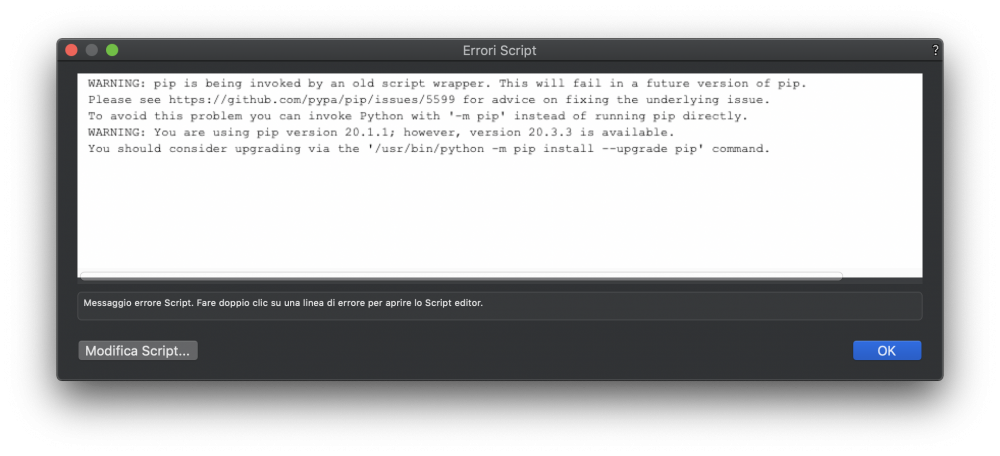
-
New version of the Export to SVG menu command just released:
https://fitplot.it/vwplugins/exportSVG.html
What's new:
- Improved algoritm
- Added option to export bitmap images (see dialog)
- Now the plugin supports also: Symbol, groups, bitmap images, plugin objects, dimensions
- New attributes supported: Line dashes, markers
-
 1
1
-
You are just one step away from goal…
Modify your workspace (here all the info https://app-help.vectorworks.net/2020/eng/VW2020_Guide/Start/Customizing_workspaces.htm)
In few words:
Select Tools > Workspaces > Edit Current Workspace
The workspace editor panel appears
Now, on the left column, scroll down and open Import/Export to see the Export to SVG item
On the right column, open the File menu, then Export submenu (where to place the Export to SVG item)
Drag the item on the left column to where you want it to appear the File -> Export menu
Save the workspace (click ok and confirm)
Now your Export to SVG menu command is available.
Paolo
-
 2
2
-
 1
1
-
-
@Kim Muhmenthaler please let me know if you have installed the menu command.
I am here to help you.
For Windows installation is better to ask @Brian(J)
-
The Vectorworks user folder should be in:
\Users\<Username>\AppData\Roaming\Nemetschek\Vectorworks\20xx
By default, both Mac and Windows hide the application data folder. If you use the default user folder, you might want to adjust your system settings to make hidden folders visible. Alternatively, create a new user folder in a more accessible location.
once the user folder is visible, you should be able to see the user’s Plug-Ins folder where to copy the .vsm.
-
 1
1
-
-
Installation instruction are here:
-
 1
1
-
-
With this command menu you can export many Vectorworks objects in SVG.
Splines, bezier, arcs, lines (polylines components in Vectorworks paths) are perfectly converted into SVG quadratic curves.
-
-




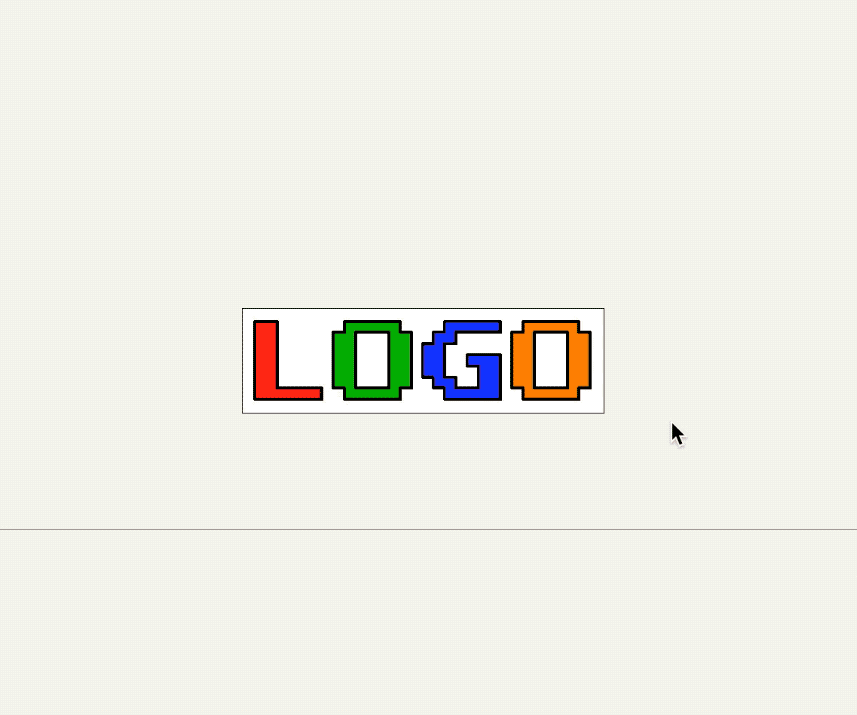
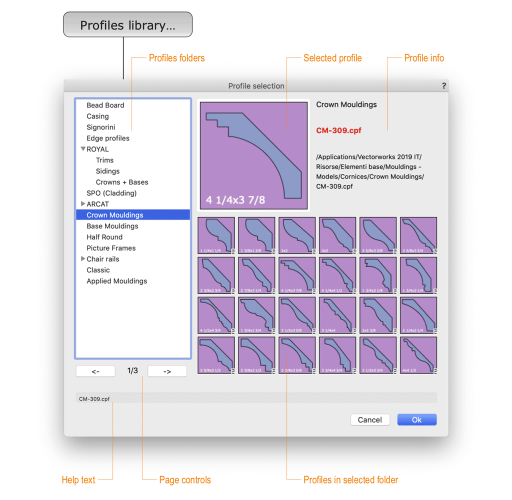
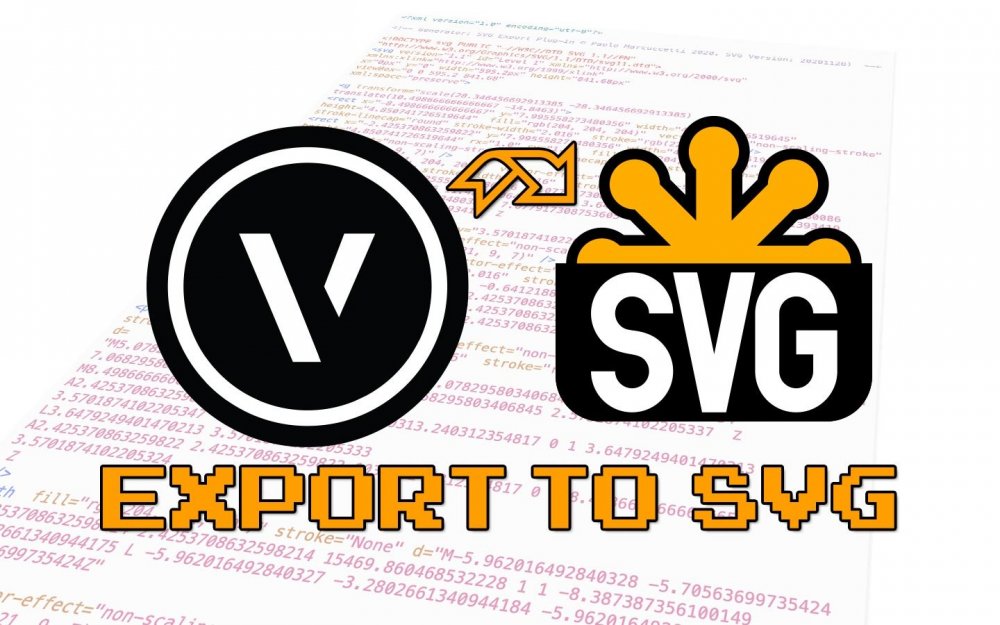
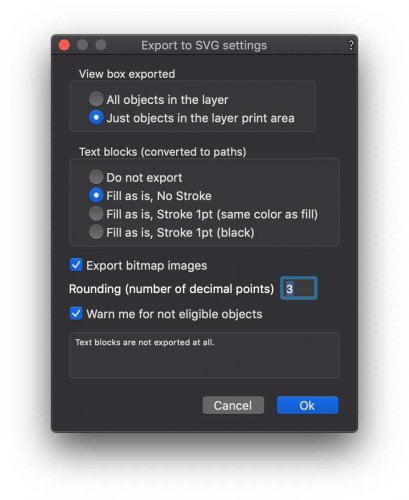
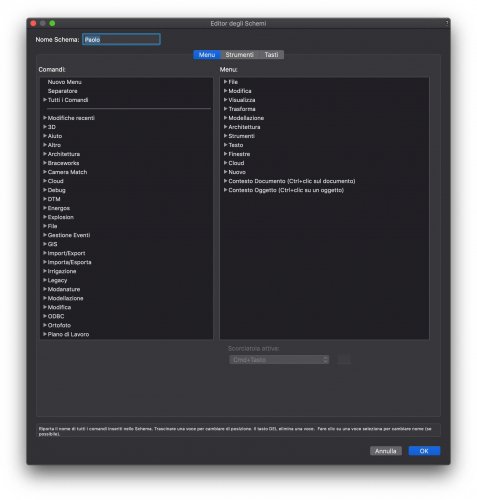

OIP Rendering Tab Texture Popup get value in a script?
in Python Scripting
Posted
Solved!
GetTextureRefN and SetTextureRefN do the trick!