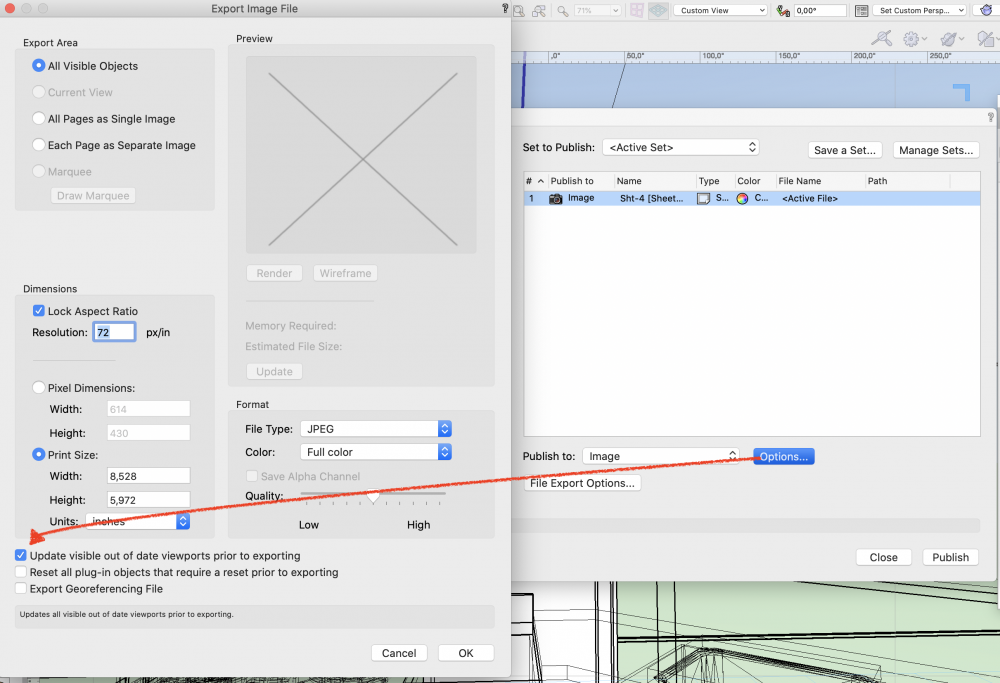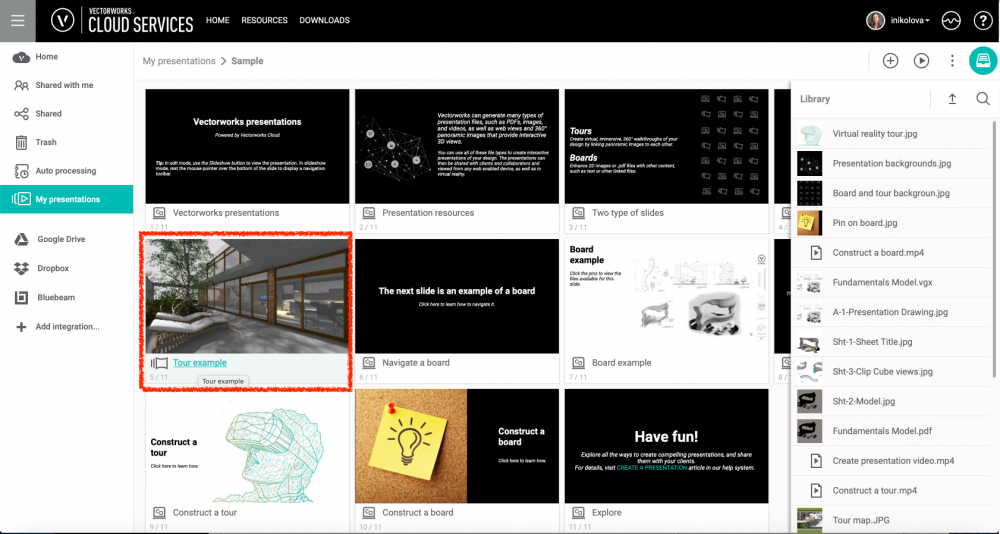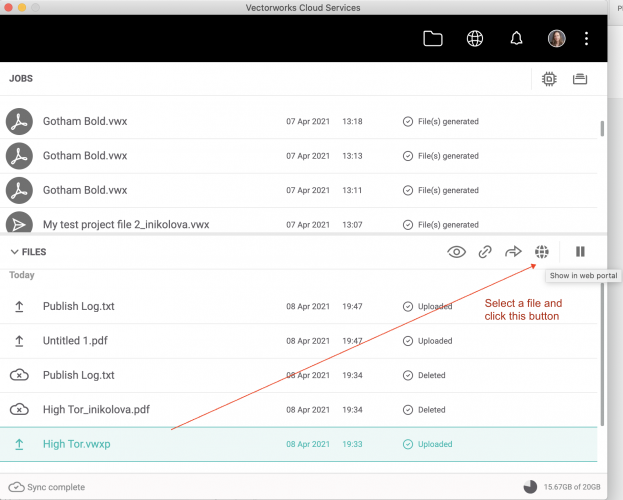-
Posts
696 -
Joined
-
Last visited
Content Type
Profiles
Forums
Events
Articles
Marionette
Store
Everything posted by inikolova
-
Thanks, @Christiaan! I commented on the VB issue with my findings, but I will post a summary here for everyone else to be able to see. The issue you are seeing seems related to the size of the model and this should no longer be an issue with the re-engineered 3D model viewer that we are currently working on. I sent the issue to our engineers to see if we can have a short-term solution. It seems like the current Web View viewer, when used within the web portal, fails to load when the page is reloaded under high memory consumption circumstances.
-
Very cool! Thanks for sharing!
-
@mjmudd, Please make sure you have the latest available app version installed. You can download it from here: https://cloud.vectorworks.net/download/latest/Mac Just drag it to the apps folder to replace the old one. Please let me know if the issue persists and we will investigate further. Best regards, Iskra Nikolova
-
Hi @Christiaan, Do you have a bug number for the problem you are referring to? I remember one bug where export to Temporary Storage was returning a script error, and I believe that was fixed in 2021 SP3. What Vectorworks version are you using? Best regards, Iskra Nikolova
-

Is the 'Nomad' app still alive and does anyone use it?
inikolova replied to line-weight's topic in General Discussion
Hi @Jan-Burger TROOST, I am collecting requests for other third party cloud storage integrations, but we do not have anything lined up for implementation yet. I will talk to the team to see if we can fit another integration into our schedule, but I cannot promise anything at this time. -
Hi @LeeElston, On the Publish dialog, select the item that you want to publish to an image and click the Options button. In the dialog box that appears, make sure the checkbox to Update visible out of date viewports is enabled. Please let me know if you continue to have troubles. Best regards, Iskra Nikolova
- 1 reply
-
- 2
-

-
@Sittingducks, We are planning to release a new version of the Vectorworks Cloud Services desktop app in a couple of days, which we would expect to fix this issue. I will let you know when it becomes available.
-

Is the 'Nomad' app still alive and does anyone use it?
inikolova replied to line-weight's topic in General Discussion
@Jan-Burger TROOST, Thank you for your participation yesterday! It was very nice talking to you! -

Is the 'Nomad' app still alive and does anyone use it?
inikolova replied to line-weight's topic in General Discussion
@line-weight, I really appreciate the time you took to describe your workflow and the way the new 3D model viewer in Nomad should work. It does help a lot! Regarding the difference of appearance, it seems like you have draw edges turned on in Vectorworks and not in the web view. If you use the export Web View menu command in Vectorworks to generate the 3D model, there is a setting for Draw edges. Try turning it on and see if you can get a closer appearance. Unfortunately the automatic generation of the 3D model on the cloud doesn't allow you turn on this setting. So, I think your feedback also indicates that the Cloud 3D model generation should be configurable the same way as the local export. I notice a slight color difference as well, but I think this is due to the lighting conditions. Light sources that are available in the Vectorworks model are ignored during the export to web view. Instead, a default overall lighting scheme is used for basic visibility of the rendered objects. So, preserving the light sources also seems important to you, as it affects basic appearance. Best regards, Iskra -

Is the 'Nomad' app still alive and does anyone use it?
inikolova replied to line-weight's topic in General Discussion
Good to know why you are not using it. We can add other supported file types to tour slides the next time when we release enhancements to Presentations. I have already heard this wish, so it is already on my list. 🙂 -

Is the 'Nomad' app still alive and does anyone use it?
inikolova replied to line-weight's topic in General Discussion
Have you tried the Vectorworks Cloud Services presentations? From a quick look at Theasys, it seems very similar to what Tour slides can do, just with a bit more advanced features. -

Is the 'Nomad' app still alive and does anyone use it?
inikolova replied to line-weight's topic in General Discussion
@line-weight, This is a link to the Help article: https://cloud.vectorworks.net/portal/help/pages/create-presentations/?app=WEB Also, when you sign into cloud.vectorworks.net, go to My presentations on the left panel. You will see a Sample presentation. Click on it to view the slide view. Click on the Tour example slide. Click on the pins to move from one panorama to another. Please leet me know what you think about this functionality. -

Is the 'Nomad' app still alive and does anyone use it?
inikolova replied to line-weight's topic in General Discussion
Have you tried creating a virtual tour out of linked panoramas, using the Vectorworks Cloud Services presentation feature on the web portal? I think it is a great option to deliver a walkthrough experience without complex navigation. I have only heard good things about it so far. -

Is the 'Nomad' app still alive and does anyone use it?
inikolova replied to line-weight's topic in General Discussion
Sure. I will take all suggestions! -

Is the 'Nomad' app still alive and does anyone use it?
inikolova replied to line-weight's topic in General Discussion
I am noting everything you mentioned, so it will be considered. We will also make sure to share early Betas, so you can check it in the early stages and provide more feedback at that point. -

Is the 'Nomad' app still alive and does anyone use it?
inikolova replied to line-weight's topic in General Discussion
Hi Everyone, Nomad is an app that is regularly being released with new features and fixes. 3D model viewing is one of its first features, and while we have been improving and adding new features into it, it has reached a point where it needs to be entirely reengineered in order to achieve good performance for big models and complex geometry, and to resolve many usability issues as pointed out here. We are actively working on this reengineering, but don't have an official date when it may be released. Stay tuned! Best regards, Iskra Nikolova -
My pleasure. Besides being a QA, I am also involved in the design of every new feature we produce on Vectorworks Cloud Services, so knowing what our customers want and how they work is very important to me. I am filing the wishes that I can distinguish from our conversation in our planning queue 🙂 .
-
@Christiaan, We are currently discussing the possible ways to support Publish on the cloud in a Project sharing environment. Right now, you can only publish on the cloud from a regular .vwx file. And yes, unfortunately, the viewports in your local file would not be updated. This is a long standing wish that we have, but it is a very hard engineering problem to solve. Since the Cloud is doing the viewport update on a copy of the file that you submitted, how do we merge the updated viewports back to your copy? What If you changed something that affected these viewports? We can easily save another copy in your storage named "_rendered", but then you end up with different files after each rendering, which I think is not ideal also. The best way in my opinion would be if we can find a way to hook up cloud processing to the Update viewport button right within Vectorworks.
-
@Andy Broomell @_James @Christiaan If you are doing Publish, there is a PDF export setting "Update visible out of date viewport prior to exporting. You must have had this setting turned off. The Cloud is definitely doing rendering, not just export. If this is not working for you, I can help you.
-
Hi @Sittingducks, We are investigating the issue. Best regards, Iskra Nikolova
-
Can you help me understand why this feature would be useful to you and how you would use it? The Vectorworks Cloud Services desktop app has a button that allows you to locate local files on the web. Are you looking for the reverse link basically? But you expect this to work for links that you share with other team members as well? So, from the shared link, the recipient would be able to add the file to their file list, sync to their desktop computer automatically, and then they can directly open the local file from there? The biggest thing that VCS has that Dropbox doesn't is Cloud Processing. You can offload time consuming renderings to the Cloud, so you can continue to use your local Vectorworks while the Cloud is doing the rendering. Vectorworks Cloud Services also offers viewers for panoramic images and videos with VR viewing options. VCS has 3D model viewer with AR viewing option, presentation feature that allows you to link panoramic images to create a virtual walkthrough experience, and many more. In other words, Vectorworks Cloud Services is a cloud storage solution geared towards industry workflows. Please try it with caution. The Vectorworks Cloud Services should be able to work with shortcuts/aliases, but I have not checked it after the sync functionality was completely reengineered. I would not be surprised if there are problems.
-
Thanks, @Christiaan and @_James, I appreciate the dialogue. I agree that there will be different needs in both directions and we need to find the right balance. Please keep your ideas and suggestions coming! When supported with real life scenarios, they are most helpful, as they help us understand your needs better.
-
@Christiaan and @_James, Thank you for the clarification! Could you provide a list of items that you think Vectorworks Cloud Services is lacking when compared to the third-party providers you are using currently? I would like to add these things to our list of future improvements. Best regards, Iskra Nikolova
-
@_James, Since Shared Google Drives sync to team member's desktop computers, it would be redundant for you to share the drive via Vectorwiorks Cloud Services, and have it sync to your computer from there. You use Google File Stream, correct? Vectorworks Project sharing supports Google File Stream, but since they do not have Delta sync, its performance will be worse compared to using Project Sharing with Vectorworks Cloud Services or Dropbox directly. So, your idea is if Vectorworks Cloud Services supports integration and sharing with edit permissions of Shared Drives, then you can sync the Google Drive to your Vectorworks Cloud Services folder on your local computer, hence utilizing the Vectorworks Cloud Services' delta sync? This is a lot of implementations on our side, just because Google Drive doesn't have delta sync 😁. I hope this clarifies it a bit.
-
Hello @_James Yes, unfortunately, the Google Drive integration with Vectorworks Cloud Services doesn't support Shred Drives. We have a few enhancements submitted for this already, and I added your vote to them. This would be useful in other scenarios, but not specifically with Project Sharing. Vectorworks Cloud Services doesn't support sharing with "Sync and Edit" permissions for folders on integrated storages, because that would be redundant, complicated, and really not necessary. Yes, you no longer need Dropbox, or Google Drive, or project sharing server to do Project Sharing. All you need is a shared folder on Vectorworks Cloud Services that syncs to all project participants' desktop computers. Best regards, Iskra Nikolova