-
Posts
2,815 -
Joined
-
Last visited
Content Type
Profiles
Forums
Events
Articles
Marionette
Store
Posts posted by Bruce Kieffer
-
-
Thanks @Jonathan Pickup I use that too. I have it set too mouse hover and press the command key.
-
-
Thanks @rDesign, that's more than I want to do, and I don't want to mess with other colors on my screen. I will continue to use the OS Accessibility settings zoom I set up. I can see the text if I zoom in about 300%. Easy enough to do with my mouse's scroll wheel.
-
-
1 hour ago, Tom W. said:
No I don't think so. This is hard coded. The green text means the Data Tags are page based, the red means they are world based.
This is sad. I wish the designers would consider how the colors they choose affect color blind people. It's not just Vectorworks. I encounter this all the time. In this case it might be an easy fix to include allow changing the color in the interactive settings. I will post this "wish".
-
-
1 hour ago, VIRTUALENVIRONS said:
It appears we are all Mac users. There is another quirk I see every so often. Does anyone else see this?
If I choose the "Flyover" tool for example, the icon on the screen remains the Arrow Cursor. It still works, but a clue that I should save my work and "Revert to Saved".
I often see two tool icons highlighted. I assume it's a bug.
-
-
I will file a bug report if I get it figured out.
-
I just tired to create a simple file to send you @rDesign that would show the snapping problem. I opened a new blank file and placed a symbol that I have trouble snapping in my complex file when I drill into the symbol. No problems in the blank file, but still problems in my complex file. I don't know how to show you this problem easily. I will send you a file someday if I ever figure out how to reproduce it simply.
-
Thanks @Pat Stanford I was hoping for a simpler solution in the provided data tag formula options. I'll give your method a try, but I may just use the "name" part in the OIP.
-
Is there a formula I can use to make the title of a worksheet appear in a data tag. I know about #N# where I can add a name in the OIP, but I want Vectorworks to pick up the worksheet title given in the RM. This one:
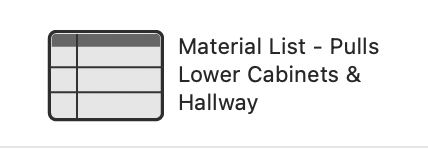
-
@Tom W. How do I file a bug report?
-
I have symbols nested inside of other symbols, and solid objects nested inside other solid objects. When I go to edit them, at a certain depth of nesting object snapping does not work. It's like three or more levels in. Is there a way to make object snapping work in this situation? Is there a workaround?
-
 1
1
-
-
-
 1
1
-
-
What is the formula to make the name "Viewport-12" appear in a Data Tag? I'm trying to create a data tag to pick up viewport names. I know how to get to the tag editor and the place to input the formula, but I can't find the correct formula from the available options.
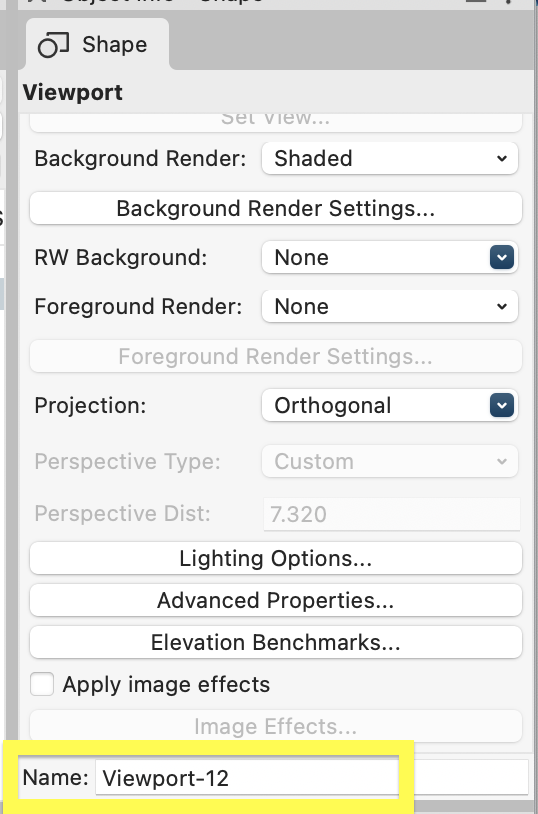
-
 1
1
-
-
6 hours ago, Ozzie said:
Does it mean the column is not wide enough?
Yes it does! I've seen #### while editing the worksheet, but I don't recall seeing just one # outside of edit mode.
-
-
40 minutes ago, Tom W. said:
If you have 'Use world-based units' enabled the size of the tag will vary depending on the scale of the layer/viewport. With it disabled the tag will be page-based, which is the default/normal state for data tags.
Got it. I think I do want them to be world based. I need to experiment. I wish that formatting data tags was simpler.
-
-
5 minutes ago, Pat Stanford said:
Are you using a Text Style, specifically a Class Text Style in those data tags? I believe that is another thread floating around about a problem with Data Tags using Class Text Style and forgetting that style.
Yes I am.
5 minutes ago, Pat Stanford said:If you have a reproducible case, please make sure to file it as a bug.
Will do, but first I need to determine the cause, or the sequence of events.
-
 1
1
-
-
My fonts size of some Data Tags, and the positions of some Data Tags, change for no reason that I can tell. What might be making them change?
-
I have an M1 iMac with an LG 27" Fine Line 5K second display.
-
 1
1
-
-
.swap files are suppose to be temporary. That was not true for me. When I turned off iCloud Documents & Desktop they stopped being created.



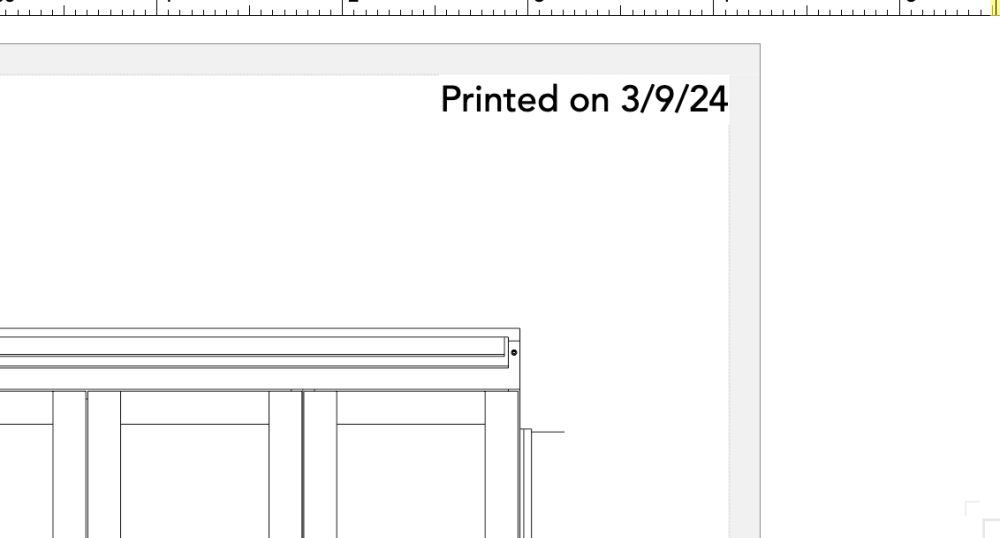
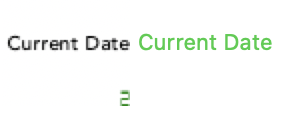
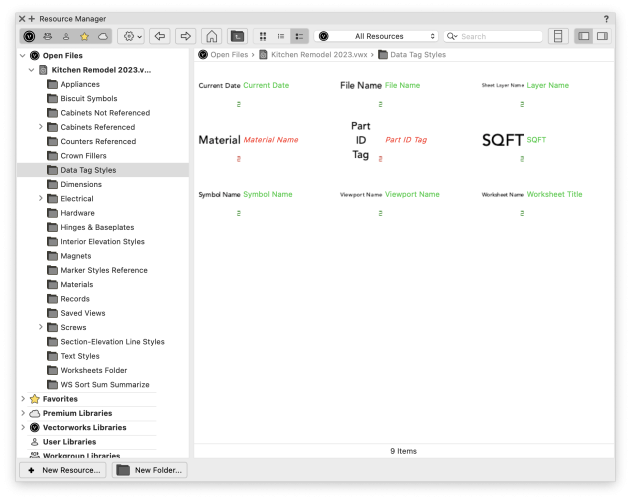
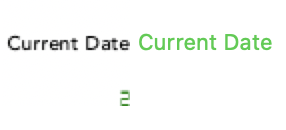
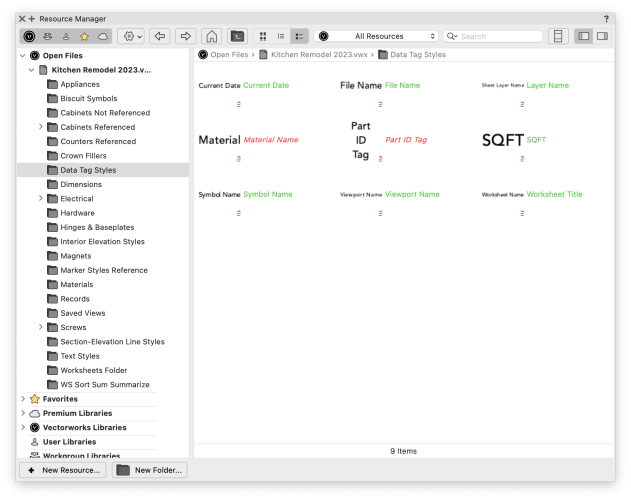
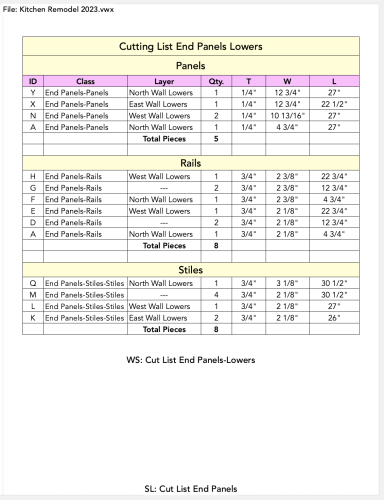
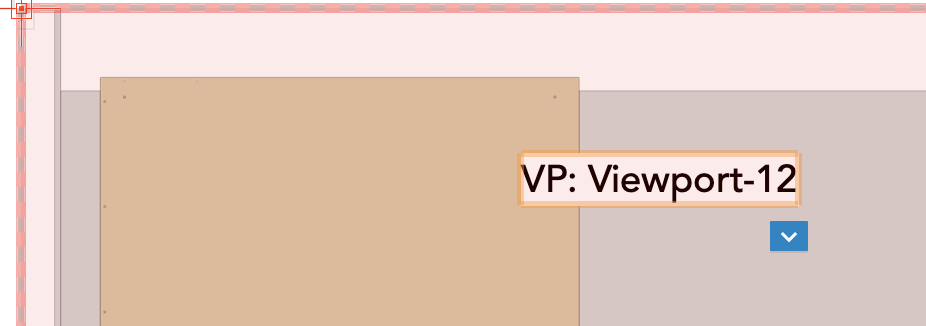

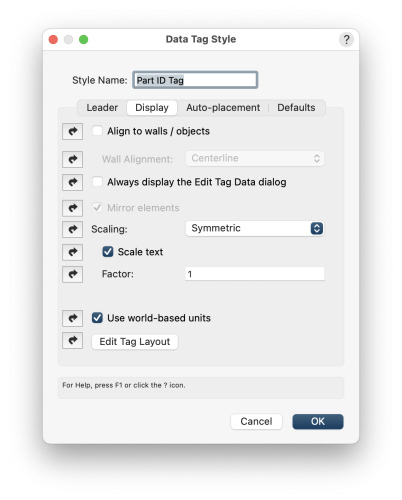
Callout leader shoulder?
in General Discussion
Posted
Is there a setting to move the callout leader shoulder up or down relative to the callout text?