-
Posts
3,752 -
Joined
-
Last visited
Content Type
Profiles
Forums
Events
Articles
Marionette
Store
Posts posted by line-weight
-
-
On 2/18/2021 at 12:17 PM, zoomer said:
Oh, that won't be that easy !
(Although not impossible)
Officially there is only support for 2 external Monitors on M1 Mini.
(1 external Monitor each for MB Air and Pro)
This may help :
https://www.macrumors.com/2021/02/15/displaylink-manager-native-m1-support/
I've now got three monitors working just fine.
The hard bit was working out which cables/adaptors to buy.
One of them arrived in the post half an hour ago, I plugged it in, downloaded the Displaylink manager from their website, and it worked first time. Maybe I was lucky.
When I look in the mac's "system report" the three displays are listed as normal; I thought that maybe only the natively connected ones would show here, and the other one would be hidden behind some kind of DisplayLink interface but it's not. I can arrange all three as normal in the Mac settings. Maybe I am yet to discover some bugs but I'm impressed with how well this works. As you'll see from the screenshot, none of my monitors are 4k, so it is not the most challenging setup.
For the record for anyone else interested in trying this, here is how I have them connected:
- Main monitor direct to the HDMI port in the Mac mini
- Monitor 2 is connected "natively" but via an adaptor (this one https://www.startech.com/en-gb/cards-adapters/dkt30chvcm £15 for a secondhand one on eBay) on the VGA port. That adaptor is plugged into one of the Mac mini's USB-C ports.
- Monitor 3 is plugged into a docking station (this one https://www.startech.com/en-gb/cards-adapters/usb3sdockhdv £40 secondhand on eBay) and this is the one that uses DisplayLink. That docking station is plugged into the USB3 port on the other adaptor (I didn't really think this would work but it does) and that means that I still have a free USB/thunderbolt port on the M1 which I will very likely use for a fast external SSD (because I went for the M1 version with only 256gb SDD).
-
My current mac pro has a habit of re-awaking soon after I put it to sleep... and I have suspected my spacemouse as a possible culprit.
Sorry to hear your geometry-jumping problem has returned, but from my selfish point of view, it's always good to know other people are experiencing the same problem as it makes it more likely it'll get fixed.
Does it happen in VW2020 and VW2021 or just VW2021?
-
I now have 2 monitors working on the M1 mini... one directly connected by HDMI.
I bought one of these adapters: https://www.startech.com/en-gb/cards-adapters/dkt30chvcm
And I can get a second monitor working through that (plugged into one of the type-C ports) and via the VGA connection.
That adapter also has an HDMI socket, but I can't get that to work. Not sure why. My HDMI-connected monitor (it's a Huion pen display) can be a little erratic. For example, it doesn't always wake up when I wake up the M1, and I have to do it manually.
Still waiting for a DisplayLink enabled adaptor to arrive and then the question will be whether I can get monitor no. 3 working.
-
Ok!
Either way, a general fix for all these 'container object' undesirable behaviours has been sitting there on the wishlist since 2016.
-
 1
1
-
-
2 hours ago, zoomer said:
I did a clean install on my M1 Mini.
That is also a disaster. Took me weeks.
What kind of disaster?
Did you do via time machine or similar?
(I will also have to migrate from Mojave to Big Sur. Haven't tried starting this yet.)
-
18 minutes ago, drelARCH said:
It seem to work fine when you select 'insertion point' instead of spacing.
No need to hide leader line. At least that is what I see in my set up.
That'll only work if all your text boxes are the same height.
-
 2
2
-
-
On 2/17/2021 at 9:28 PM, P Retondo said:
I hope this doesn't confuse you, but I ignore the "stories" concept completely. "Stories" offsets each layer by the story height from "ground," which is marginally handy if you want to modify story heights, but I prefer a simpler system. (Bear in mind that you can change things from project to project as you work into the software.) I just name layers by story number, with each layer set to 0 from ground, and move objects up by my floor-to-floor height for 2nd and 3rd stories. I use the "layer wall height" parameter to set the heights of my walls. These fields are accessed by editing the layer in question.
When you look at a set of walls and 3d objects from an elevation view, you can select them and move them or align them to make sure everything is right. Check your doors and windows - there are some parameters in the info palette that set their heights, just play with them looking from the side to get them right. Also, when you need to extend walls up or down to meet something, use the "Fit Walls to Objects" tool in the AEC dropdown menu. I set up special layers just to make that easier. For example, suppose you want your first floor walls to go down to a foundation footing. Create a 3d polygon at the desired height, put it in a special layer, and extend your walls down to that object. The beauty of that is that your doors and windows automatically stay put after that operation.
Have fun!
PS: the reason I never adopted "stories" (i.e., "layer elevations") is that when you paste an object "in place" from one layer to another, it doesn't carry with it it's "actual" height when the layers have different heights above 0.
Isn't there potential to confuse here - because there are "stories" and there is also the option to give layers an elevation.
I never use "stories" but I do sometimes give layers elevations.
Giving layers elevations can be handy if there's a fair bit of repetition between floors, because you can paste-in-place items relative to each floor level rather than relative to a universal level. If there's not much repetition then it's often less hassle not to give elevations to layers... as others have mentioned upthread.
-
 1
1
-
-
This is a bug that has existed since at least 2016, so, ignored for at least 5 years.
I use a script to get around it, which @Pat Stanford kindly provided - see this thread
-
4 hours ago, Pat Stanford said:
That doesn't work unfortunately because it takes the leader lines into account, so in the OP's example it would place the equal space between the arrow head of the uppermost note, and the top of the text box of the note below it.
-
 1
1
-
-
Are you running VW2020 or 2021, @Zeno?
-
An observation: if I start up VW2021 without the spacemouse plugged in, then once it's started, plug in the spacemouse, I don't get any response from it at all. I have to quit vectorworks, and reopen vectorworks with the spacemouse already plugged in.
This is different to what I am used to on VW2018. It doesn't matter if I start VW without the spacemouse plugged in. I can plug it in after VW has started, and it gets recognised.
-
Tried de-install 3dx driver, 5 restarts, reinstall 3dx driver, 5 more restarts, still the same problem unfortunately.
-
By the way I did some Renderworks tests - the same viewports in the same file, first in vw2018 on my 5,1 mac pro (processor 3.33 GHz 6-Core Intel Xeon) and then same file imported to vw2021 on the M1.
The M1 seems to complete the render almost exactly 2x as fast. So not an order of magnitude difference... but certainly faster.
-
 1
1
-
-
3 minutes ago, zoomer said:
Yes, had that also on old Trash Can with Intel.
And on M1.
But since I uninstalled 3DConnexion Driver > reboot > reboot > reboot >
install 3DConnexion Driver > reboot > reboot > reboot > attach original
old Space Navigator only.
So far no more issues with geometry jumping out of my View.
Although I read it did not work for others.
Maybe plugging in my CADMouse will bring all issues again ...
I've posted on the other thread...
https://forum.vectorworks.net/index.php?/topic/80462-3dconnexion-spacemouse-makes-big-jumps/
And I've tried the uninstall/reinstall.
But maybe I need to try the multiple reboot>reboot>reboot you mention?
Let us know what happens when you re-attach the CADmouse!
-
I'm having similar problems.
This is VW2021, Big Sur, on a new M1 Mac mini.
I use a Space Mouse Pro.
Problem 1: Motion in general is jerky. If I just try to rotate smoothly at a constant speed (or move in any direction at a constant speed) then I get intermittent jerks and stutters in the motion. Demonstrated here (I am trying to rotate at a constant speed - the jerks are not resulting from input from me):
NB that I noticed something very similar when I tried installing VW2021 on my old Mac (a classic Mac Pro running Mojave). It's not something that's been a problem on VW2018 or 2019 installed on that same Mac. That leads me to think it's something to do with vw2021
Problem 2 (I don't know if it's separate or related) is the same as others have reported - sudden jumps to a different position. Eg:
I feel that this may be liable to happen in particular just after I've opened the file. Not sure about that though. Sometimes I end up somewhere in the sky, sometimes underground.
I've installed latest update to Big Sur.
I've installed the 'Big Sur' beta driver from 3dconnexion.
I've tried un-installing the 3dconnexion driver, and re-installing and restarting the machine, but it doesn't seem to make any difference.
Tomorrow I'm going to try running VW2020 on Big Sur and see if the same problems exist.
-
6 minutes ago, zoomer said:
Yes, here also,
my Pen Display is a Wacom 27" Cintiq.
But the original HDMI cable was not available at my current location so
I tried to order a Super Duper HDMI cable - which is was NOT.
It didn't work from USBC/TB3 with Apples TB3 to TB2 converter either.
3DConnexion ...
Which Device(s), just the (older ?) Space Mouse ?
Do you use the latest Beta Driver for Big Sur ?
My CADMouse wasn't even able to click (!) nevertheless.
It needed a firmware update first.
(BTW firmware updater Windows only)
Have an Space Mouse Enterprise.
Beside that most of its Buttons don't work, also no Makros (?),
all Modifier Keys (SHIFT; ALT; ....) so far do not work at all
with the current Drivers on Big Sur.
And, same procedure as every (new VW) year,
if you upgraded from a previous VW version, the "VW Commands"
setup for 3D Connexion Devices button assignments is not
available and would need manual Setting clean up work.
(No problem on the Mini as I installed everything from scratch
and have installed VW 2021 only)
I have the SpaceMouse Pro.
Yes, I installed the beta driver for Big Sur from the 3dconnexion site (it was the only one it would let me install anyway).
It does basically work, but I am seeing some jumpy behaviour in Vectorworks 2021. When I just try and rotate smoothly at a constant speed, there are jerks and jumps in the motion. In fact I suspect that Vectorworks is the culprit, not Big Sur or the M1, because I was already seeing something like this when I tried VW2021 on my old Mac (5,1 Mac Pro on Mojave). In that case, I thought maybe it's just because my computer is getting too ancient to run a 2021 programme - so I was a bit disappointed to see it on the M1 too!
This problem is not present using VW2018 on Mojave.
But I need to test it a bit more and try an few things before jumping to conclusions.
Tomorrow I'll also try VW2020 on the M1 and see how that is.
-
Well the mac mini arrived today and things so far have gone unexpectedly smoothly...
Connected to a (single for now) HDMI monitor using my existing cable, no problems at all
The monitor is actually a pen display, and the drivers for the stylus installed fine
3dConnexion drivers *seem* to have installed fine
VW2021 installed fine
BUT... my 3dconnexion spacemouse is not behaving so well in VW2021. Need to do some more testing of that - I see there's another thread about that.
-
 1
1
-
-
6 minutes ago, zoomer said:
I think I had to order 3 times, just cables and adapter, until I had everything I needed.
Oh, that won't be that easy !
(Although not impossible)
Officially there is only support for 2 external Monitors on M1 Mini.
(1 external Monitor each for MB Air and Pro)
This may help :
https://www.macrumors.com/2021/02/15/displaylink-manager-native-m1-support/
I spent some hours last night trying to understand how displaylink works, and I think I sort of understand it.
You basically need either a cable adapter or a docking station that includes a displaylink chip, and this somehow talks to the displaylink software installed in the mac, and allows that monitor to be additional to the two "natively" supported ones.
What gets really confusing is what you can connect to what port and which things will get recognised as displaylink or native when they are connected via a dock... and so on. And sometimes it's really unclear whether an adaptor is a displaylink one or not.
And then there are all sorts of different types of displaylink things that support different resolutions and so on.
So I have ordered some things and there will be a bit of trial and error. For me, I don't currently have any 4k monitors so that makes things a little easier.
Thanks for that macrumors link.
-
You might find this thread of interest
-
 1
1
-
-
2 hours ago, zoomer said:
Not really, it is just more setup work.
Something true Mac users aren't interested to deal with.
Yes, e.g., I could (meanwhile) install my Modo 60+ GB Library Files
on my external Data SSD. But would need to check each Modo
installation if it finds the new custom path, and other things.
Or move some Linux VMs to an external disk. But basically you want
them on your faster internal SSD.
For me it is just easier to buy enough system disk capacity.
OK, with Apples pharmacy pricing, you have to find some way in between.
Cheers. Well, I decided to take the risk of a 256GB SSD, partly because if I wanted anything else, it's probably a 3 weeks wait. So it is ordered.
I have spent most of this evening trying to work out which combination of adapters, cables and so on I need to get my 3 monitors connected. When they arrive I will find out if I've got it right (I'll be surprised if I have...the options seem to get more confusing all the time)
Next I have to do my research on the best option for external SDD... more confusion with SATA and NVMe and various other things that have changed since I last looked at this. And better to get portable disk or put a non-portable one in an enclosure (cheaper?) ... any tips welcome.
-
1 hour ago, Matt Panzer said:
You can see this by (in VW 2018) right-clicking on the object and choosing the "Edit Path" context menu command.
I never knew that was a thing...
I can do this when I right click the marker object where I've copied it to the design layer of a new file.
I don't seem to get that option when I right click it in its original position - in the annotations of a viewport in the original VW2018 file.
-
50 minutes ago, Matt Panzer said:
Regarding the Zoom Line Thickness going away during pan and zoom: This is due to the Vectorworks VGM being leveraged for faster navigation (panning and zooming). While the VGM makes navigation much faster, it does not support Zoom Line thickness while navigating.
I see, thanks for the explanation.
It would perhaps be overcomplicating things and/or not technically feasible but it would be nice if it's something the user could switch on or off. If I'm on a sheet layer with loads of viewports and complexity then I'll prioritize speed. However, if I'm on a less complex sheet layer, say an A3 sized page with just a couple of viewports, then it would be nice to keep the line thickness zoomable because it feels a bit visually jarring to me, if say, I'm looking around a sheet layer to check that everything looks right before I export it to PDF.
-
2 minutes ago, Matt Panzer said:
I was thinking a VW 2021 file but a VW 2018 file would be better.
Thanks.
here you go.
The scale is weird as I've copied from annotations to a design layer, but this is it.
-
Just now, Matt Panzer said:
Can you copy the Section-Elevation Line into a new blank document and attached it so I can have a look?
Just the section-elevation line itself, copied straight into a design layer? From the VW2018 file, or from the VW2021 file?




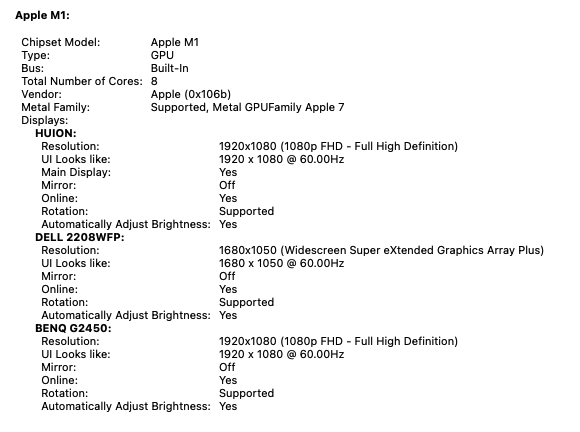
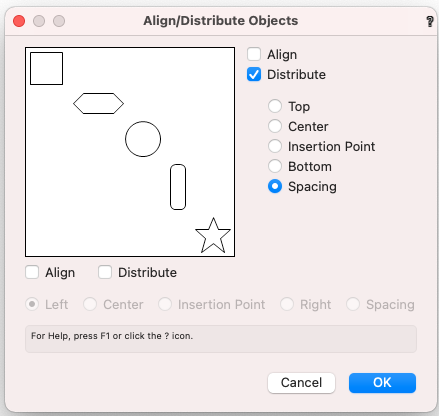
3DConnexion SpaceMouse Makes Big Jumps
in Troubleshooting
Posted
Unfortunately I'm able to replicate this on VW2020 as well as VW2021. Both running on Big Sur.
Aside from the "big jumps" problem, in both versions, I find the motion is not as smooth as I've been used to on VW2018, especially on large/complex models.