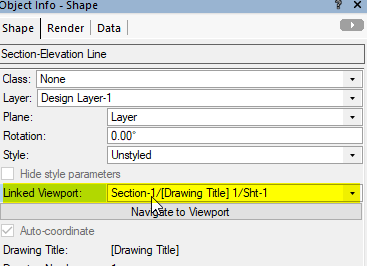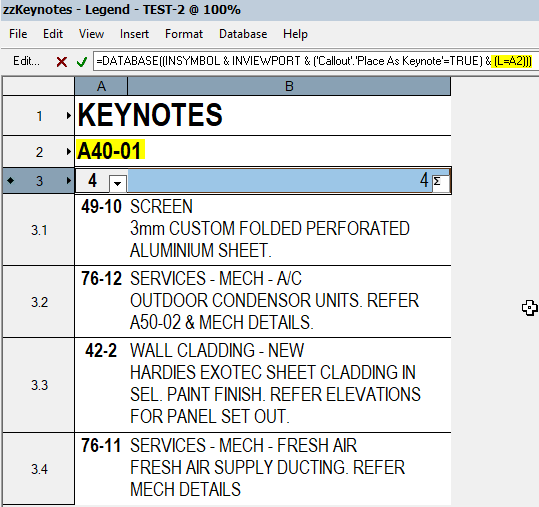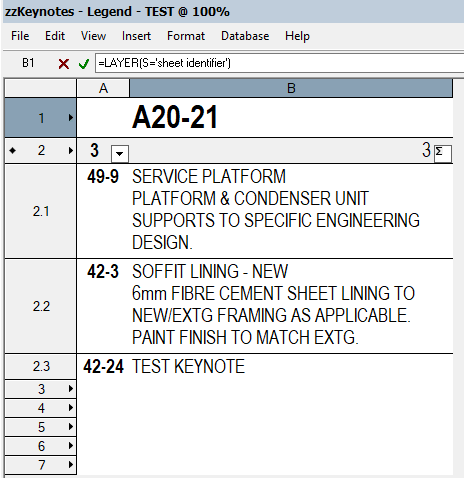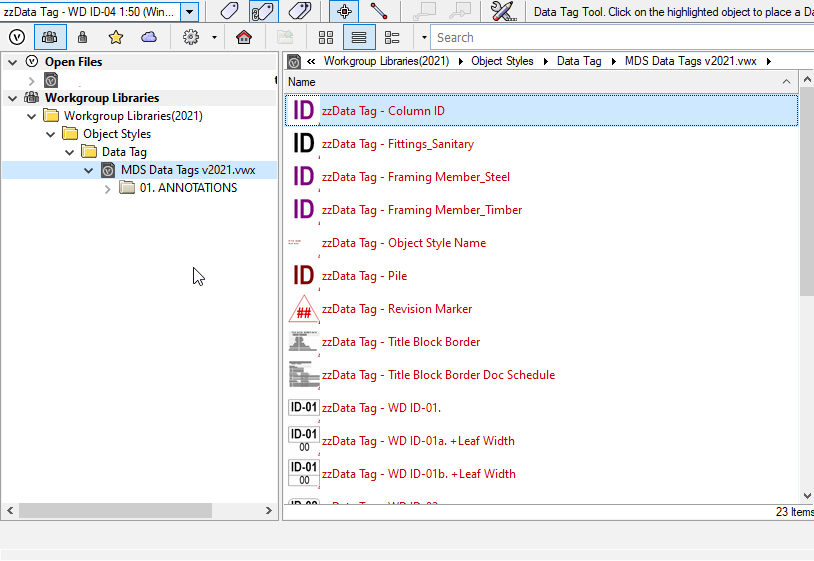Boh
Member-
Posts
1,704 -
Joined
-
Last visited
Content Type
Profiles
Forums
Events
Articles
Marionette
Store
Everything posted by Boh
-
The wall tool is much smarter than just polys. The auto join to each other and you can insert door& window objects in them .
-
When you create a vp from a section-elevation line the section line defines the viewport. If you move the section line then the view in the vp changes. This is really useful if you want to change where you want the section cut to be. i.e. when the section line is moved perpendicular to itself. Doing it this way also makes it easy to add more section lines to other design layers or to viewports. Downside is that if you want to change where the section marker is along it's length then often times this will also change the viewport, offsetting it to your vp annotations. With a quick test I've found that moving the start marker location doesn't change the vp but moving the end marker does. Another way is, once you have created your section vp, go back and delete the section line. Then draw another one where you want it to be and simply link the section line to the section vp. This is done via the oip. The section line markers will display the drawing number / sheet number etc as usual but it is only linked to the vp. You can move the section line however you want and it won't effect the vp. This is really useful however you do lose that extra functionality that comes with a section line that defines the vp rather than just linked to it.
-
Hi Lily. We probably need more details to help you. Perhaps some screen shots would help explain what you are trying to do. If you are drawing walls I suggest using the wall tool. For unstyled walls you can adjust thicknesses and components straight from the object info palette/
-
Hey @need to upgrade happy to give you a few tips to help you get going. I’m an Auckland based architect. Cheers
-
Class visibilities for sections through design layer viewports
Boh replied to Boh's topic in General Discussion
Thanks Matt. I’m a bit surprised that others haven’t picked up on this bug earlier. As I understand it this is how dlvps are intended to be used. Hopefully it will be sorted in the next vw 2022 service pack. My work around for my current project was to reorganise the file so I had a “base plan” design layer which only contained objects that were common to all floor levels. Then have separate design layers for each floor with each containing a dlvp of the base plan dl plus the remaining stuff modelled in. This way I don’t need to rely on the dlvp class visibilities at all. It also meant a lot of duplication of some stuff that was repeated across most but not all floors. Took me a full day to rework it. -
Class visibilities for sections through design layer viewports
Boh replied to Boh's topic in General Discussion
Rereading the original post a week a week or so later it is a bit confusing. Essentially it’s about the control of the section vp class visibilities of objects embedded in a design layer viewport. The section vp dialogue has an option checkbox to “Use embedded design layer viewport settings". Ive found that in vw 2021 this doesn’t work for objects cut by the section line. It does work for objects beyond the section line. Is there a workaround to this? Is it still a bug in vw2022? @Matt Panzer if you have time can you please have a look at the test file I posted previously? Thanks -
Global editing of callouts from a database worksheet.
Boh replied to Boh's topic in General Discussion
Revisiting this thread after the upgrade to the notes manager in vw2021. @ericjhberg I am wondering if you are still using or have further developed your keynote/worksheet legend system? I have been getting a bit bogged with keynote legends and have recently switched to using worksheets for legends. -
My 'Favorites' are doubled in the resource manager...
Boh replied to hollister design Studio's question in Troubleshooting
If you open the sub folder called “defaults” in your libraries folder you will see a whole bunch of sub folders for various types of resources. The files in these defaults folders are the ones tools look in for content. So the plant tool will look in the plant folder (or whatever they are called) for default content, The stair tool will look in the stair folder, etc. place your files in the appropriate resource default sub folder. The exceptions are styled objects. Files with styled object Le like data tag styles, reference marker styles etc should be placed in the appropriate “object styles” sub folder. Im not sure what all the “object - ———“ sub folders are for. -
If you just want your schedule to show the z height of your symbol then just have a data base column header in your worksheet with =ZCoordinate in it. This will call up the z value of the insertion point of your symbols. You don't need to create a record for that. You would use a data tag if you wanted to show the z value of your symbols on your drawing in the form of a tag rather than in a schedule.
-
I do what @Tom W.does. I often put the legend symbol in the viewport annotations so that vp scale, visibilities and class overides also apply to the legend.
-
I’m not sure I quite understand your intention but you can call up most oip info in both worksheets and in data tags.
-
Class visibilities for sections through design layer viewports
Boh replied to Boh's topic in General Discussion
I just changed the title of this post to make it more accurate. @Matt Panzer do you know if this is a known bug and/or it has been fixed in vw2022? Attached a vw2021 test file Thanks Class visibility in sections through DLVPs.vwx -
Exterior Folding Doors
Boh replied to James Herrick's question in Wishlist - Feature and Content Requests
Yes Windoor has an option for bifolding doors -
I think just reshape is a bit buggy and the bubbles may revert back to their original position. This may be fixed in the latest v2022 release though, I suspect there is no crop in the viewport. If you add a crop the bubbles should move. You are talking about grid lines or just the bubbles? Sometimes grid lines can be accidentally deleted. To get them back first make sure all relevant classes and layers are set to visible in your vp then go to the design layer location of the grid lines, select one that isn’t showing in a vp and in the oip there is a “viewport visibility” (or something similar) button where you can check which vps the line is represented.
-
I didn't know about that command. Good to know! I wish it could be applied to other objects too. It looks like it is a right click context menu item when you have a title block selected. VW help doesn't say it is exclusive to designer series versions of VW. file:///C:/Program%20Files/Vectorworks%202021/VWHelp/HTML5/index.htm#t=VW2021_Guide%2FSetup%2FPlacing_a_title_block_border_on_multiple_sheets.htm&rhsearch=Duplicate%20to%20layer&rhhlterm=Duplicate%20to%20layer&rhsyns=%20
- 1 reply
-
- 1
-

-
Well scripting is beyond me so I'm going to try what you suggested earlier and simply having a spreadsheet cell that I type in the sheet layer number and having the database formula just calling up that cell's contents as the layer location. The worksheets recalculate quickly, but would need manually editing if the sheet layer number changes. At least if I have the spreadsheet cell with the sheet number visible in the spreadsheet it will clearly display which sheet the legend is for. Thanks for your help.
-
I have a symbol on a floor plan layer. The symbol is on a class "Symbol Class". All symbol geometry is also in the "Symbol Class" I have a DLVP of that layer on another layer with the DLVP visibilities for the "Symbol class" set to invisible. I have a section viewport through the DLVP with the section line located so that it also goes through the symbol. I have the section vp class properties "Use embedded design layer viewport settings" for class visibilities checked. I also have "Display extents beyond the cut plane" checked. So my understanding is that as the symbol class is set to invisible in the DLVP and I have "Use embedded design layer viewport settings" for class visibilities checked, this should mean the Symbol should not be visible in the Section VP. Correct? Unfortunately not so. The symbol is still showing in the section viewport. I have tried using different renderings and playing with the advanced properties but the symbol always shows. Now if I move the section cut line so the section line is now just in front of the symbol the symbol then disappears. I have also tested this with a slab object instead of a symbol and get the same result. So it seems that the "Use embedded design layer viewport settings" for class visibilities can't be relied on for section viewports. This is not great news for my current multi storey building project where I am using DLVP to duplicate identical floor plans over 6 storeys. There are slight differences in the floor plans which I hoped to control with classes however it doesn't work for section cuts. Has anyone else come across this problem and suggest a good work around? Thanks
-
NIce @Peter Vandewalle. Thanks! I'm not sure how to call up the worksheet instance layer but I was thinking along the same lines of your other suggestion and got a system that works. The problem is it is very slow... so not practical. I did the following as a trial: I figured if I don't want to have to manually edit the criteria of the "keynote legend worksheet" if the sheet layer name changes then I can't simply use "L=[enter layer name]" as criteria in the database formula. So I needed to find another way for the worksheet to know which layer to look on. What I did was create a "Sheet Identifier" symbol and placed an instance of it on a test sheet layer. In the "keynote legend worksheet" I put a formula in an empty spreadsheet cell that called up the sheet number of the "Sheet Identifier" symbol. I then edited the database formula to use this cell's contents as the layer location instead of using the location of the actual keynotes. i.e. Database formula: =DATABASE((INVIEWPORT & INSYMBOL & (R IN ['Callout']) & ('Callout'.'Place As Keynote'=TRUE) & (L=(B1)))) Where the cell B1 has the formula "=LAYER(S='sheet identifier')" So this works - it will report any keynotes which are on the same sheet as the "Sheet Identifier" symbol. It doesn't matter if the sheet number changes as the spreadsheet cell will update if the layer name changes and thereby updating the database formula. The problem is it takes takes one or two minutes to recalculate. Is there some way to make this sort of thing go quickly? Is there a better technique that might make things run a bit quicker? I also realise that I would need to tweak this a bit if I'm going to use it across multiple sheets. If I have a "Sheet Identifier" symbol on each sheet I couldn't use the symbol name as criteria for the B1 cell. I have a feeling the database formula could be smarter and edited with some conditional part that would be like: "If a keynote is on the same layer as an object with [enter unique record field value] then list keynote" Then I would just need an identifier object (such as my symbol) on each sheet with a unique record field value. I wouldn't need the B1 cell formula to call up the layer number. In the screen shot below I recalculated the trial worksheet after adding a "Test" Keynote" and it does work (just slowly)
-
My 'Favorites' are doubled in the resource manager...
Boh replied to hollister design Studio's question in Troubleshooting
-
My 'Favorites' are doubled in the resource manager...
Boh replied to hollister design Studio's question in Troubleshooting
It looks like your user folder is the same as your workgroup folder. If you remove your workgroup folder does that fix it? -
My 'Favorites' are doubled in the resource manager...
Boh replied to hollister design Studio's question in Troubleshooting
Perhaps check in your preferences that you haven’t added the same workgroup folder twice. -
I'm looking for a clever way that a worksheet can report on certain objects in a particular sheet layer even after the sheet layer number changes. (That is without having to manually update the database criteria). I have a bunch of keynotes on a sheet. Instead of using a keynote legend to list the keynotes I would like to use a worksheet as the keynote legend. I can easily create a database worksheet that lists all the keynotes on a particular sheet, however to do this, as far as I'm aware, I need to use the criteria "L=[enter sheet layer number]". So when the sheet number is changed (as it invariably does) the worksheet criteria also needs to be updated. That's not a big deal if there are only a few sheets, but I am looking at doing this for dozens of sheets and I don't want to have to edit the criteria of dozens of worksheets every time a sheet numbering system is changed. The reason for wanting to use worksheets in this way, (as some background), is that I have been getting increasingly frustrated with keynote legends. When you have a lot of them in a file (as I often do) they get slow to update and also randomly add additional unused note lines. I repeatedly have to "remove gaps" from the legends each time a note was edited or moved to a different legend. I had a day of spinning balls and crashes last week so I decided to try a different way. So I'm test driving a system that uses database worksheets as legends for keynotes instead of keynote legends. I would have to have at least one actual keynote legend somewhere but on the actual drawings sheets the keynote text would be represented via worksheets. So far it is working really well. Each sheet needs it's own unique legend worksheet but that is easy to do. It seems the deal breaker for this system is have the worksheet criteria update automatically to changes in the sheet number. Any clever people out there have an answer to this?? If anyone else use a similar system any advice appreciated. Cheers.
-
More Space Controls on OIP
Boh replied to Tom Klaber's question in Wishlist - Feature and Content Requests
Bummer. Prob be fixed in the next service pack (one would hope…). -
More Space Controls on OIP
Boh replied to Tom Klaber's question in Wishlist - Feature and Content Requests
In settings > advanced settings tab, you can choose what settings you want to display in the oip.