
Boh
-
Posts
1,704 -
Joined
-
Last visited
Content Type
Profiles
Forums
Events
Articles
Marionette
Store
Posts posted by Boh
-
-
-
I have noticed that in vw 2023 the make all attributes by class button turns the class line markers on. Previous versions didn’t do this.
-
 1
1
-
-
13 hours ago, WhoCanDo said:
Why wouldn't it be default "Visible" ?
Who would want to draw something and then give it a class that is not visible on their Viewport?
I thought the working flow should be draw-it, class-it, remove it from Viewport if not required.
This is actually what I do as when I check my drawings prior to issue I am more likely to notice something that is in my drawing but shouldn't be, rather than notice something that should be in my drawing but isn't. :-).
-
 1
1
-
-
If you save your PLANTS RM folder into a blank file then save that file into your "Plants" folder in the user library. Alternatively you could do the same except save the file (or a shortcut of the file) in your "Favorites" folder in your user library. Either way works. After doing this you'll need to restart VW or refresh the RM Library.
I tend to use a "Master Library" file located in my favorites folder and I simply export resources into it. Over time this can get very big and so you might prefer to break up your different resources into their their own files and save them in the approriate User folder.
In windows the user library is located here:
[User]\AppData\Roaming\Nemetschek\Vectorworks\2023\Libraries.
Or you can find the user library via the vw Preferences dialogue. Go to Tools>Options>Vectorworks Preferences...>User Folders Tab
Then hit "Explore"
I also just noticed there is an "Add new favorite files..." option in the RM.
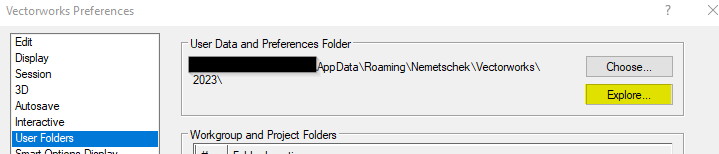
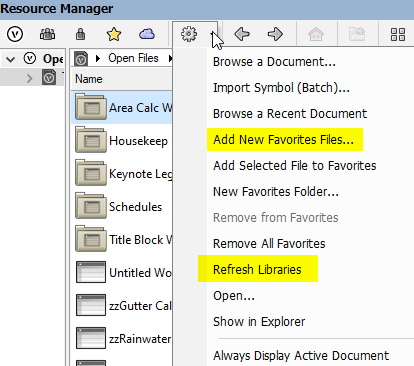
-
 1
1
-
-
On 11/15/2022 at 6:33 AM, hollister design Studio said:
Jeff, I use 3D polygons as site modifiers...
I don't think you can designate existing or proposed for those.
I also use 3d polygons for site modifiers. Partly because I'm using vw Architect which doesn't have all the tools vw Landscape does. But also because I've found the site modifier tools I do have available hard to get to grips with.
To distinguish between existing vs proposed modifiers I place the 3d polys modifying the extg model inside the dtm as site model data. That leaves all the remaining 3d poly modifiers acting on the proposed dtm.
What I also do, which I've found useful is once I have fully modelled my extg dtm, is duplicate it and use the duplicate for the proposed dtm. I like to keep an extg dtm set aside as a reference.
-
 4
4
-
-
Has anyone else noticed this bug with markers in vw2023 and if it is being addressed?
The first time I go to select a marker the marker list is in imperial (my drawing units are set to metric). To view the list in metric I need to click on "Edit Marker List", cancel out and then try and select a marker. See screen shots below.
I've also notice that the option to "Make All Attriibutes By class" in the Attributes Palette adds markers to objects rather than just setting the maker style to the class style. Previous versions didn't do this and it's super annoying. Now if I use the "Make All Attributes By Class" button I typically have to go back and turn off the markers. Is this WAD? Thanks.
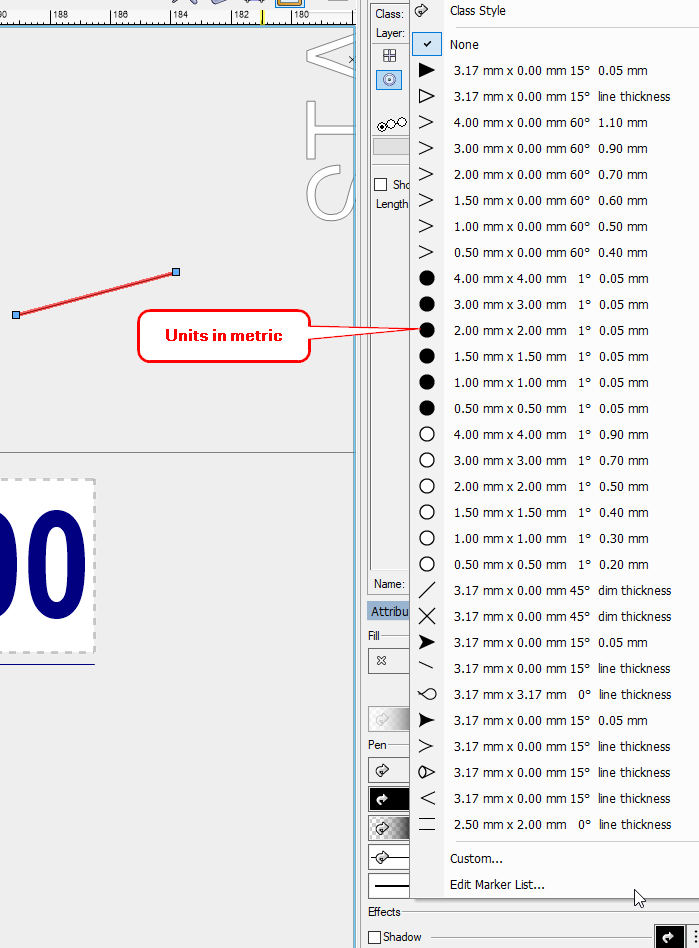
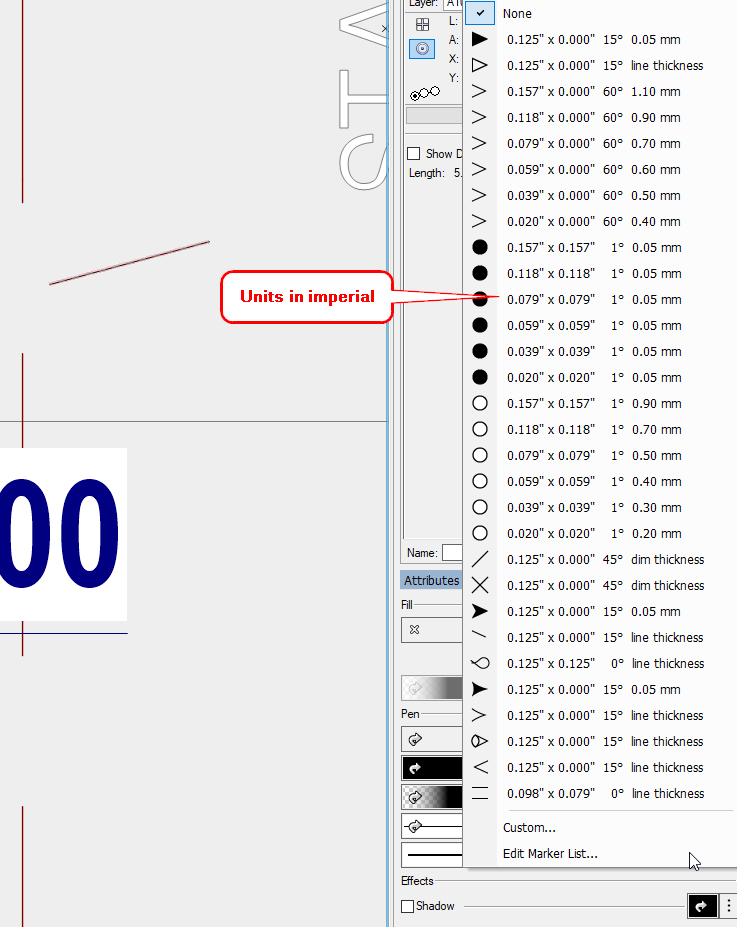
-
It should be in your user library. Not sure where this is on a Mac but in vw if you go to the preference settings, user folders tab you can see the address in the dialogue. Navigate to this library folder and find the workspace sub folder.
-
You can also use the custom modification command in the tools menu. Also very easy. Set the criteria to choose the titleblocks in the file you want to replace then where it says style in the dialogue window (yours will say “unstyled”) click on replace and select the style you want to use.
-
 3
3
-
 1
1
-
-
So it looks like breaking the wall joins as well as deleting wall peaks and end caps - then redoing them, seems to have worked. Had to play around with it for a while and got some really weird behavior in the process with only one side of the wall lining showing in 3d at one point. There is a bug somewhere but don't ask me where! Thanks for your help @FBernardo.
Thanks
-
Thanks. I’ll take some screenshots when I’m back on the PC. However if the walls are the same style and both use component attributes for rendering and component attributes are all set by class then I can’t think why one wall should display 3D components and the other not.
The file was converted from a v2019 file to v2023 so I wonder if that is the problem?
-
It’s in the design layer.
-
-
The texture bed boundary object is a 2d planar object initially created on the layer plane. So in a 3D view it might be hovering way below or above your site model. Try to select it in a 2d top plan view. Failing that use the custom selection tool to select it.
-
 2
2
-
-
On 10/15/2022 at 5:24 AM, joestewart4669 said:
I think I should add some more to my post above to explain further.
I cant figure out where the worksheet I pulling the text from. When I click on the database header for Column A / Note the fields are blank and I cant relink it as there is no ' Text option in the records of callouts. I have the same for Columns C, D, E, F, G, S, T, W, AA, AF and AG Please see attached screen grab.
Ive tried opening it with VWX 2020 and 21 but to no avail.Im no expert on this so apologies if I am missing something obvious.
One more question if I can be so cheeky, how do you create a custom column in a database row so I can enter my own text alongside database information?
Hi Joe.
Having just got vw2023 running I've had a quick look at the Callout Housekeeping worksheet. The worksheet seems to work fine in 2023, I can't find any glitches.
In response to your questions:
- You can't see callout text listed as an option for records as it doesn't show using the standard vw commands. To get this I probably used @Pat Stanford's "Get PIO record field" script on a callout which creates a list of all records for a selected PIO (in this case a callout note). This script will pull records that are not otherwise available. Very helpful for creating these sorts of worksheets. I've attached a vw2023 file that has the script in it along with the housekeep worksheet as per screen shot below. I think this is not available via standard commands as editing the note via the worksheet breaks the callout note's link to the database.
-
To enter your own text in it's own column alongside other PIO database info I think you typically need to add a custom text record to the object(s) you are listing in the worksheet. There maybe a slicker way, if so hopefully somebody reads this and chimes in.
Some PIO's do have user fields built into the object which you can use but typically you have to add your own. Essentially, you need to have or create a custom record that you attach to the objects. You can attach the records via the data tab of the OIP. Once attached you can call up and edit the data via the worksheet. This can be a bit confusing if you haven't used records in this way before so shout out if you have any queries. The records can be "preloaded" to symbols and styled objects so they have the custom record attached on insertion. The second screen shot below shows a callout with a custom record attached and a worksheet listing both the callout text and my custom additional note attached via the custom record.
-
 1
1
-
Yes I think editing a call-out via the worksheet loses its link to a data base. Currently, for keynote call-outs i only use a notes database to edit them and only use the housekeep worksheet on regular call-outs.
-
 1
1
-
-
Hi Joe. I’m glad you’re finding that worksheet useful. I’ve used it a lot in the past tho I must say since I made that worksheet there have been some improvements in Vectorworks notes databases that have been really useful for maintaining callout notes across a project file.
Im just in the process of upgrading to vw2023 (from 2021) so this week I’ll have another look at the worksheet and see if I can address some of your queries. Cheers.
-
 1
1
-
-
8 hours ago, Tom W. said:
Seven seconds for me...
Anything longer than a second seems like a long wait when you are in drafting mode 😉 but replacing a symbol 'only' takes 3 seconds for me.
-
 3
3
-
-
I may be wrong but I suspect when navigating in design layers only 8 lights can be active at a time. When creating a scene on a sheet via a viewport you should be able to have as many lights on in the vp as you like.
-
I try to align my models with a snap grid plus use ridiculously high precision for my units. That way I can quickly see by the coordinates and rotation shown in the oip if things are even very slightly off grid or not the correct rotation. Also if they are out I can correct them via the oip rather than try and drag them into position.
-
Hey Jeff. I don’t think you can typically change an objects location directly via a data base worksheet (if that’s what you mean by changing the “z-chord”).
Perhaps try the custom modification command using pretty much the same criteria for the worksheet. This will maybe have an option to edit the z co-ordinates of the selected objects.
Failing that the unsummarised database worksheets have an option to select the objects listed. So you could run through your worksheet selecting the objects and adjusting their z co-ordinates that way.
-
If a rev cloud and its data tag are classed as per my previous post and placed inside vp annotations then its class can be set to invisible. So you can keep a record of revisions hidden in your vps. You don’t have to put it in vp annotations as you can always turn a class off in the nav palette but there is better overall control if they are in your annotations.
-
 1
1
-
-
Try adding a column in your data base worksheet with =L as the formula. This will tell you which layer the object is on. Then before using the worksheet to select the object make that layer the active layer.
-
 1
1
-
-
Yes using a data tag is far superior to the rev marker tool. You can customise it to suit your own preferences. A nice set up is to have a class for each revision number with the class description being the rev number. The data tag is set up to display the class description of the object it is tagged to so if a rev cloud is on class Rev A and you change it to class Rev B then the data tag marker will change.
-
 2
2
-
-
We don’t really use the workgroup folders for much, rather we just have a few favourites files with most of what we need in them incl all sorts of different resource types.
I would think though that either more resources in fewer favourites files or spreading resources across the user folders would be the ways to go.

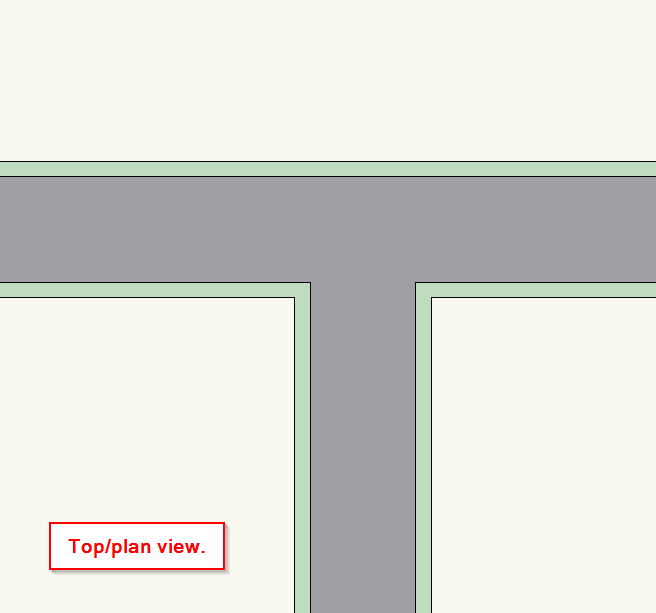
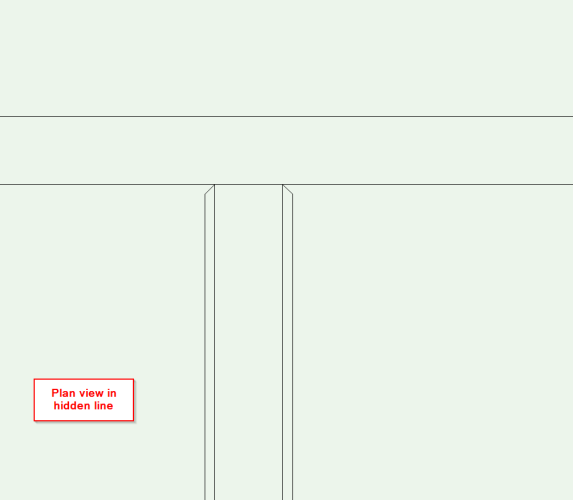
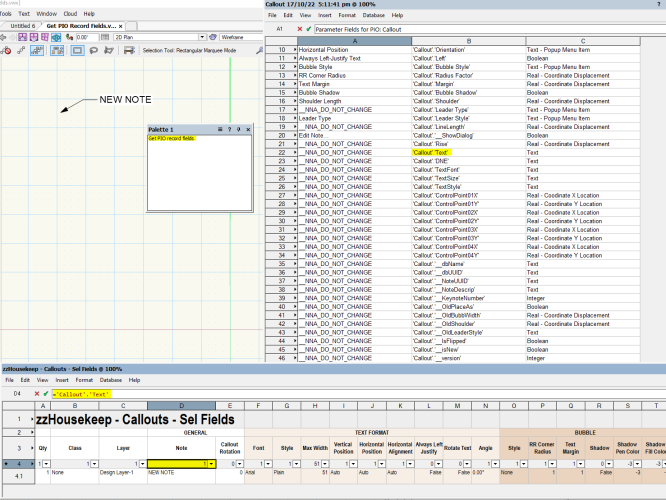
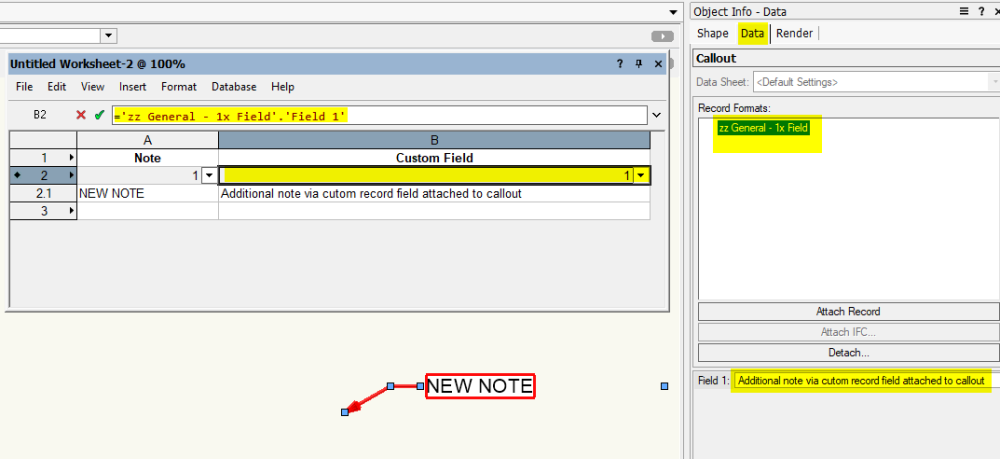
Pulling Data from Title Block Borders into Worksheets
in General Discussion
Posted
Current revision number record field is contained in the "Title Block Border" record. Maybe you missed it as the sheet name and number fields are in the "Title Block Sheet Data" record.
I've found that if a Title Block Border has no revision then you get "none" in the revision number column. To avoid this then try using this formula in the column header cell instead of the one you get from the create report command. It essentially says that if a TBB has no revision then enter a blank, if it does have a revision then put in the revision number.
=IF('Title Block Border'.'Current Revision Number'='none', ' ', 'Title Block Border'.'Current Revision Number').
Cheers