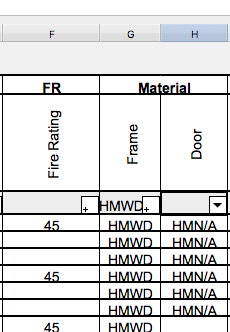archdaly
Member-
Posts
89 -
Joined
-
Last visited
Content Type
Profiles
Forums
Events
Articles
Marionette
Store
Everything posted by archdaly
-
Thanks Taproot... the screenshot that I uploaded is what I'm referring to. I have modified the data field for the door to simply have "WD" and not HMWD. Editing the worksheet directly works as well to change the suffix but the HM remains regardless of what I input into the field. Doors are all unstyled...
-
Is there anyone that has come across this that can help me out? Thanks,
-
Does anyone know how to remove the HM prefix in the VW generated door schedule for door and frame material? The cell is editable but I can't get rid of the "HM" in front of it...
-
Hi everyone. I'm wondering if there is still no way to change the graphic attributes of the hatches that are currently linked to the linear material tool? In my current experience, I still can't see any way to edit or change the line-weight or colour of the hatch (not showing as a resource). I found several threads regarding the same frustration but they were from a few years ago. Is it still the case where you can't adjust line-weight or colour of the pattern in a linear material preset? Also, the jagged edge of the plastic stucco material is highly irritating as it requires the use of a fill overtop to square it off. Anyone have any suggestions/work arounds?? Cheers!
-
adding editable cells to pre-formatted schedule?
archdaly replied to archdaly's topic in General Discussion
So I've managed to successfully add a column, as you mention... so now, to edit the database header? I'm not sure what you mean by this... Is it not possible to manually fill in the cells with the information that I need? Are you suggesting that I need to create a database formula and somehow link that to information about the wall type? Thanks! -
Hi everyone, I've generated a pre-formatted wall schedule (with images) in my current document and have populated it using the data tab in the wall type tool. I require a new column for building code reference and so would like to add an additional editable column but this is proving difficult... is it not possible to edit pre-formatted schedules or do I need to generate my own worksheet? Thanks!
-
Sorry Alan, I missed this part of your post. Thanks both!
-
^^^^^ LIFE-SAVER!!! ^^^^^ Thank you... I actually wasn't aware of this function!
-
Thanks for your response... however, it seems simple stair tool is no longer available in 2017? I don't recall having this error in previous versions.
-
Ok... so maybe this is a very rudimentary question but why can't I create a stair that has 2 risers and 1 tread??? For example, I have an exterior concrete stair that steps up to a landing and requires 2 risers, 1 tread and a nosing. I'm aware this is a "step" and not a "stair" but there is no step tool...
-
Afternoon everyone, I'm wondering if anyone has any techniques for organizing their wall tags relative to annotations. The way that I've always structured my drawings is to have all 2d tags and text in the annotations layer of a viewport. The issue is that wall/door/window tags are all generated in the model space and become unlinked if moved to the annotation layer. It's very frustrating tagging all my walls only to realize that the tag interferes with dimensions or text in my annotation layer. Furthermore, there is no easy way to arrange (move to front or back) of text so that that for example, the dimension line passes behind the tag and not in front ("send to back" sends the dimension to the back of the entire model...) Is there no way to link tags in the model but manipulate them in the annotations? Thanks!
-
Thank you! I LOVE the VW community!
-
Hi Pat, While I hopefully still have your attention, wondering if you might be able to field one more question. I know that wall/door tags are scale specific, but is it possible to have wall tags at different scales in the same document? I ask because I have my main building, but then a small garden shed that I'm detailing. I'd like the viewports to be at 1:25 and not 1:50 but the wall tags are huge in the viewport. Any advice? Thanks!
-
Thanks for your responses... I think that I found my answer in the "smart curser settings". fiddled with those and did a restart and it seems to be back to the usual. I hadn't changed any setting which is what was confusing me, but I think that it's sorted itself out. Thank you again!
-
When I start a line or polygon and hit shift it locks me to a horizontal or vertical axis... (either a red dotted guide or green depending on whether I'm in the horizontal or vertical axis) but once I pan shift no longer works to either lock or even guide in a horizontal or vertical direction. I'm also unable to snap to my starting point to try and generate an alignment guide... smart points is turned on.
-
Hey everyone... I'm having an issue with my shift to snap (either horizontally or vertically). If I begin to draw a polygon with the shift key pressed, I'm able to snap to a straight axis. However, if I pan to continue drawing across the model space, I lose the ability to snap as shift no longer works. I've never had this issue before... is this a VW 2017 bug? Any thoughts?
-
Hi everyone... I found this thread and thought I might be able to tack on a related question. Is it possible to have wall tags at different scales in the same document? I ask because I have my main building, but then a small garden shed that I'm detailing. I'd like the viewports to be at 1:25 and not 1:50 but the wall tags are huge in the viewport. Any advice? Thanks!
-
Thank you!
-
Hi Everyone, I've tagged all the walls in my model using the ID tag tool, but when I generate a wall schedule it lists every wall in the project. Is there a way to generate a wall schedule (w/images) with only one of each wall type instance listed? Thanks!
-
Yes, yes and yup! I actually just got it to work... realizing that the "green" points don't show up until you've exited out of the viewport! Phew. thanks for your help!
-
Yes, yes and yup! I actually just got it to work... realizing that the "green" points don't show up until you've exited out of the viewport! Phew. thanks for your help!
-
Ok, then I'm confused as I'm still not able to get them to associate. Is there a different dimensioning tool I should be using? I'm using the standard constrained dimension tool with associated dimensions turned on... not seeing a green square at the corner of a wall and the dimensions are not auto-updating...
-
Ah, ok. Not really what I'm after. I'm not interested in associating dimensions with simple 2d objects, like rectangles (also, these 2d objects are only associated to the dimensions if they're BOTH drawn either in the viewport annotation or in the model space). I'm wondering if you can link annotated dimensions with 3d components drawn in the model. ie. moving a wall in the model would shift the dimension associated with it in the viewport. Does this make sense?
-
Thanks for your response... I've tried to dimension using this technique (constrained dimension tool inside a viewport annotation) but I'm not seeing a green square indicating that the dimensions are "associated". FYI, walls are not "unstyled" which I originally thought might be an issue.
-
Hey all, A question came up the other day from one of my co-workers (who is new to VW) and they were wondering if there was any way to constrain dimensions that are drawn as a sheet layer annotation to the actual model? This would mean that if you shifted an object in the model, you wouldn't have to update all of your annotated dimensions. I've not come across a solution before... is there a way to do this? Thanks!