
Dubman
-
Posts
364 -
Joined
-
Last visited
Content Type
Profiles
Forums
Events
Articles
Marionette
Store
Posts posted by Dubman
-
-
Hey Juan, this morning it crashed when trying to open vectorworks, it is really becoming unstable.
-
Hey Juan, it just crashed again when trying to open a 18,230 kb file from the files folder, this time the dialog box that said VW not responding, below that it showed a number of steps in trying to open & then crashed. Attached is the latest crash reports.
Thanks!
-
-
 1
1
-
-
VW SP3.1 is crashing on my when trying to open files from file folder & when opening from Recent Files. This has happened 3 times since down loading the latest service pack. Is anybody else having these crashing?
-
For some reason after installing the SP3 all of my title block PDF page objects on a design layer will not view port on to a sheet layer like I have always done. When I draw a rectangle around the PDF page object & try to create a view port it gives me this error message "This command only works on layer links that are not locked" I have never locked any layer, nowhere does it show my anything is locked. The PDF image is not a link, it is a PDF I imported on to a design layer. What is locked? the design layer? The PDF image? or the sheet layer I'm trying to sent the view port too? I can not unlock the PDF image or the design layer. Totally bizarre!!!!
This is happening in different files, when ever I try to make a Viewport I get the same error message.
I just opened a new blank file, drew a rectangle around it & tried to make a view port & get the same error message. Something is not right! Am I missing a new setting?
The new blank file is attached
And YES I always use the Architect Workspace & this command is only in the Fundamentals, great!
Dag, I believe I just found the problem I was using Convert To Viewport instead of Create Viewport, I had added to command to my Object Right Mouse Click & added the wrong one! Thanks for all of your help!
-
Wow, none of these Hatch Folders contain any hatches. After further investigation into the original file the conflict has something to do with the Resource folder having the same name as a class definition & the file I am pasting the object into did not have the Resource folder Hatches. It was an older template file of a stage that was created some time ago. Sorry, I thought both files started from same Template file & when I do the same copy & paste into a second file from same template it works fine, no issues. I've never seen this before though & of course it happens when your in a rush doing quick changes to a file. This does tell me that I need to update all of my stage template files to all have the same folders & hatches in the resource folders.
Thanks for questioning me to help me think of checking into the files further
-
Tom, your close, I have 2 files open, both created from the same template, so they both have the same resource folder :Hatches", with the same typical hatches I mostly use. I was copying an object with the brick shaded hatch from one file to the other & every time I pasted it into the other file it kept asking me to rename the "Hatch" folder. It was the same hatch in the same resource folder with no options. Hope that explains it better.
-
I have 2 files open, both started from same template with the same hatches in a Hatch folder. While trying to do a quick revision and copying object with a hatch from one file to another it kept forcing me to rename the Hatch folder. Why is it doing this? I was copying & pasting a few objects, all with the exact same Hatch from the same folder, now in one file I have many Hatch Folders, this is insane. I thought by grouping all of my typical Hatches into a Folder was being organized, but if this is what happens I'm going to remove all folders. What am I doing wrong to make this happen?
-
Yes markdd, they are in the same order as my Basic Tool Pallet but I have a lot of similar tools grouped together, so they look different in the Smart tool pallet display. I guess it is getting use to the different layout. I find my self staring at it a lot longer to find the tool I'm looking for then just moving the curser to the basic tool pallet which if used for years I do not even have to think where they are & with keyboard short cut keys it will take a while to get use to them all showing in the new smart pop up display. But thanks for bringing this to my attention that they are the same
-
Is it possible to re-arrange the icons in the tool pallet so it is in the order of my Basic Tool Pallet ? I find it taking longer to find the tool I want because I'm use to the arrangement I have been using for years. So for now with short cut keys & being use to my tool pallet arrangements it is quicker not using this new feature unless I'm going for a tool I have just been using.
-
This is fixed in version 2021 SP1, but then there are other new issues I have found
-
 1
1
-
-
Yes Andy, it was a learning opportunity, for now I am switching back to 2020 so I can have control on the labels & Detail Callouts. The new smart linked labels & callout are of no use to me in my business. All of my finished released drawings are exported as individual PDF's sheets. Being able to change a detail callout to a section callout on the fly is much faster.
Yes the ghost image stays after closing & reopening & it appears in all new & existing design layers & view ports, lucky it does not print.
But from now on it will be VW202o for my on this production & I'll deal with the major issue of editing a wall with door & window symbols inserted in it.
-
Thanks to VW & these new smart labels I now have an ghost image of one on every one of my new & existing sheet layers that I can not delete.
The red icon does not need to be seen, the object info pallet shows if it is linked or not. It has no use for me!
I tried to edit one smart label with out realizing it changed al of them thru out a 30 sheet set of drawings, ARG !!!!!!!!!!
Oh, I love this, I tried to cover this ghost image with a rectangle white fill & no lines & it stays on top no matter what
-
Andy, here is a screen shot of what I am talking about. It seems to me that VW is punishing me for not linking these detail callouts to a view port, because they are not linked, but as soon as I do the red link symbol disappears. But I do not have all of my details on view ports, I do more details on design layers to save the time in clicking into & out of view ports, I can finish drawings much faster this way. Also you can see in the screen shot how this red link symbol is part of the object so when I try to align them with other objects it is in the way of doing it. Why does it need to be part of the object? Why do I need to see it in the drawing area when the Object Info pallet tells me everything I need about each object.
-
 2
2
-
-
Actually this link does not tell me how to get of the red link symbol which does nothing, why do I need to see it. Would it not be better to see it in the Object info instead seeing how I can not align the label because of this useless red link symbol. So I have not figured it out buy converting each one to a group which sucks in quick editing.
Arg!
-
Thanks rDesign, I usually do not upgrade during a production especially in the middle of a large set. But I needed to because of a major problem in editing walls with objects in them. VW service select tech said it was happening in 2020 SP5 but not in the new 2021, so in the middle of this project I did & wow to my surprise a major pain. Last night I as looking thru YouTube & VW Help & found nothing & did not think of the user manuals. I need to down load these so I can read them at night & figure out the controls of these new items.
Thanks again for the link!!!!
-
The new smart markers in 2021 are a pain, just open an existing project I've been working & now it changed some of my exisitng markers & now the is some type of indicator in red to the top left that interferes with aligning objects. I have not yet figured out how to get ride of it, it does not print but is visible in all of me design & sheet layers, it looks like a mistake left in red on my drawings. Very annoying. I've only used 2021 for one 8 hour day & hope I can figure out how to remove it. So far I can not seen any use for it.
-
I have never seen this when having a wall with 2 door symbols in it. I'm using the Split Tool to cut the wall into 2 sections, each with a door in it so I can move one wall further into the room. But every time I try to cut the wall in two it moves the symbols in the wall & is doing weird stuff. I've always been able to trim a wall in between symbols & at the ends wit hthe Split Tool or with a line crossing over it & using the Trim tool with no movement of the symbols in the wall.
Anyone else having this happen?
Would it be a setting somewhere I've changed by mistake?
Any suggestions would be appreciated!
Now the only way I can do this correctly is to re-drawl both walls & re-insert the symbols into the same location. CRAZY!
Update - It is good to know others are having same issue with the symbols in walls when splitting the wall. I've been trying everything I know & trying to find a work around. I have done a complete un-install of everything VW & Nemetschek from my computer, even from the registry. Then a new install, after setting everything back to the way I like & trying the split the wall with symbols in it, the same thing happens, it splits the wall but moves all symbols in it. I have now tried this with my wall style & my 2d door symbol & does not work correctly. Then tried with a VW wall style & my 2d door symbol and it does not work correctly. Then with a VW wall style & a VW 2d/3d point plug in object & it worked. It also works with my wall style & VW 2d/3d point plug in object. This sucks because all I am doing is 2d drafting work & the 2d/3d point plug in object is larger in file size which will make the file size larger which leads to problems with the file. All I need are 2d symbols for the doors & windows & do not see any in the Resource pallet. I even tried to make a 2d door symbol from the VW plug in door & it does not work right when splitting the wall.
Attached is a blank document file with my wall style, my 2d door symbol, & a VW plug in 2d/3d door symbol for anybody else to see if they get the same results or can tell me what the difference is between my 2d symbol & the 2d/3d plug in symbol.
Thanks for any suggestions to resolve this or a good work around. Thanks!
-
Thanks jnr, this is something else to try. Since I just got done uninstalling every instance of VW in my computer, even everything in the Registry, & a complete new install, the same thing happens which really sucks. On Friday I was editing a long wall in a movie set that connected many rooms in a hospital set. It was determined we did not need to build some of the wall between some rooms. To edit this wall I had to mark where each door & window symbol was, pull them out of the wall, split the wall to the sections I needed, then re-insert the door & window symbols. Funny when you drag the door symbol back over the wall to insert it, VW flips the orientation of the door so you have to edit it again.
So I just tried changing the work space from Architect, which I always use to Architect BIM and the same thing happens, What gives? Only in version 2020 has this happened to me.
jnr, which workspace did you switch to that corrected this issue?
Thanks
-
Update - after renaming the user folder, rebooting, and starting VW, when using my wall type & VW door symbol it splits fine, no problem. But if I insert my 2d symbol, so far any of them, it does the same thing. So it must have something to do with my 2d symbols that I have been using for years with no problems. So either just deal with it or remake all of my 2d symbols.
After making a 2d door symbol from a 2d/3d VW door symbol and inserting it into a wall I'm getting the same strange results. So I guess the next thing I'll try is to re-install VW.
-
Thanks!!! I have shut down & moved the computer to my office today, & same thing happens when I split a wall with symbols in it, even in a new blank file. I will try the user folder rename & see if that is it & then try re-installing VW. Of course it does this right as I start work, had many months of down time & practiced lots of 3d work with no problems.
-
Here is another example of the issue. Now I can split the wall into two walls as lone as there are no symbols inserted in them. But when the symbols are inserted into the wall & then using the Split Tool in the Split Line Mode & trying to split the wall at the red line, as shown in first image, the second image shows the results, it moves the door symbol. I did this one in a clean new default file. So once you insert symbols into the walls you can not use the Split Tool to break the wall into separate walls with out rearranging the symbols.
WOW, I just tried the Split Tool in the Point Split Mode & it locked up VW & then VW crashed. Something not right!
-
Sorry to confuse. To clarify, in the first image, the wall in the center with 2 door symbols, when I use the split tool to split the wall in the center into two sections each with one door in it. When I did this it moved one door symbol to the far right end of the wall, the door to the left disappeared & the wall did not split in two, but the line of the wall angled towards the drawing origin. You can see the results in the second image. Hope this is a better clarification. I had to completely redraw the walls & re add the doors to get wht I was trying to do.
-
I have never seen this when having a wall with 2 door symbols in it. I'm using the Split Tool to cut the wall into 2 sections, each with a door in it so I can move one wall further into the room. But every time I try to cut the wall in two it moves the symbols in the wall & is doing weird stuff. I've always been able to trim a wall in between symbols & at the ends wit hthe Split Tool or with a line crossing over it & using the Trim tool with no movement of the symbols in the wall.
Anyone else having this happen?
Would it be a setting somewhere I've changed by mistake?
Any suggestions would be appreciated!
Now the only way I can do this correctly is to re-drawl both walls & re-insert the symbols into the same location. CRAZY!
-
 1
1
-



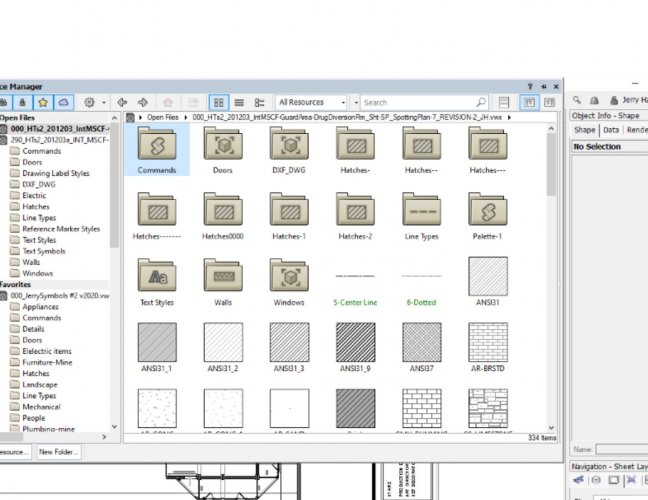
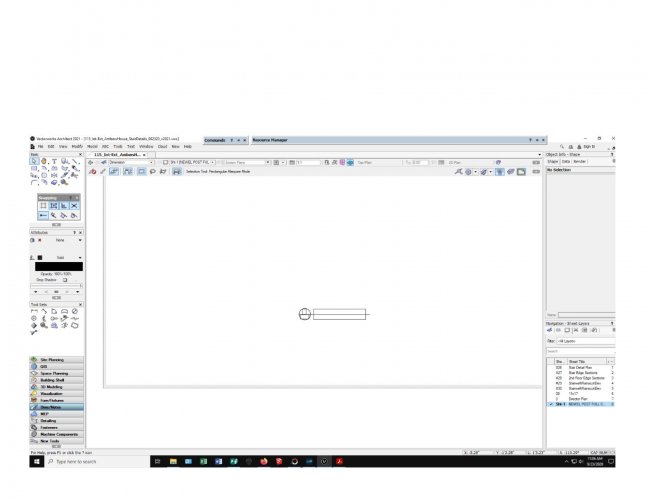
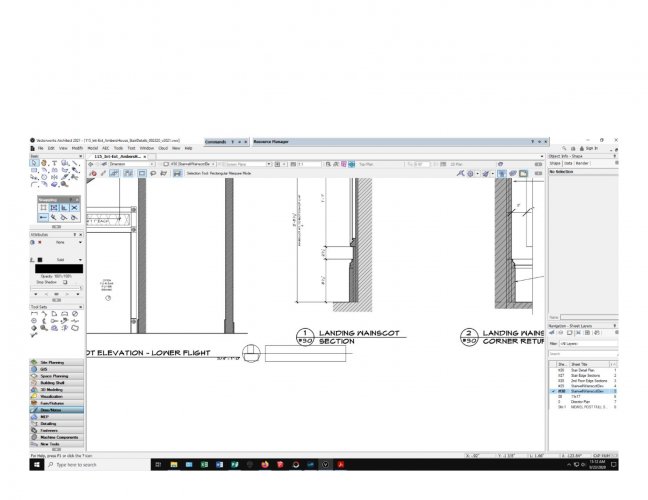
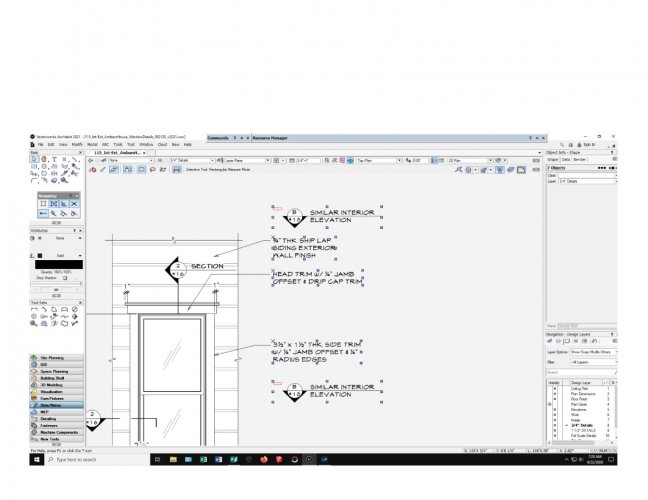
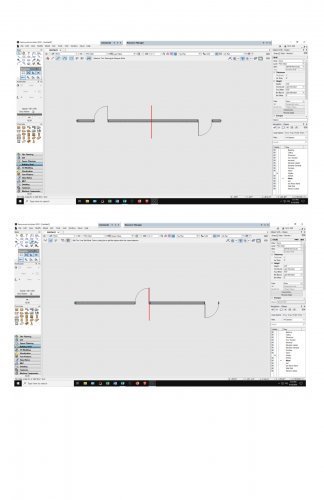

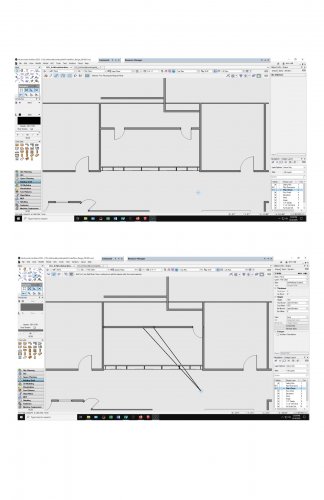
SP3.1 Crashing
in Troubleshooting
Posted
I'll try that when I get the chance, very busy at the moment. FYI, about 2 weeks ago I did a complete re-install of VW, I even removed every VW & Nemetschek item from the registry, rebooted, then new install, & re built my user folder. Was having many little issues, it helped some, but past few days it is becoming unstable.
I'll reply to this thread when I get the change to make a new user profile.
Thanks!