-
Posts
3,799 -
Joined
Content Type
Profiles
Forums
Events
Articles
Marionette
Store
Posts posted by Mark Aceto
-
-
*waves hand* These are not the answers you're looking for...
Uncheck all the Zoom / Fit stuff that you use keyboard shortcuts for.
Uncheck Wireframe options.
Add Auto-Hide Docked Palettes to the doc context clicks in your workspace (screenshots below).
There are also some other palette settings that you might find more... palatable.
-
 1
1
-
-
2 minutes ago, trashcan said:
I could have some fun with this but I'll give you the straight story...
Years ago, there was an indie app called Watson (RIP) which was a more powerful version of Apple's stock app, Sherlock. Apple began incorporating features from Watson into Sherlock until Watson no longer had a viable way forward because users could get most of the same features for free built into their OS.
Since then, Apple have notoriously continued Sherlocking indie developers. Some others that come to mind are Flux, Moom and Astropad. In the spirit of truly getting Sherlocked, Flux and Moom are far superior to Nightshift and (Split View?) but for most people trapped in the walled garden, the stock diet versions are good enough.
If we started a Sherlock pool, I'd put my money on 1Password as the next target (Apple have been nipping at their heels for the past few releases).
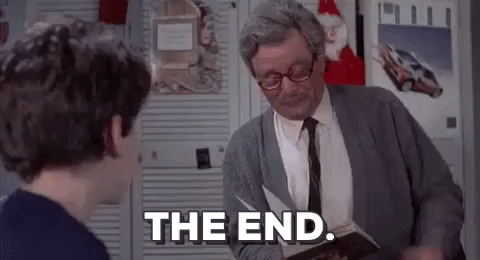
-
 1
1
-
 1
1
-
-
16 hours ago, Nikolay Zhelyazkov said:
Yes, that is correct. You have to edit the TBB style and set the Sheet Size to be "Fit to Printable Area" instead of "Fit to Page".
I guess I'm just confused why I would change the TBB style default setting from Page to Printable Area.
-
13 minutes ago, JBenghiat said:
The only place locks come into play here are whether you rotate the projector, moving the image, or around the focus point, moving the projector.
In other words, when I'm using the tool.
-
-
Actually, I just realized the PJ's and image planes are out of alignment after the mirror tool operation. You can see that in the screenshot in the previous post, and below.
I'm not sure which parameters to lock to avoid losing any of the OIP parameters. I tested option-dragging, and there are no issues with that.
-
On 5/27/2022 at 11:14 AM, zoomer said:
Not that I know.
I think even when an App or a driver can switch input keys per App,
it would switch for everything. But we want it for Fly Over in VW only.
And AFAIK that is hard coded to CTRL+MMB.
Using this mapping, the wheel button temporarily activates the Flyover tool. Tool modes can be changed with UIOP keys while the flyover tool is temporarily activated.
I'm not a huge fan of the wheel button because it feels wonky, is hard to control, and takes one of my fingers off the 3 regular buttons. Another alternative is to use the MMB to temporarily activate the flyover tool, and then fall back on the spacebar for panning.
Not sure which is my preference at this point but maybe there's an even better way?
-
43 minutes ago, Mark Aceto said:
What started all of this last week is that the client decided to rotate the room (that's being mapped) 90º, so I grabbed all of the integrated objects in that room (scenic, video, audio, lx, rigging) and tried to rotate them all
For clarification, the room is part of a bigger install (not a ballroom). In the future, I think I'll take the Soundvision approach, and align my 0,0 to this room, and then rotate everything 90 in the drawing set as needed. I typically do that anyway but this is such a small install...
-
1 hour ago, JBenghiat said:2 hours ago, Mark Aceto said:
Another feature request might be Unlock All.
That isn't really possible. For example, let's say you change the throw in the OIP. If nothing is locked, you have no way of predicting how the projector cone will reshape. If you're just looking at the projector and image location locks, locking the throw will allow you drag the object and maintain the relationship between the image and projector. You can also always grab a control point and reshape that way — which will basically ignore any locks, as you are manually indicating how you want the cone to reshape.
Control points work in both 2D and 3D. If viewing the section, control points default to a working plane parallel to the screen and at the center of the cone.
Rotating will also work as expected with a single projector. The current behavior is designed to make the rotate menu commands behave in a more useful and logical way — at the moment that's at the sacrifice of transforming multiple projectors.
If this doesn't help, you'll have to be more explicit about the types of transformations you are trying to accomplish.
I think the distinction is:
- Micro / Local - Editing the parameters of the projection itself (everything from lens to image)
- Macro / Global - Moving a projector or multiple projectors
To make an analogy:
- Using a camera to dial in the perfect aperture, speed, focal length... to get the perfect shot
- Picking up the camera from a table, placing it on a tripod, and spinning it around.
What started all of this last week is that the client decided to rotate the room (that's being mapped) 90º, so I grabbed all of the integrated objects in that room (scenic, video, audio, lx, rigging) and tried to rotate them all. Everything is perfectly calibrated from the past 2 installs, so I didn't want to lose any of that. If I had to do it all over again, I would use the mirror tool as you described above, and then delete the old design.
However, if there was an "unlock" mode, I could have just rotated all objects together without having to duplicate anything (and fiddle with layer visibilities and then realigning the mirrored objects with the rest of the rotated objects).Here's a video demoing everything. Btw I tried the group trick (to keep the PJ's oriented to each other) but that didn't work.
-
56 minutes ago, JBenghiat said:
@Mark Aceto One more thing — if you're dealing with floor projections, make sure to set your image plane to horizontal. PV will show a horizontal or parallel plane if a vertical plane does not exist, but that makes manipulating the projector more complicated.
Yep. All of my PV projects have had floor projections, so that's been my best friend from day one.
Here's that same workaroundflow in 3D:
-
7 minutes ago, JBenghiat said:
You are correct that ProjectionViz isn't properly rotating around an arbitrary point (in your case, the center of the group or multi-selection). This is something I've solved with BeamViz, so it's possible to improve, and I filed a bug.
I was able to work around the issue by:
- Duplicating the PJ's
- Exploding the PJ'S
- Individually rotating each PJ in the OIP
- Tracing a poly around the original geometry
- Duplicating the poly
- Rotating the poly
- Reassembling the duplicated PJ's (aligned to the new poly)
Feature request would be to use the Rotate commands and also the Rotate tool.
9 minutes ago, JBenghiat said:The UI you suggest with the stair tool is from a dialog, and unfortunately VW doesn't have a mechanism to do anything like that in the OIP. Unlike with stairs, where you have a very specific set of conditions (getting from point A to point B in code-approved increments), PV is designed to allow for experimentation and adjusting, and I don't think going to a dialog makes sense every time you want to adjust a parameter.
I was thinking the same thing about the dialog, and agree about keeping the parameters in the OIP. I guess the feature request would be to add a Lock checkbox next to each parameter. I'm still confused by what Height means after using the tool for six months. Image height? Projector height? Lens height? PJ trim height? Focus height?
From the manual: "Height – the heights of the projector and the center of the image plane remain constant"
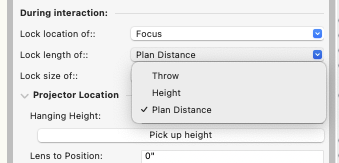
Would be great to clarify that... maybe rename Height to Projector / Image Height or Projector & Image Height
Another feature request might be Unlock All. That seems to be what's missing to freely rotate and drag. I just find myself constantly scrolling up and down the OIP and changing these lock settings when I probably don't need them locked at all for most of my workflow. Or if there's a default lock config, users could quickly override that by holding down the Tilda key or something.
13 minutes ago, JBenghiat said:42 minutes ago, Mark Aceto said:honestly, even rotating a single PJ has caveats in the OIP)
Please say more. I can't improve this without a bug report or feature request.
From memory, this happened when I started with the PJ at a random plan rotation but I cannot replicate this in testing just now, so if it happens again, I'll come back here with more info. Or maybe my memory is wrong, and I was trying to rotate more than 1 PJ.
15 minutes ago, JBenghiat said:44 minutes ago, Mark Aceto said:ProjectionVIz cannot lock tilt, so I'm constantly fiddling with tilt when I edit other parameters
That's not entirely true. This depends what you're trying to adjust. If you're wanting to maintain the tilt angle, then set the throw to lock. This will maintain the vector of the throw, and if you're wanting to maintain tilt, really the only thing you can adjust is image size, lens, and throw.
OK that makes sense. I'll try that in future.
-
This is the rock and the hard place that I find myself stuck between:
- Stock VW PJ tools cannot shoot straight down at the floor: 90º image (screen) tilt, 90º PJ (or -90º ultra short throw PJ)
- ProjectionViz will not let me rotate a group of PJ's (and honestly, even rotating a single PJ has caveats in the OIP)
- ProjectionVIz cannot lock tilt, so I'm constantly fiddling with tilt when I edit other parameters
Everything else is a nice-to-have but those are the must-have bottlenecks that send me to one tool or the other.
Therefore from an engineering (vs visualization) POV working with deliverables under deadlines in a production environment, it seems like the best practice is to use the stock tools for all PJ's except shooting down at the floor.
-
On 10/26/2021 at 6:30 PM, JBenghiat said:
@Mark Aceto Specifically for ProjectionViz, in Settings, accessible at the bottom of Object Info, you can choose how the object behaves when duplicated. You can maintain the location of the projector, focus, or neither.
I'm seeing a bug when mirroring the projector, where the two lock modes do not work as expected. If you select Neither, however, you can simply use the mirror tool (or duplicate array).
I'm having an issue where I try to rotate a group of projectors with Focus, Plan Distance, and Lens locked which works fine for dragging but not for rotating.
So basically, 2 things:
- It seems like I need to unlock everything but I don't see an option for that
- It would be great if there was a lock for each parameter where that parameter is located in the OIP (similar to a widget or the stair tool)
In the meantime, how do I rotate these projectors as a group?
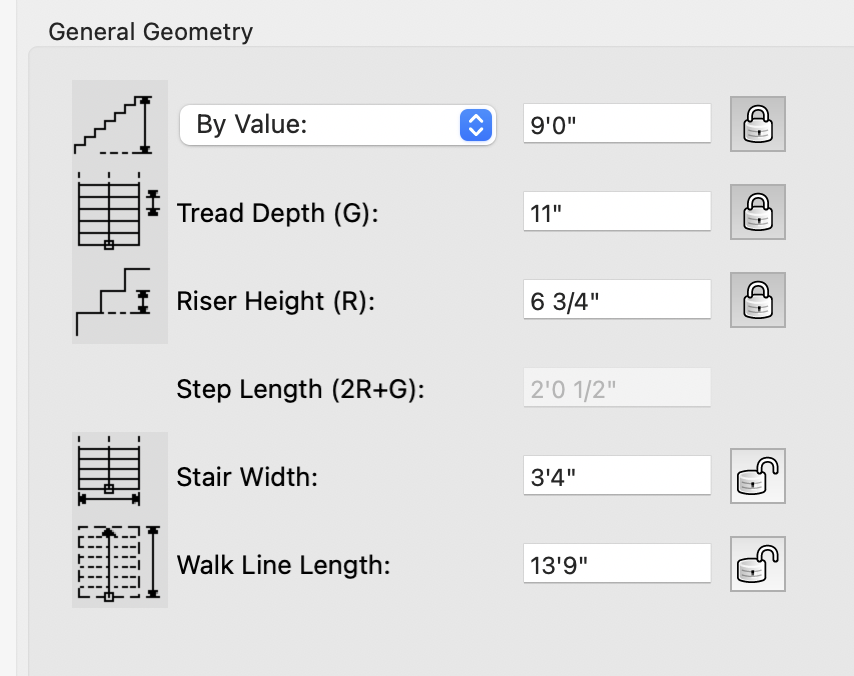
-
19 hours ago, Mark Aceto said:
- Reset display settings
- Save docs
- Quit apps
- Restart computer because it's stuck at 30hz (even though I reset it to 60hz)
- Reset external display to 60hz again because it lost that setting during the restart
6. Move and resize every window to the correct screen (that macOS swapped on me) which is like a game of 52 Pickup.
This is actually the most time consuming and annoying part of the whole mess. The process takes about an hour to correct.
Twice a week.
-
On 5/25/2022 at 10:45 AM, zoomer said:
Space Mice just use File Origin, no matter what
Setup in Fly Over Tool.
I also think they're using the perspective file origin which is 3-point perspective, so "Z" is actually below 0,0,0 ?
Below is a quick screen recording of the Spacemouse functioning pretty much exactly how I would want / expect it to in the Trainer app. Also, keep in mind that I have very little experience using a 3D mouse but have no problem controlling it in the trainer app vs VW where it feels like the object is tied to a string that I'm swinging around...
@Luis M Ruizis it possible to accomplish this in VW? I understand roll is not an option but hopefully the rest? @markdd? Anyone else?
-
 2
2
-
-
On 3/24/2020 at 11:05 AM, zoomer said:
But what annoys more is that CTRL+MMB is hard coded and that I can't set my Shortcuts for
temporary Flyover to my new standard : SHIFT+MMB !
This drives me crazy too! Is there a Macro or way to remap that combo (MMB isn't really a keystroke, so... ) in Karabiner or Better Touch Tool or something? I almost want to have a giant red button on my desk to pound for this.
-
10 hours ago, Nikolay Zhelyazkov said:
Hello @Mark Aceto,
- As far as I can see the TBBs in the template are set to Fit to Page in their Sheet Size. If you want them to Fit to Printable Area you should select that in the Sheet Size of the TBB.
Best Regards,
Nikolay Zhelyazkov
All of the settings appear the same (set by style), so I'm scratching my head...
-
@elcthanks for the quick reply! I ran into a lot of the same considerations and caveats (as my sheet layer from 11x17 to 24x36 to 36x48), so I think I'll keep everything on the same Schematic design layer, and then use viewport cropping to break out to multiple sheet layers. I also will have to layer in multiple depts / systems, so that will get interesting...
@Conrad Preendoes it make sense to use rooms as floors in a 2-story building? In other words, nest multiple rooms inside of a (floor) room? Screenshot below for clarification. Or should the room organization be "flattened" like:
- Floor 1 - Room A
- Floor 1 - Room B
- Floor 1 - Room C
- Floor 2 - Room A
- Floor 2 - Room B
- Floor 2 - Room C
(Apologies if this is answered in the Help documentation.)
-
 1
1
-
Thanks, Conrad!
I definitely would have screwed that up. Here's the workflow I followed (with your help).
Steps
- Open ConnectCAD workspace
- Purge old ConnectCAD autogenerated resources (for my own organizational sanity later on... )
- Uncheck All Layers in Layer Scale (may not be necessary but doesn't hurt)
- Set design layer grid to 1/4” and 1” (symmetrical)
- Import classes
- Select all resources in source file, and export to destination file
-
Import design layers
- Check Import Layer Objects
- Import sheet layers
-
Copy title block & viewports in source file, and paste into destination file (one at a time)
- (There might be a better way of doing this?)
Notes
- No saved views in template file
- Schematic design layer will import at 1:1 scale
Everything looks the same in both files except the sheet borders appear to be fit to outside or something (they're not) in the destination file:
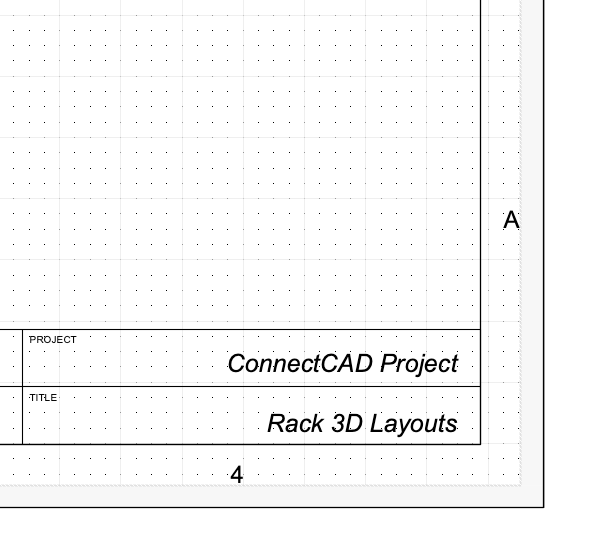
-
On 5/23/2022 at 1:18 PM, Mark Aceto said:
"Upgraded" my 2019 MBP to macOS 12.4 a few days ago (4-5 months sooner than I would typically upgrade because I prefer to safely stay 1 full release behind), and I'm already having all manner of external display issues.
Couple of observations:
-
Resetting PRAM / VRAM will reenable Automatic Graphics Switching
- If you had disabled that, you'll need to uncheck that box for both Battery and Power Adapter settings as needed
-
I had to set my internal MBP display to Main Display
- Which is a happy accident for dragging screenshots from my desktop
- Sadly, VW still launches on the internal display, so I still have to move the window to the external display, and resize the docked palettes
3 days later, Monterey forgot my display settings again, so it seems I have this to look forward to twice a week:
- Reset display settings
- Save docs
- Quit apps
- Restart computer because it's stuck at 30hz (even though I reset it to 60hz)
- Reset external display to 60hz again because it lost that setting during the restart
Lesson learned: I will always purchase 11-month old Mac's from now on (and leave them in the box for a month) so I can stay a full release behind.
-
 1
1
-
Resetting PRAM / VRAM will reenable Automatic Graphics Switching
-
@elcwhere did you land with this? I'm going through the same thing with a 2-story install. Assuming I'll just duplicate the schematic view, add corresponding sheet layers as necessary, and control vis with layers and classes.
-
I started a project back in November using the Spotlight template. Since then, I've started a new file of the same project using the ConnectCAD template to create wiring diagrams of the various systems. To take advantage of the workflow steps that follow the schematic work (physical 3D, cable runs, etc), I need to import all of the ConnectCAD stuff into the master project file. Once everything is imported, I expect that I'll continue editing as revisions are necessary.
There are a few ways I could accomplish this but I want to make sure I don't screw it up. What's the recommended best practice?
-
I just tested it in Rhino 7 and SketchUp 2021, and started running into similar issues, searching forums for solutions...
My assumption is that these gizmos only work with Solidworks on Windows 7, and everyone else is in a world of pain (aside from Helicopter fly throughs).
Guess there's a good reason why UE and TM don't support them...
-
On 5/11/2022 at 7:48 AM, Maxsquat11 said:
I opened the setting. Under speeds I picked the reverse box one rotation at a time. sideways reverse on then off to each of the movements.
For anyone following this that's using a Mac, these settings are the green arrows at the bottom of the Axes tab. Windows has a completely different UI. @zoomer's screenshot shows the "reverse" setting for each.
I've also noticed that these settings want to change for each mode: Object, Target / Camera... so you kind of have to pick a mode, adjust the settings, and stick with it for better and for worse.



.thumb.png.e2e2dc86385ae64d9303f793b33a44e4.png)
.thumb.png.be1e15b8e7fae06865458de12c7eedce.png)

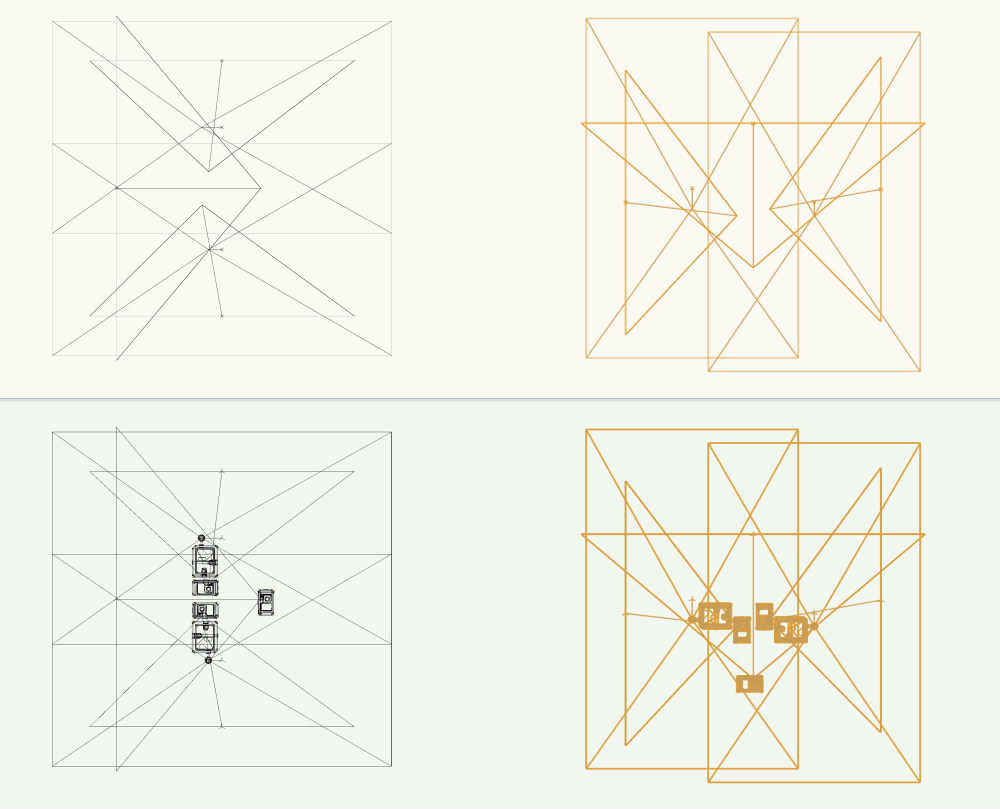
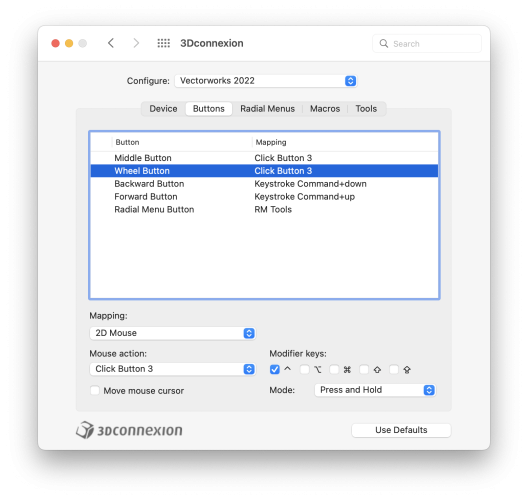
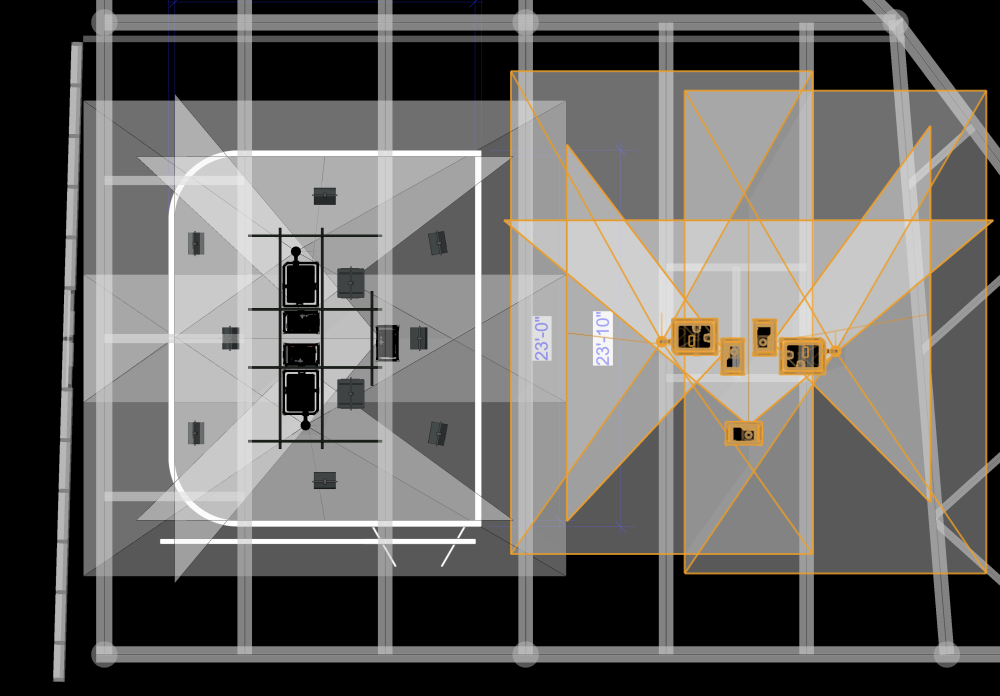
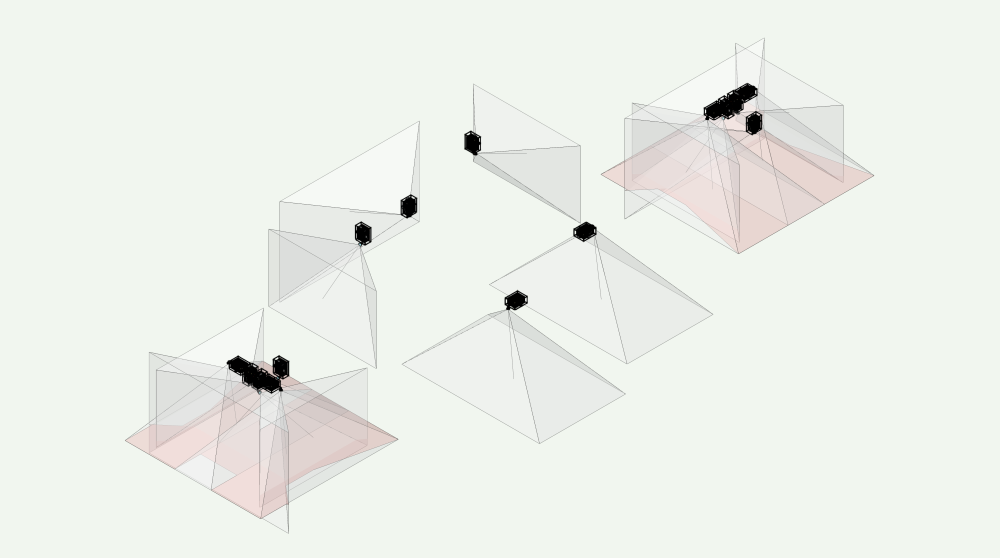
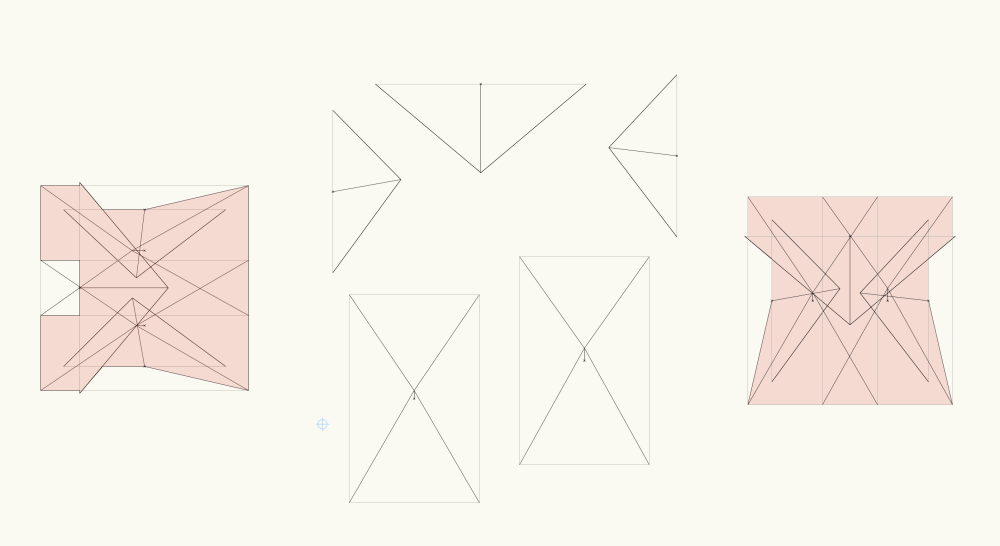
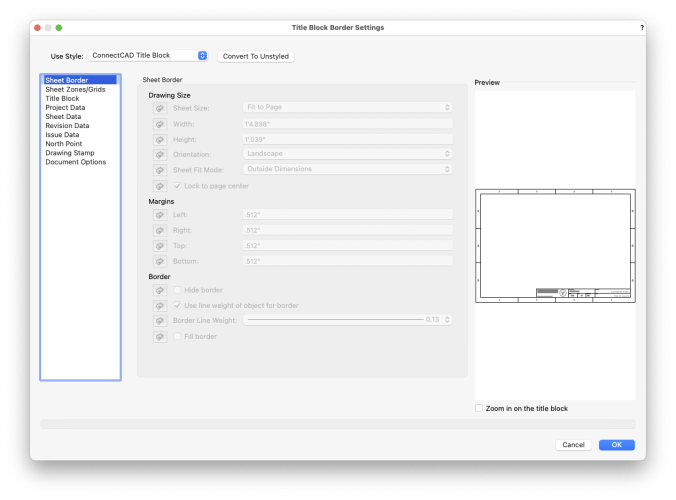
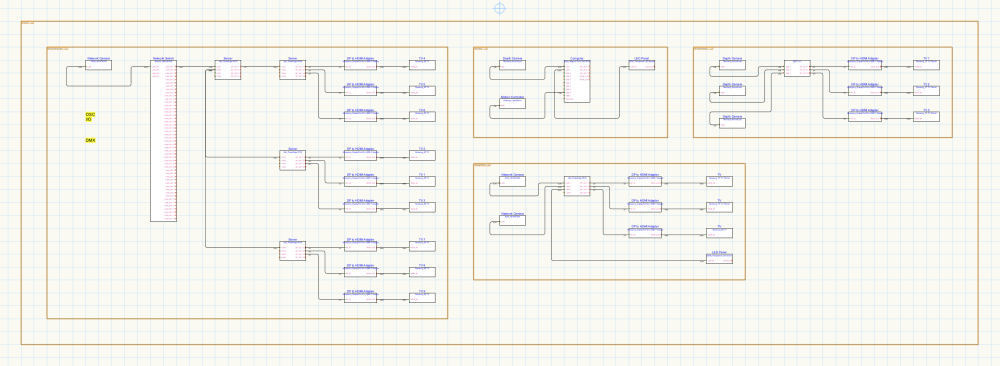
Main Menu on a Smaller Screen
in Troubleshooting
Posted
It's also really helpful when screen sharing with folks on laptops (if I can't tear off the window to a smaller screen than my external display).