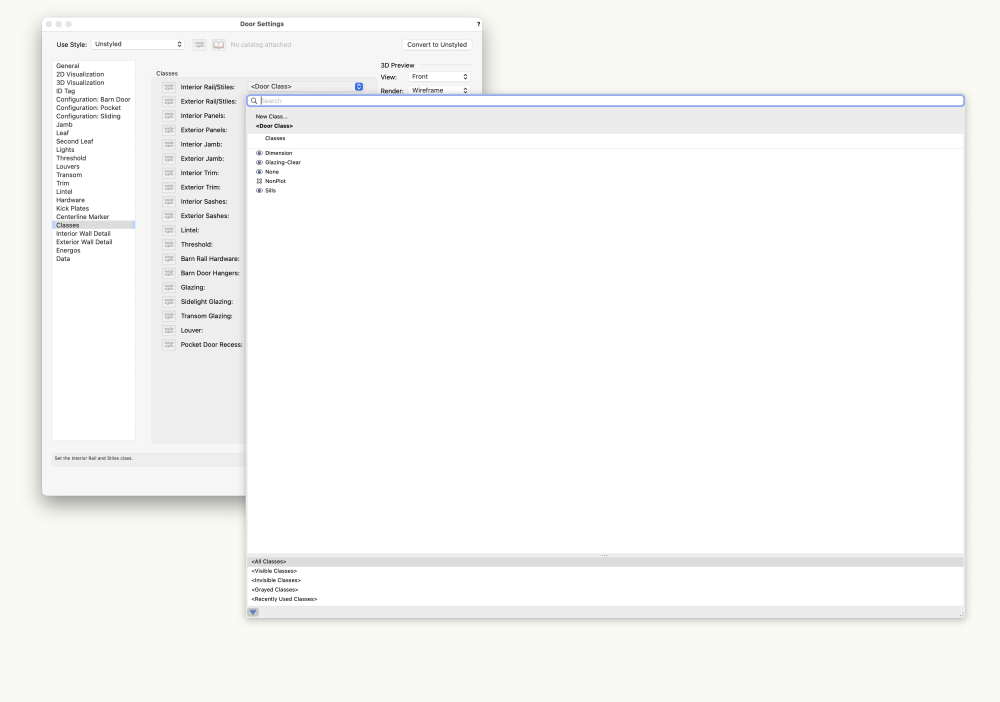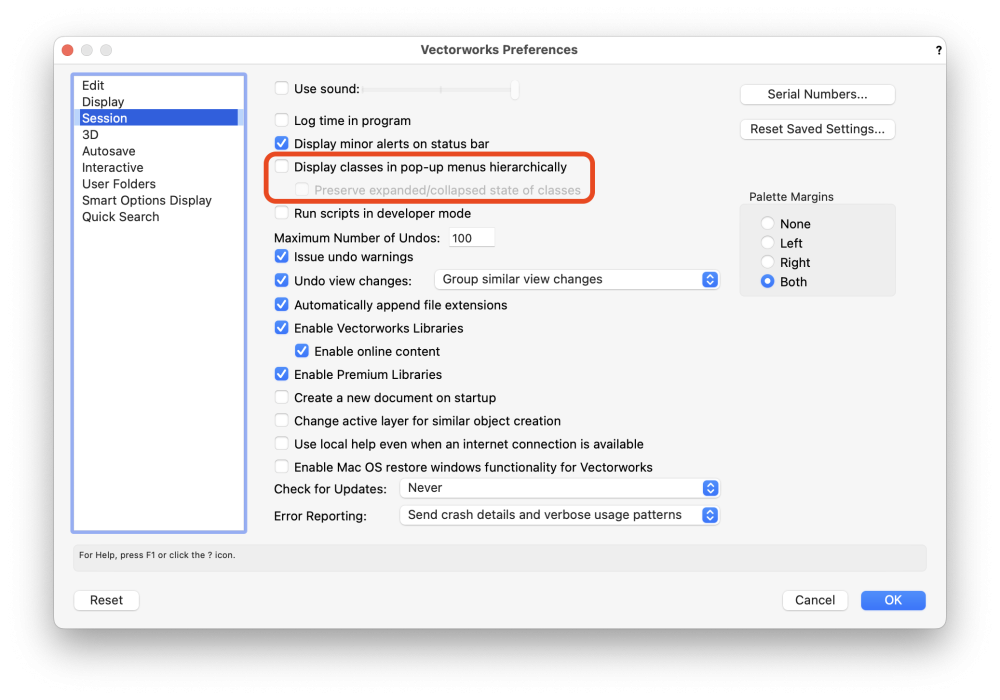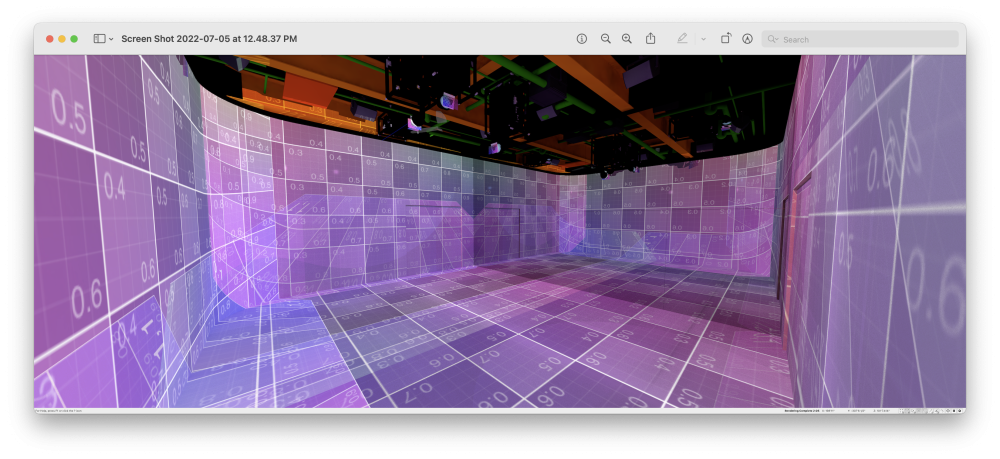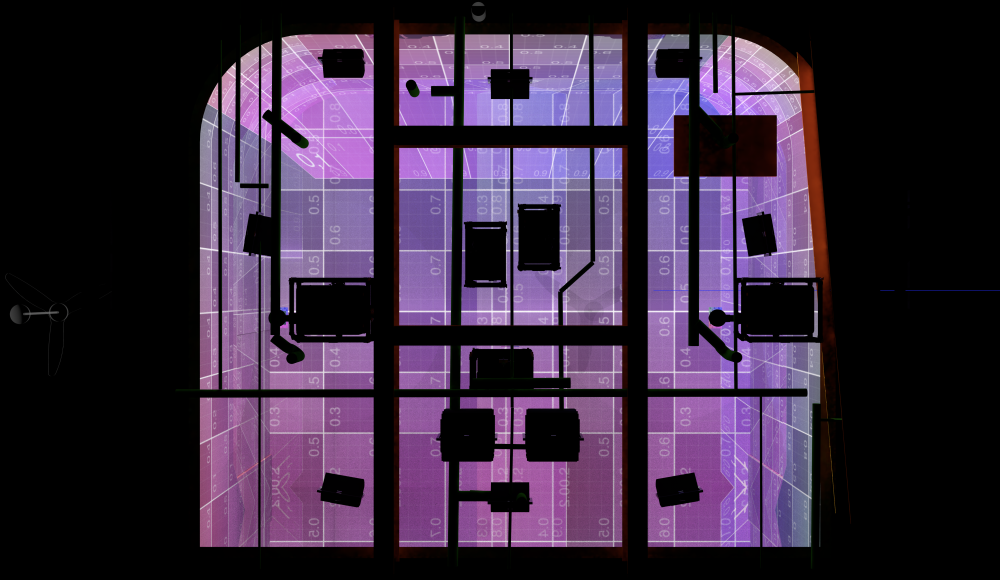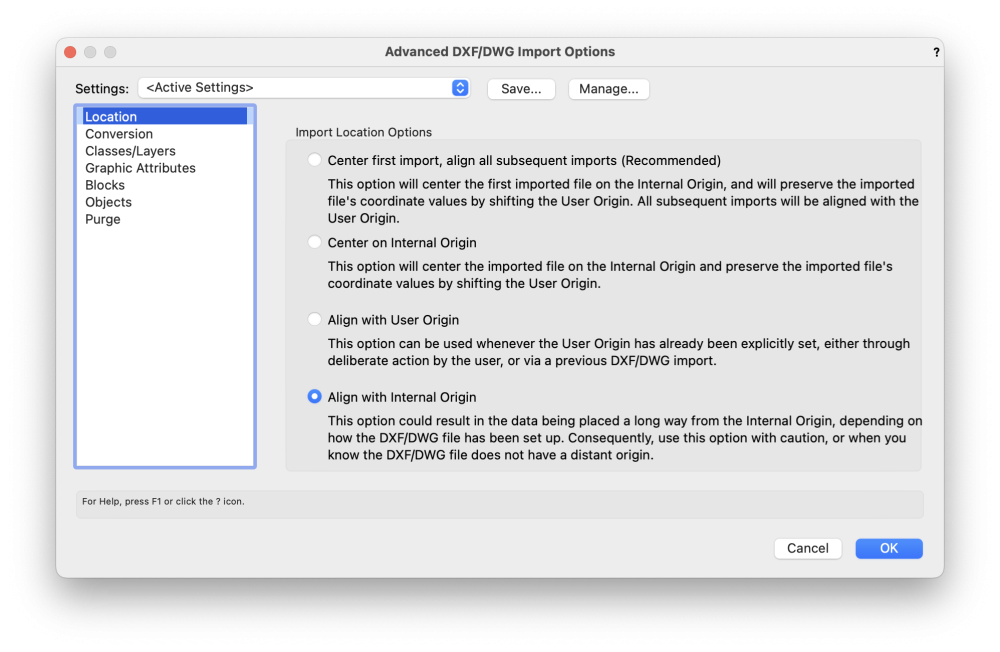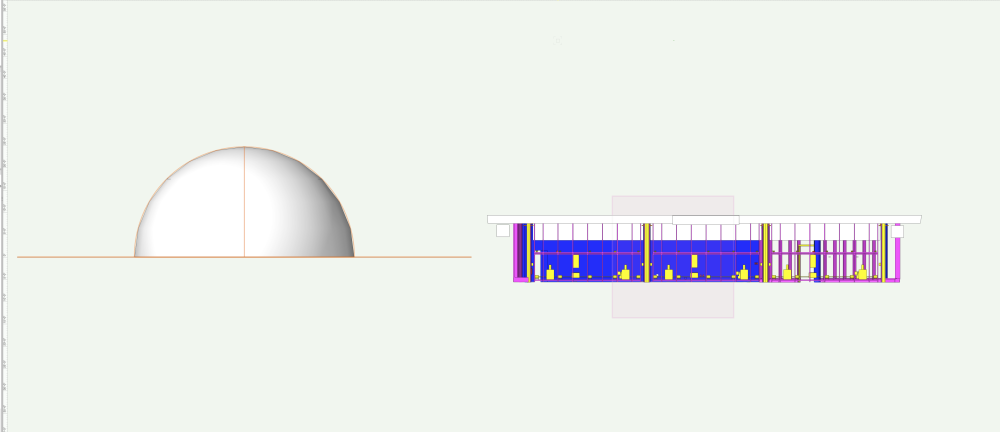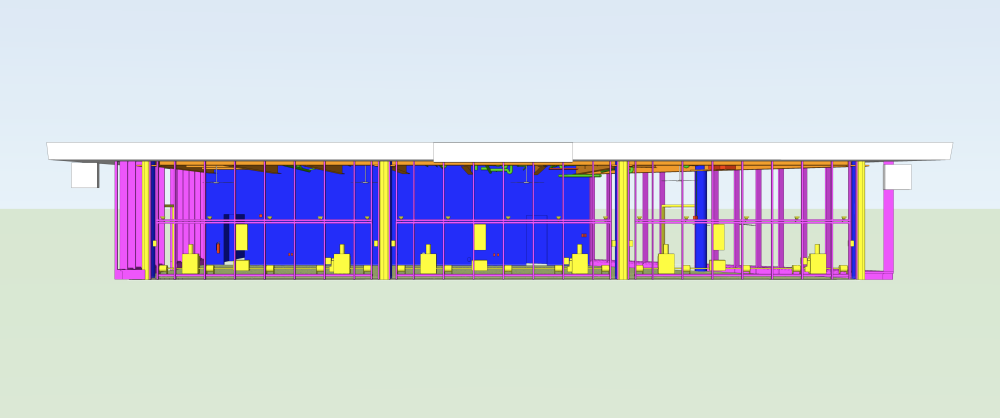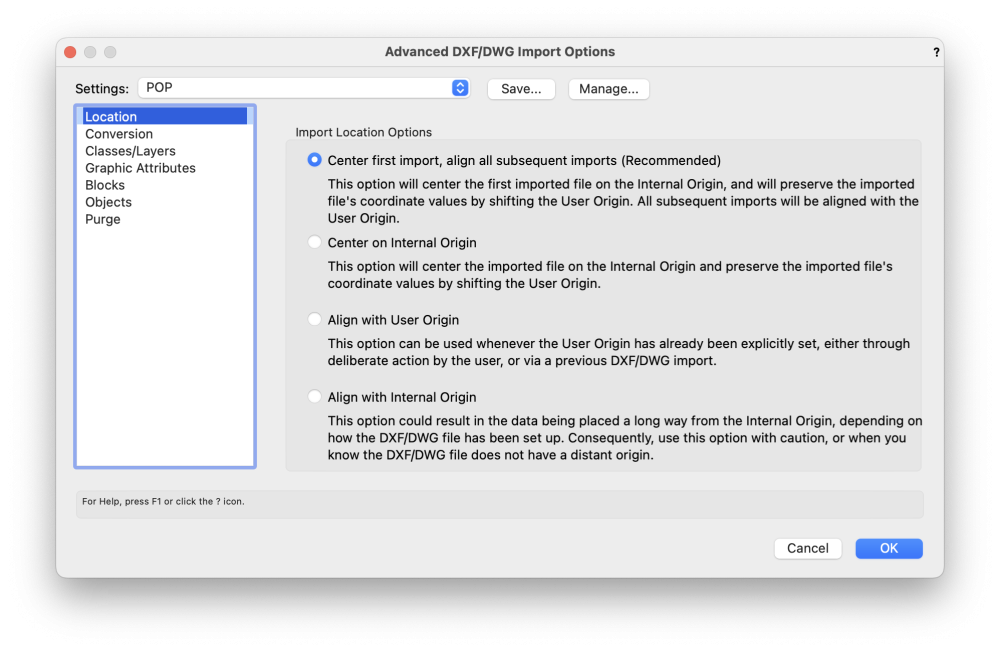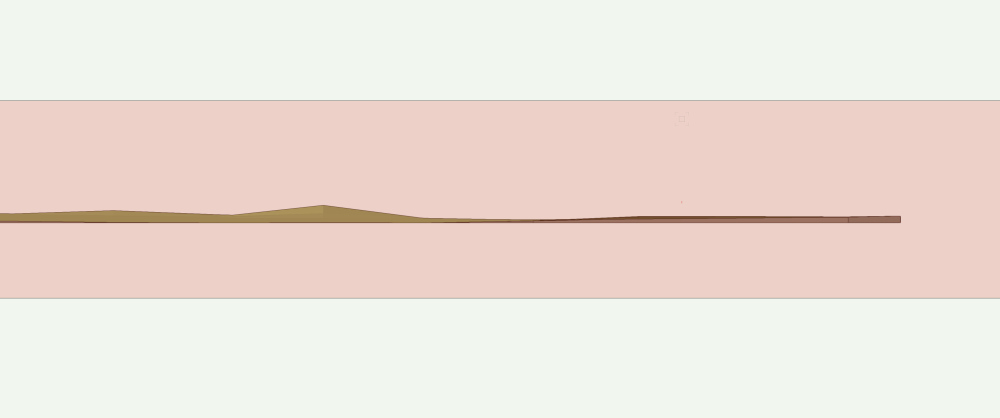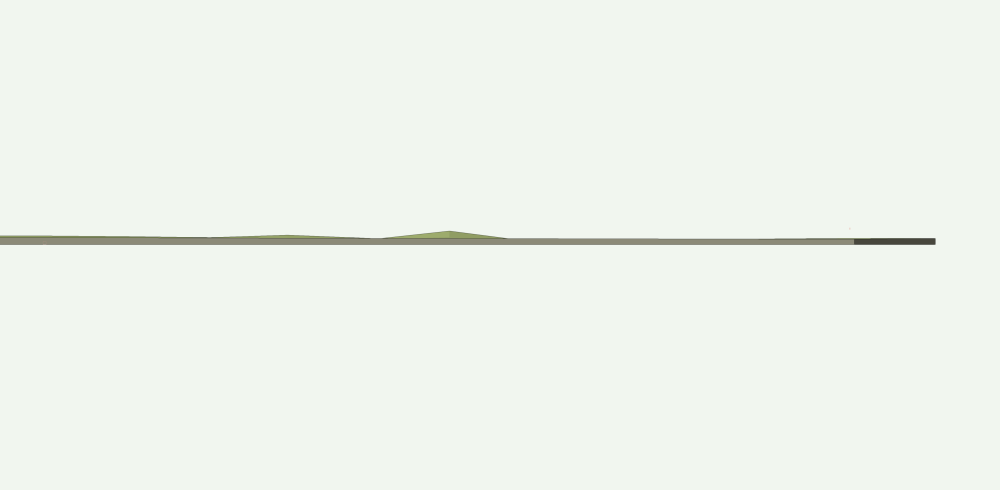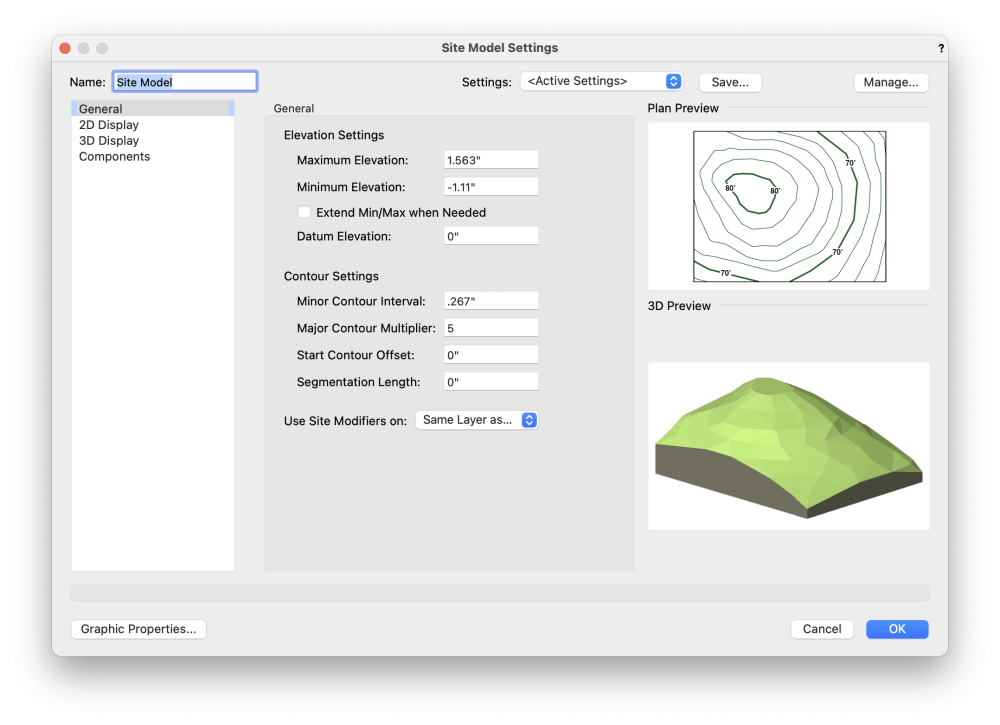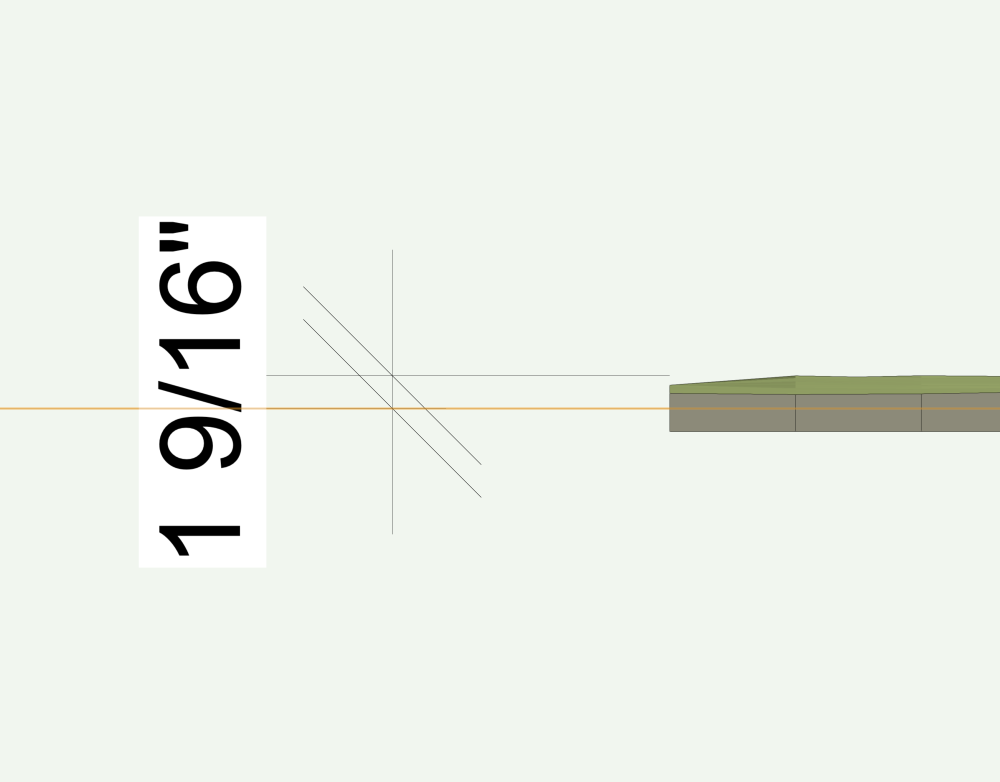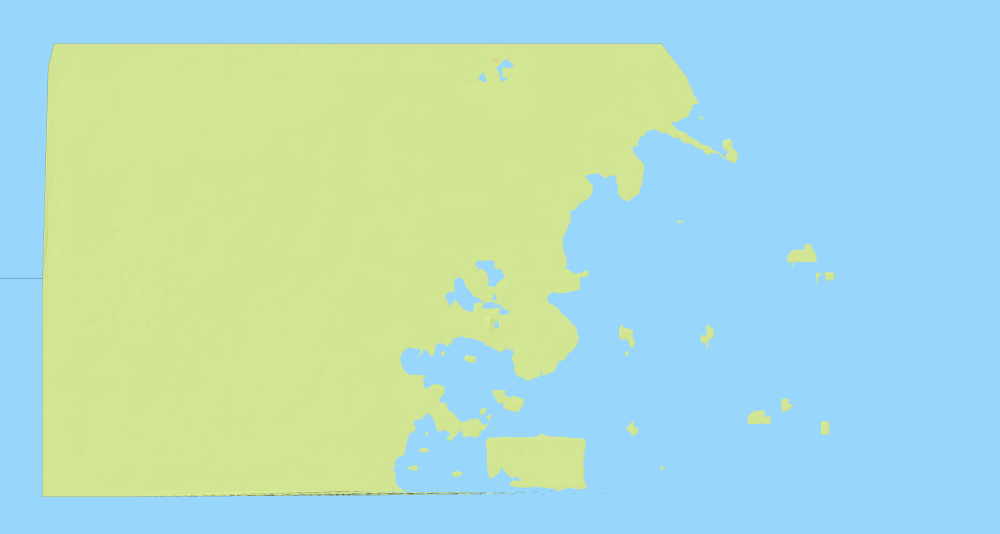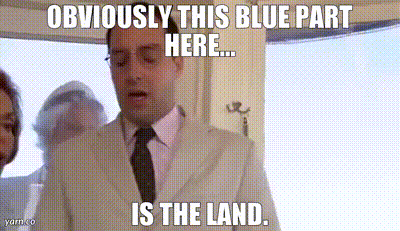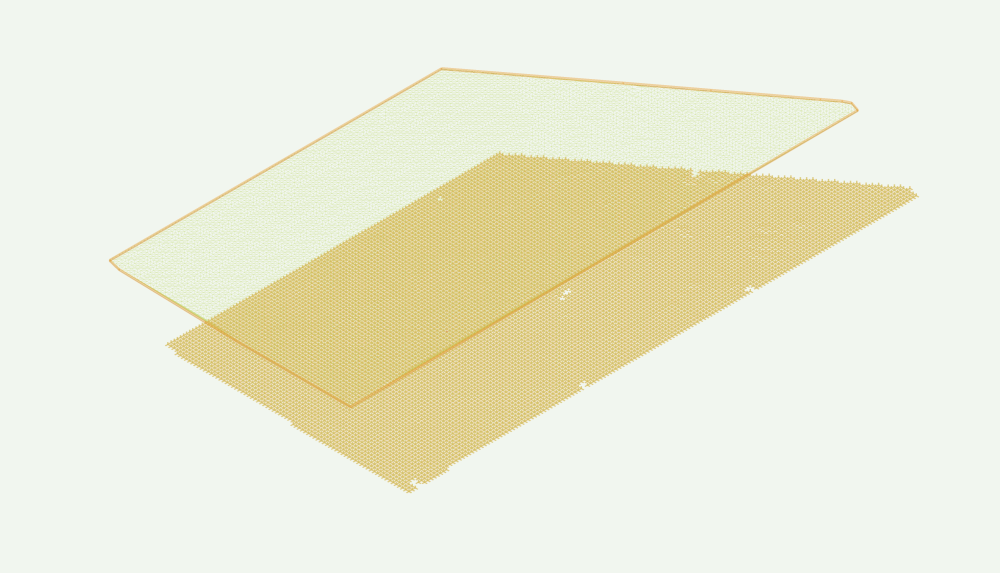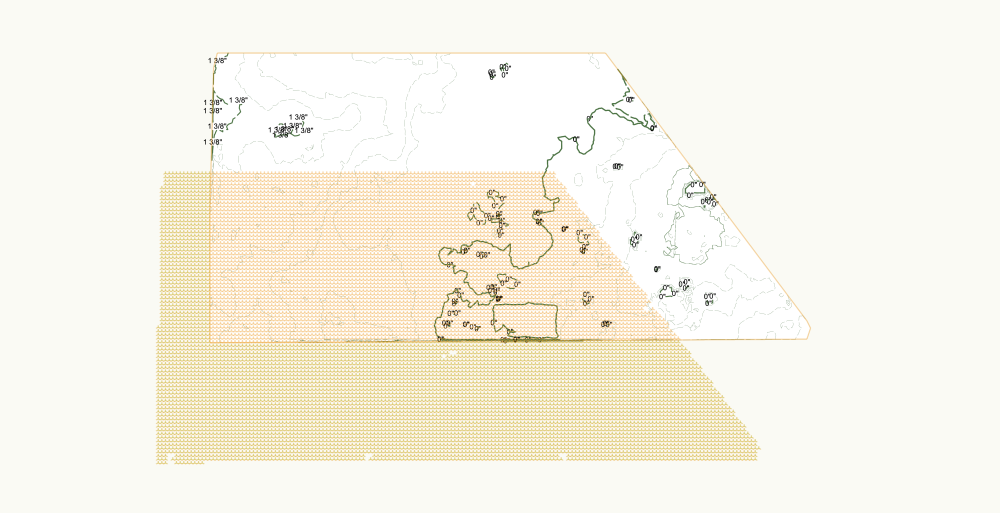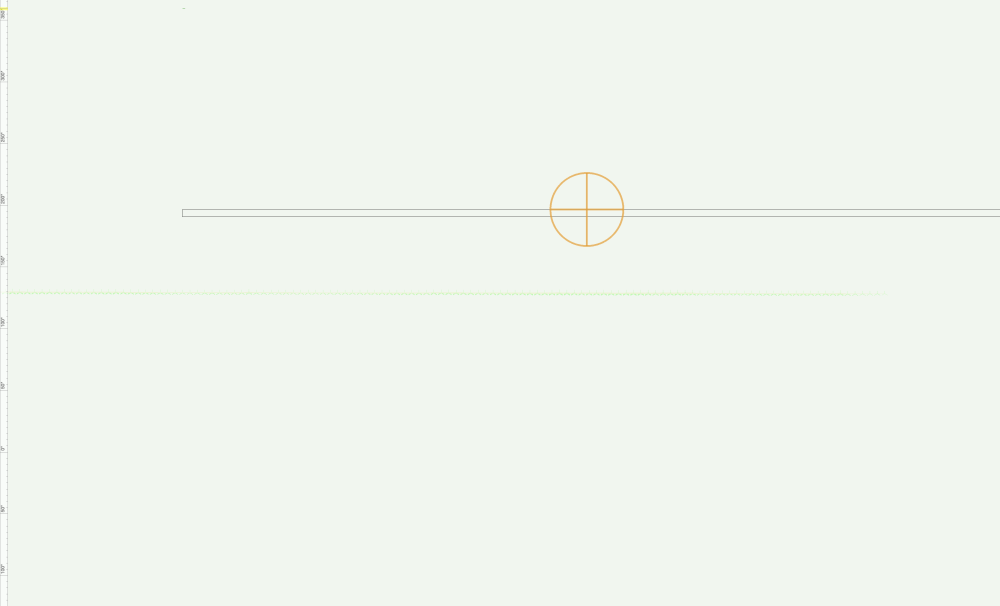-
Posts
3,799 -
Joined
Content Type
Profiles
Forums
Events
Articles
Marionette
Store
Everything posted by Mark Aceto
-
-
You can drag to expand that drop down menu (window). It only gets tricky when you move to laptop, and the window extends offscreen. Same with most drop down menus and dialogs. A cue I desperately wish Apple would take from VW for System Prefs. This is something I have discussed with VW. It's super annoying to have every single Light or Truss expanded, and have to infinitely scroll. Some of them remember when you collapse them, and some don't.
-
I like the pilot's instrument panel analogy: everything is immediately accessible (on a large surface). But that's what works for me. If another user likes clicking to expand / collapse their instruments... I'm glad we both have options. I'm on the verge of going ALL CAPS because it seems like no amount of begging and pleading will ever succeed in increasing the smallest text size on my screen even 1 point. I may be misunderstanding the issue you're describing but these 2 checkboxes should help manage that:
-
In a nutshell, I'm saying that I use Data Vis to control attributes of objects that use records (for example: existing, new, truss length, truss color, even line weight of all objects in a viewport) vs using class attributes or class overrides. I mean I still use class attributes but have prob replaced 20% of what I was doing up until 2020 with a data-driven workflow. To make an analogy, before I used conditional formatting in Excel, I would manually change the color of cell fills, borders, fonts... But to keep it on topic, my point is that there's a law of diminishing returns with any of these workflows. Where the classing rules start to fall apart, another workflow might take the frustration out of the classing workflow (for that last 20% of head-scratching).
-
Also, custom records are a great way of managing phases: existing, demo, new... Attributes can be controlled with data vis, and they can also be managed with worksheets (change the phase / attributes of objects from the worksheet). And there are styles too... I love class and layer filters but tags are "not my tempo." I'm a class minimalist, especially as more and more plug-ins and add-ons (Braceworks, ConnectCAD) are generating their own classes, so less is more. All of the recent Data* advancements have helped me eliminate a lot of the incessant clicking, fiddling, class overrides, etc. On that note, turning off Hierarchical display is one of the first things I do with each VW install. Talk about incessant clicking... I'm about to build a new template file based on the ConnectCAD template, so I'll be following this thread closely.
-
Might be helpful to think of a Saved View as a "Filter View" (that's filtering all manner of criteria; not just classes or layers). The actual view itself could be arbitrary depending what you need.
-
Hahaha it does have that "infinity room" effect which is something we're battling with projection brightness and blending, paint color and gain... so having a speedy workflow on a Mac for once in my life is super beneficial. For Mac users, which are lot of us here, this feels like scratching the surface of what's possible (instead of resigning ourselves to what's good enough for now). Feeling very optimistic about the near future as M2 and M3 are released. Now if Apple will just release hardware accelerated ray-tracing support...
-
-
Here's a screenshot of a screenshot. The takeaway is not the quality of the render – it's just a saved view on a design layer – it's about how fast the workflow was. For example, the mirror panels didn't exist before yesterday, so I had to model and texture them. At first they weren't "smoky" enough, so it was a totally unrealistic literal reflection, like a portal into another dimension. So it was the usual trial and error workflow: 75% black, 70%, 65%, 60%, and so on... and each time, it only took 2 min instead of 20 (imagine those Cinema render blocks moving around this 40" monitor like PAC-MAN). OK @JuanP this file is 22mb (compare to 36mb). Is it Safari? Do I need to use Chrome on Mac?
-
Following up on this with some more anecdotal observations... Compared to my 2019 Intel MBP, this M1 machine is super wonky. They're both running Monterey 12.4 but I'm experiencing all manner of bugginess in both third party and native apps (like Mail and Messages) on the Studio. This thing is blazing fast but they still haven't ironed out all the kinks yet. I'm absolutely loving the speed of Preview Spotlight and Realistic Spotlight as part of my workflow of revising a design in (almost) real time. Below are some screenshots of design layer saved views on a 40" widescreen monitor. What took minutes today would have taken hours on the MBP (render time stamp in the screenshot). Also, imported a point cloud with 100M points, and am referencing that into the project file with no issues (a little jittery at times). But, still, that's a 1.8gb file with 100 million points. Ugh... @JuanP I'm still having issues uploading files
-
That's actually a great point that I may test. I turned on Legacy 2D features or whatever nonsense they called it, so that may be what triggered it. As I recall, every time I created the site model, I was in a 3D view. The other unintuitive thing is that often times (or at least exporting) 3D workflows require that you be in a 3D view, so when I'm working with thousands of 3D loci, I really want to see that conversation happen to verify the outcome is what I expect. Forcing users to be in a 2D plan view when working with 3D objects seems counter... I guess it's because the site model is a hybrid object? I don't know... I'll have to test all this when I have free time (never).
-

Dumb Question about Z height and ruler in front view
Mark Aceto replied to Mark Aceto's topic in General Discussion
Thanks, everyone, for helping me figure out how what the culprit was. That was a pretty big deal for this workflow. -

Dumb Question about Z height and ruler in front view
Mark Aceto replied to Mark Aceto's topic in General Discussion
OK, changing this setting fixed it: Here's the result that verifies it: Hemi is at 0 2D poly is at 0 (Layer Pane; Layer Height) -

Dumb Question about Z height and ruler in front view
Mark Aceto replied to Mark Aceto's topic in General Discussion
I did that so it would be easier for y'all to see. Z is not really at 0. -

Dumb Question about Z height and ruler in front view
Mark Aceto replied to Mark Aceto's topic in General Discussion
-

Dumb Question about Z height and ruler in front view
Mark Aceto replied to Mark Aceto's topic in General Discussion
I haven't changed the user origin but I have imported a DWG, so I wonder if this default setting is the issue (also having major deja vu): -
Thank you, gentlemen! Next question / steps: Is there a way to get the skirt to extend to the lowest point of elevation in the site model itself? For context, this site model is actually a slab. We're building walls that will need a continuous transition to the slab, so I'm just setting up the overall 3D model in a way that makes sense for all collaborators. For clarification, we won't need components or a real world slab thickness. For a little more context, the highest point of the site model will move to 0. Now that I think about, I could add a 4th step to create a "reveal / shim / fill study" using the Project tool...
-

Dumb Question about Z height and ruler in front view
Mark Aceto replied to Mark Aceto's topic in General Discussion
So, in your test, drawing the extrude reset the user origin? -

Dumb Question about Z height and ruler in front view
Mark Aceto replied to Mark Aceto's topic in General Discussion
2 layers set to 0" layer height -
Until the M2 Max which I'm betting 1 taco will have a 72gb option. Let's see how this ages...
-

Dumb Question about Z height and ruler in front view
Mark Aceto replied to Mark Aceto's topic in General Discussion
I'll be asking this question again every six months because it will never make sense to me. -

Dumb Question about Z height and ruler in front view
Mark Aceto posted a topic in General Discussion
Any idea why my ruler 0 is not lined up with Z: 0 ? I feel like I'm missing something super embarrassing... For context: Center of sphere = 0 Top of Slab = 0