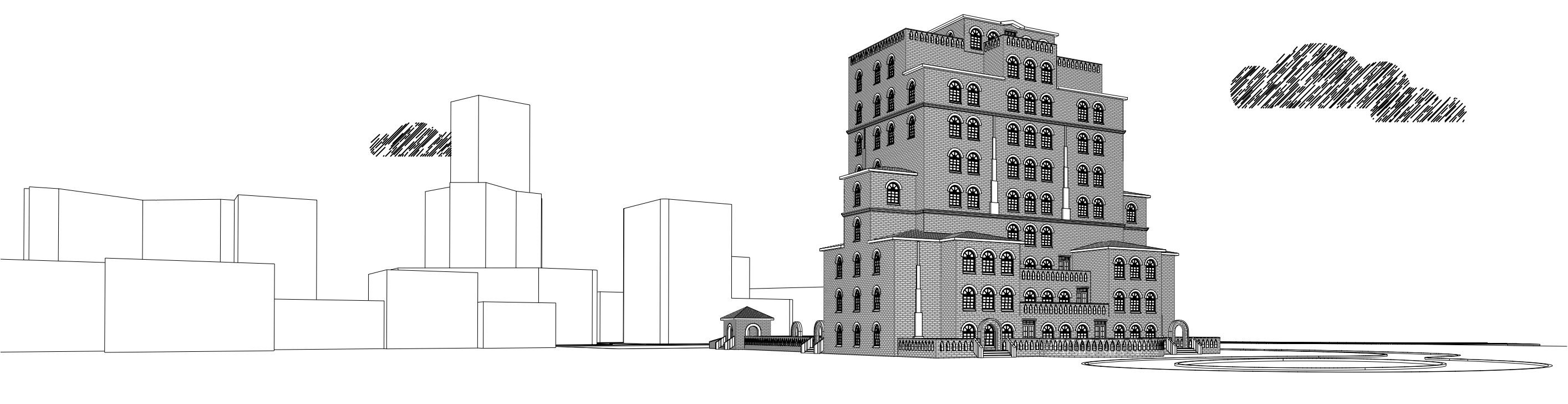-
Posts
76 -
Joined
-
Last visited
Content Type
Profiles
Forums
Events
Articles
Marionette
Store
Everything posted by Mark Mullany
-
Others have beaten me to it while I was making a file for you but here it is! I've made a wall with offset components and used a Wall projection and an extrude along path Hope you find this helpful,
-
Re the walls connecting, the selection tool has a mode for turning this on and off letting you do as you wish (see attached) Hope that helps,
-
Hello, There is probably a much better way to do it but in the wee example file I just made you can look at in Top plan with the 2D contours setting without labels and simply Ungroup it - this leaves you with a series of flat polylines. This seems to be the same as exporting it directly only then it becomes a Block. Would that suffice? or would you like to retain their 3D heights? If your going to have a go at this make a copy of your model first or you'll lose it. Alternatively have the 3D part show as extruded contours, use extract to extract the contours (fiddly),or use the extract tool to extract faces to give you NURBS, or use the 2D polygon tool in paint-bucket mode and click on the top face of each level, then you can minus out the parts you don't need and convert to 3D polys. This is ok for simple ones. I imagine there are other ways to do it. hopefully someone with more experience in site models will get back to you!
-

3D solid Modeling vs. Architect parametrics
Mark Mullany replied to Christian Fekete's topic in Architecture
Maybe I'm misunderstanding here but you can put a window in a gable end wall and show high up windows [see attached] Select the roof object and tell it not to draw its own gable walls. Use fit to roof - if its an attic I'd make new walls on their own layer. As for the window under 3D Visualisation in the window dialogue click Clerestory. Then as long as your window is above the dash height it will be represented differently. You can customise the graphics under 2D visualisation. Anyway hope thats of help -
Try clicking the button for zooming line thicknesses (see attached)
-
Hmmm I've had a look into it and the Help only has the icons for Architect and Landmark for this. You might want to put it on the wishlist for Spotlight
-
I got a bit carried away on my theme of using textures with walls so here are some more. Ok so one is a fence but that's just another use for the wall tool! Again I was just playing so you might want to adjust sizes etc to make it work. Enjoy!
-
Here's a free wall style for everyone. I was messing around just to see what i could do and I've made a Chain Link fence. As I was messing around the sizes may be off but feel free to adjust as necessary. It works nicely as a visual though. I've also included some posts to go with it. Anyway enjoy!
-
As Vincent has shown there, Tools > Class and Layer Mapping is a simple efficient way of achieving what you want. Don't forget to map your layers aswell!
-

How to divide the line? How to turn of snaps in Batt Insulation?
Mark Mullany replied to familyguy's topic in Architecture
You could use the tile fill for insulation instead from the attributes palette or in a class, you might need to map it unless its part of a wall object, this will then not have snaps. (2011 and above only). It does depend what you are using it for. Alternatively put the Batt ins into a class and turn the class off when you dont want to snap to it. Hope that helps! -
Just to check what render mode are you using? if your OpenGL or other mode is not set to a high enough quality you can get what appears to be geometry sticking through things when in fact it just hasnt smoothed it enough all the best
-

Once Camera is linked to viewport...the camera dissappears!
Mark Mullany replied to grant_PD's topic in Rendering
You can also select the camera choose Display Camera view then click anywhere to deselect the camera. At this point create your viewport. Your camera will still be on your design layers (but will not be attached to your viewport). Remember if you have used a camera as your viewport you can double click the viewport and adjust the camera view from there. -
Again there are other ways it really depends what you want your outcome to be Have fun playing with it! its the best way to learn
-
Yes you have this thing called ambient lighting but once you place a light this tends to be turned down or off all together depending on what you've set up,this is so you dont get 'Whiteout' where there is too much light in a scene and you cant see anything at all. placing a directional or point light that doesnt cast shadows can help brighten a scene up but do be aware that light just adds and adds and once you do add bouncing (which makes a scene much more realistic) you may encounter whiteout. Of course your Visualisation palette can always turn off individual lights thankfully!
-
I've not done the tutorial but it looks as though there is not enough light in your scene. Try using Renderworks Realistic Ext Fast or one of the other presets and see if the image improves. I think it probably has to do with light bouncing but i'm guessing you havent got that far, the presets have bouncing in already set up. Lighting is great fun once you get going! there are lots of other solutions you could try but i think this is the easiest, Best of luck!
-
This is not what your asking but it sounds like you might find it useful, You can hide the Database rows by unchecking Database Headers on the reports hidden menu As for reporting on a single plant, I'm not sure but I'll have someone look at it who may know better!
-
Yes - its a good job some bright spark invented Bump!
-
Heres my attempt - That was fun for a Friday afternoon!
-
Yes you might be getting a bit carried away there - it would be fun to see what you come up with though! I think if it was me I'd use move by points to do the bottom row then look at it in side elevation and use move by points (with the entire row selected) to get the rest up to the ridge, assuming this is a fairly straightforward roof, Looking forward to your screenshots!
-

Texture showing in Custom Renderworks but not OpenGL
Mark Mullany replied to Christiaan's topic in Rendering
Hope thats clear had to crop it as the image was too large apparently -

Texture showing in Custom Renderworks but not OpenGL
Mark Mullany replied to Christiaan's topic in Rendering
what you could do is have the colour shader use the bump shaders image but invert the colours then you can see it in OpenGL -
Could you post an example file? The best way to keep control of everything when printing is to use sheet layers and viewports then you know what coming out of your printer
-

Texture showing in Custom Renderworks but not OpenGL
Mark Mullany replied to Christiaan's topic in Rendering
I think your right OpenGL doesnt show reflectivity, or bump and those are the shaders which are actually showing your seam so its just taking the object attribute colour. remember OpenGL is just your own machines graphics and isnt really using renderworks exept for things like shadows -
Try splitting the floor up into smaller sections, more in keeping with the way you'd likely build it, you will then have more manageable shapes for the command. It looks like you would need some custom joists also, try using the Framing member tool in the Detailing toolset or making extrudes and attaching data. Alot of tools are intended to get you most of the way there you then need to add/edit to suit individual situations Best of luck!
-
Hello, You could change your settings so your numeric pad enters numbers without tabbing On the right hand side of the tool bar where your quick preferences are kept there is a little cog symbol click this and choose 'Allow Numeric Keypad Entry For Instant Data Bar Activation' You can still use your keypad for views but whenever you draw anything it will enter values instead Hope that helps!