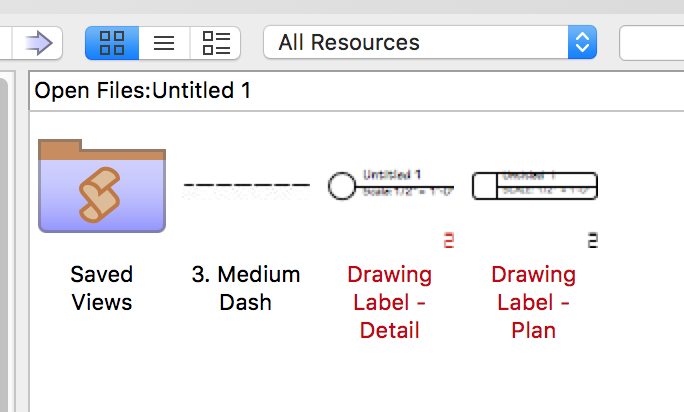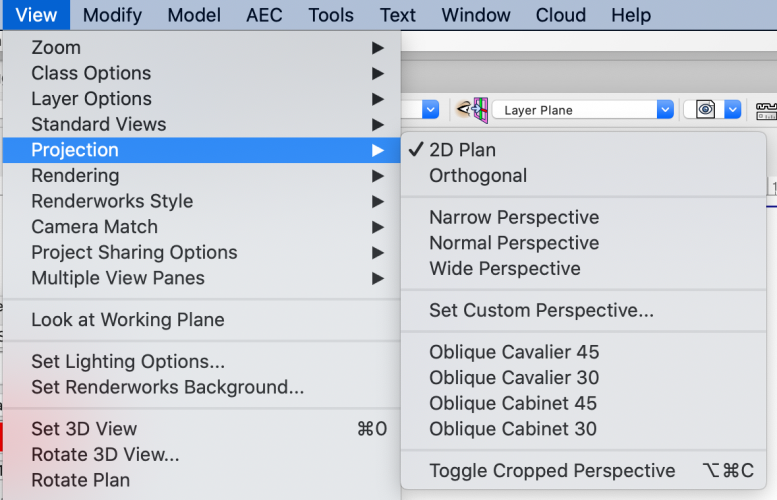-
Posts
3,169 -
Joined
-
Last visited
Content Type
Profiles
Forums
Events
Articles
Marionette
Store
Everything posted by Andy Broomell
-

Create Drawing Title to show VP name and scale
Andy Broomell replied to Josh NZ's topic in General Discussion
You could select an instance of each format, go to Create Symbol, and check the "Convert to Plug-In Object" box: This will make the definitions appear Red in the Resource Manager. Then whenever you need a drawing label, double click the appropriate one in the RM, then double click in your drawing where you want it placed. It'll drop as a Drawing Label object with the pre-determined settings. -

Portal Toggle in Indirect Lighting Option - Texture
Andy Broomell replied to martinfdc's topic in General Discussion
Here's another thread on the topic, for reference:- 2 replies
-
- 1
-

-
- portal
- indirect light
-
(and 1 more)
Tagged with:
-
Here's a thorough troubleshooting checklist for achieving darkness: -Using a Renderworks style, not OpenGL. -Renderworks style has Ambient Lighting set to "0" (either under View<Lighting<Set Lighting Options, or by editing a custom Renderworks Style in the Resource Manager). -Viewport is updated and actually displaying Renderworks results. -Renderworks style has Environment Lighting set to None. -At least one light object exists and isn't hidden. -All Light objects are turned off (check Visualization palette). -No textures are set to "Glow". I can't think of anything else that would produce unwanted illumination?
-
Oh, I just meant a normal Light that's not used for anything else. But it sounds like what I described isn't what you're encountering, since it sounds like you're not hiding your lights by turning off a class. (Not something you HAVE to do, but I like to have the ability to hide my lights when working on modeling / not lighting). Hmmm... Maybe attach the file and we can take a look?
-
In case it's helpful for experimentation, I've attached a file that has a texture I often use when doing stage designs. It's a black floor texture with reflections and a subtle bump map (I think perfect reflections often look too fake in renderings). The texture emulates a marley dance floor or a floor painted gloss black. BlackStageFloorTexture.vwx
-
I'm assuming when you say "all my lights in the render switched off" you mean they are on classes that are turned off? If so: Vectorworks does this really confusing thing that when there are zero Light objects in the scene, there is automatically a default light illuminating the room, unrelated to the Ambient Light setting. My opinion is that this is poorly designed/explained, and that a user should have better control over this default light. Regardless, the solution is to put in a dummy Light object and turn in Off in the OIP. Then the actual Ambient Light setting will kick in and you should be able to achieve true darkness.
-

Child objects of Extrudes, EAPs, not taking class of parent
Andy Broomell replied to grant_PD's question in Troubleshooting
So now I'm working in a file where this is NOT happening and it's driving me nuts. I have a bunch of Extrudes that I want to be on the "Panels" class. The child Polylines are on the None class. No matter how many times I reassign the Extrudes to different classes, the Polylines are staying on the None class. I should be able to assign the objects to the Panels class and have both the parent Extrudes and child Polylines follow along. I've attached the file in case anyone would like to poke around. The shapes should turn red if successful. My only solution right now is to enter each Extrude and reassign the Polyline's class manually. Urgh... ExtrudeClassBug.vwx -
What's the backdrop being reflected in? The floor? A mirror? Apply a texture, as Rob describes, to the object reflecting the backdrop, then render with a Renderworks style. The reflections won't appear in OpenGL. Just to make sure we're talking about the same thing, the floor in this photo is displaying reflections of the teapot. The teapot is also showing reflections of the environment. [not my image]
-
I've added this script as a custom command saved at the bottom of the View > Projection menu. I also assigned the shortcut "Cmd+Opt+C" to quickly toggle Cropped Perspective. Works beautifully. I also added some Macros to my SpaceMouse buttons, one which switches to OpenGL/Perspective, and the other activates the toggle Cropped Perspective command.
-
Brilliant! I had a feeling you'd be able to provide exactly what I was looking for 😃 Thanks!
-
Is it possible to access the "Cropped Perspective" setting under Document Preferences with scripting so that it can be made a menu item? My end goal is to assign it to one of my 3Dconnexion mouse buttons to be able to quickly toggle it on and off. I assume the answer might involve scripting, but I don't have any experience with that.
-
@RussU - I actually find my angle snaps randomly turned off all the time. I don't mean that the "Snap to Angle" button is turned off - that is indeed on. But rather, the "Angles from Axes" option under Settings has unchecked itself, leaving me with only 90° snaps. So I think there's some sort of bug related to this. I feel like someone brought it up on these forums once before, and there was a hypothesis that the reset was related to when the program crashes. But I'm not sure...
-
@CraftyCatIn case there are tutors on here that could help in person, in what region are you located?
-

I can't build real world models but VW can
Andy Broomell replied to barkest's topic in General Discussion
BTW - when creating a white model in VW and working in OpenGL, one thing I find helpful is to go to View<Lighting<Set Lighting Options and turn on Ambient Occlusion. I also usually turn on Draw Edges under View<Rendering<OpenGL Options. Makes it easier to differentiate all the white. -

I can't build real world models but VW can
Andy Broomell replied to barkest's topic in General Discussion
Great job! Reminds me of grad school... I had to build a lot of scenic design models, and my process was quite the same - model in VW, lasercut, and assemble. My mind can work it out much better in a digital environment. -
I believe so, unfortunately. @Jay1995You're best bet is to model and draft in Vectorworks and animate in Cinema4D. It's certainly a steep financial investment, but would achieve the best results with proper training.
-

Objects "moving" in Final Quality (render cache?)
Andy Broomell replied to scottmoore's question in Known Issues
Same problem for me: https://forum.vectorworks.net/index.php?/topic/49986-renderworks-cache-issues/ Having to restart is inconvenience enough, but it's even more annoying when working with a large file that takes a few minutes to load up each time. (Or when there's a boss watching over your shoulders while working on something together and suddenly you have to deal with issues like this). I just wish there were a way to manually clear the cache without restarting? Also, for me this happens in any Renderworks-based render mode, not just Final Quality... Wireframe and OpenGL are fine. -

disappearing symbol parts, watermarking
Andy Broomell replied to uwasagadoga's question in Troubleshooting
This is a total guess, but perhaps it's related to the issues in this thread?: https://forum.vectorworks.net/index.php?/topic/46576-vision-2017-issues-after-installing-sp2-mac-only/ I had instrument-related issues that were corrected after following the steps in that thread (and I'm not a Vision user). -

cycling through overlapping objects
Andy Broomell replied to wingchudesign's question in Wishlist - Feature and Content Requests
One additional tip related to this is that your cursor will display a little asterisk next to it whenever you're hovering over a point with coincident objects below it. -
Double click the Sub-D object so that you're editing it, then right click and choose "Crease All Edges", and if need be, "Crease All Vertices" as well.
- 14 replies
-
- 1
-

-
- architecture
- polygon
-
(and 4 more)
Tagged with:
-
I just tried the bulk SketchUp import. Not sure if I'm doing something wrong, but when I run the network and choose the folder containing the .skp files, I get the following error: I'm not very familiar with Marionette so I'm not sure what it means. @DomC?
-
Ah yes, that makes sense. Anecdotally, I found the grey background thing comforting when it was introduced, as I grew up in a Windows environment and this is more in line with how things work on that OS (combined with the fact that you can now snap all the palettes together on a Mac). The whole idea of separate floating windows for each palette never really jived with me. This is a good approach. Or you can assign a Hot Corner (System Preferences<Desktop & Screensaver) to show the Desktop. Personally I just use Cmd+H a lot to hide programs that I want to keep open but not be in the way.
-
If you're talking about making those new classes visible in all the viewports, the fastest approach is to right click the Class name in the Navigation Palette and choose "Visibilities". This takes you to the Organization dialogue box set to Visibilities mode. You can then quickly turn on the new Class in all of the Viewports by holding down Opt/Alt and clicking on the visible column. Also note that when creating new Classes you have the option to preemptively make the Class visible in all existing Saved Views and Viewports: If you're instead talking about having to manually hit the "Update" button on every Viewport, you can use the View<Update All Viewports menu command to update all with one click. Hope this helps!
-
I never realized that 2017 doesn't have the red X. Seems strange that it's not there. I always use Cmd+Q to quit the program, or you can go to Vectorworks menu < Quit Vectorworks.