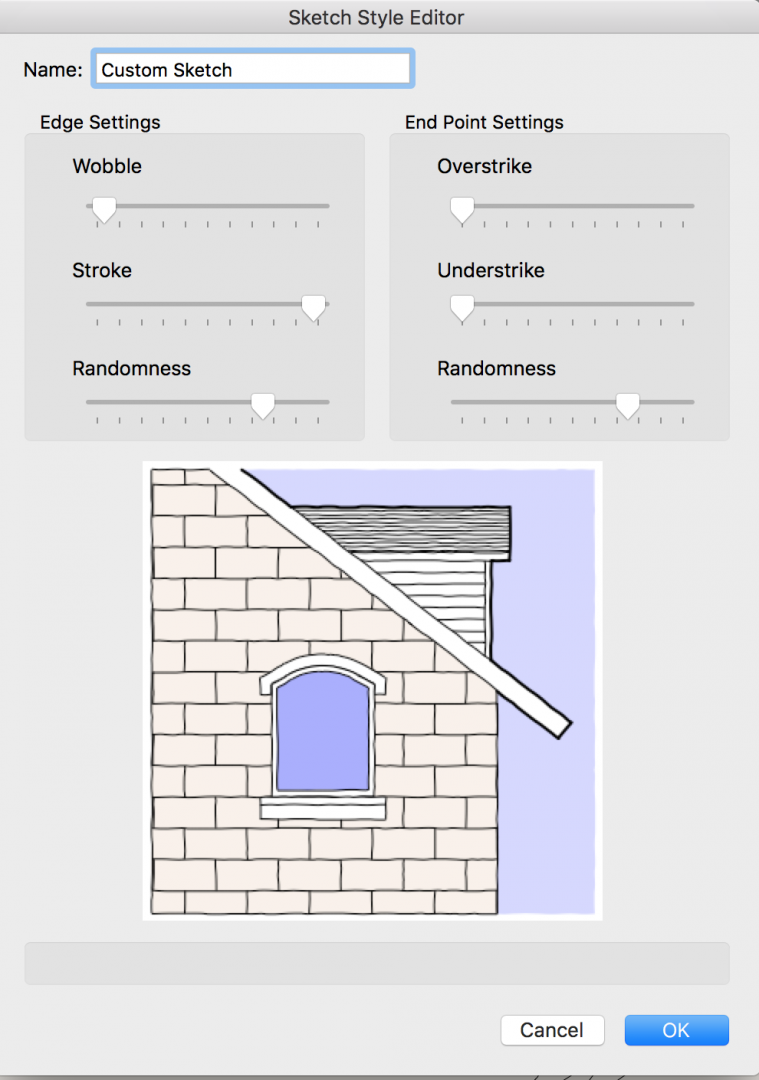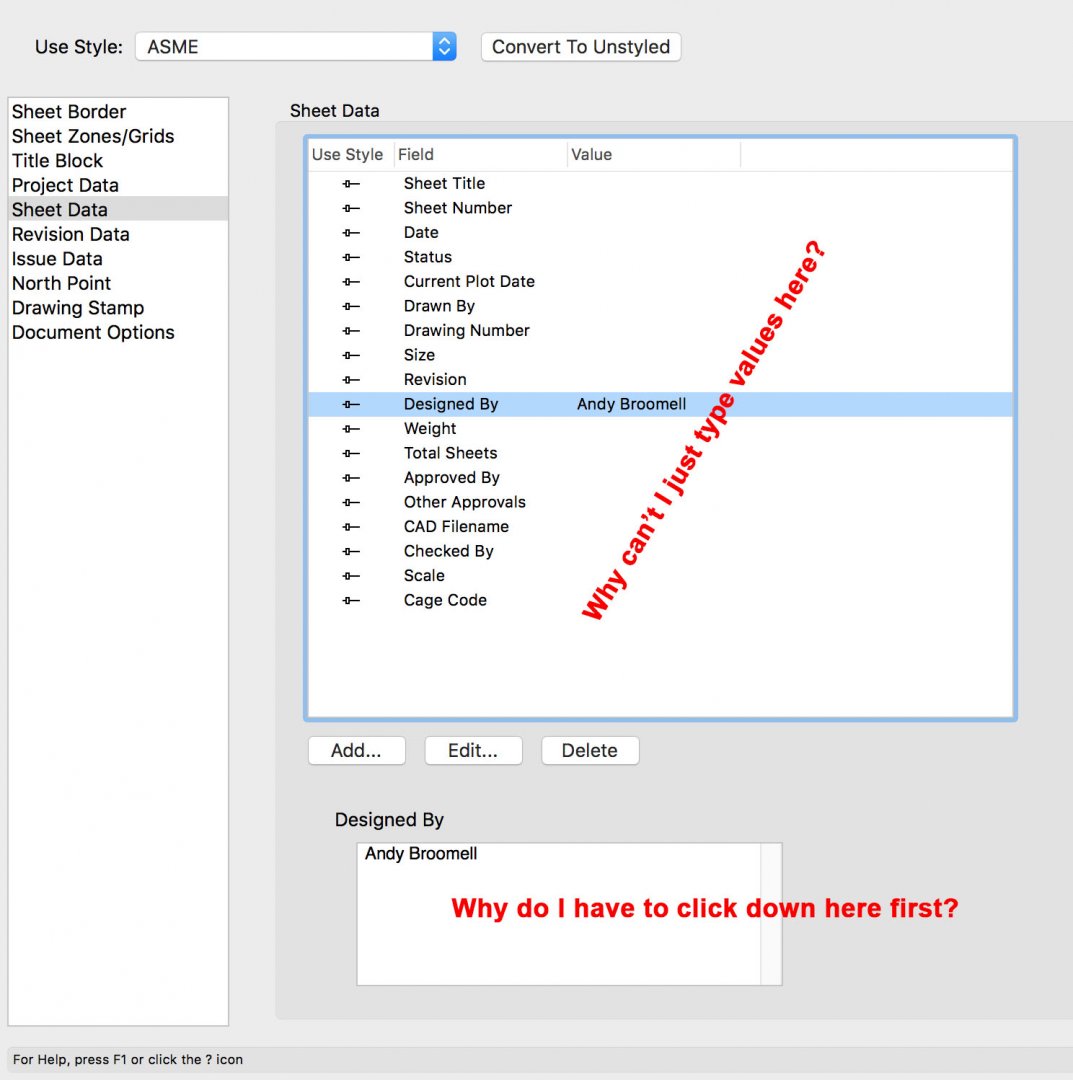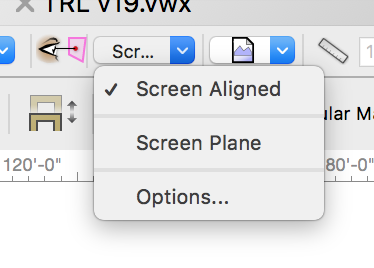-
Posts
3,173 -
Joined
-
Last visited
Content Type
Profiles
Forums
Events
Articles
Marionette
Store
Everything posted by Andy Broomell
-

creating conceptual graphic styles for diagrams
Andy Broomell replied to Jeff Prince's topic in General Discussion
And for elements where you might want it to look 'hand-drawn', one approach is to switch from Wireframe to Sketch in the render dropdown. This could be done while working in a Design Layer, or if you have a Viewport on a Sheet Layer it can be set to that render style. Note this will, by default, make all of the objects looked sketched. So if you want some objects to retain clean, straight lines, select them and go the the Render tab of the OIP, and switch them to "No Sketch." The look of the Sketch Style can be edited as well: -

VW2018: "Set Working Plane" tool can't find faces on symbols.
Andy Broomell replied to line-weight's question in Troubleshooting
Might be related to this or not, but even in 2017 sometimes I find that the Set Working Plane tool randomly can't "see" certain objects arbitrarily. Very frustrating. Sometimes fixes include cutting and pasting in place, sending objects to front, and/or restarting Vectorworks. But there certainly might be a separate issue related to objects within symbols as you're experiencing. -

Top and Plan simultaniously
Andy Broomell replied to RickR's question in Wishlist - Feature and Content Requests
Vectorworkarounds... gotta love it -

Clip Cube: voids at overlapping solids
Andy Broomell replied to Markus Barrera-Kolb's question in Wishlist - Feature and Content Requests
Yes please! I was never sure if this was working-as-designed or a weird bug that's never been addressed. -
My guess is that you need to set your Class and/or Layer options to "Snow/Snap/Modify Others" then try again.
-

Oval Tool - New Mode
Andy Broomell replied to Kevin McAllister's question in Wishlist - Feature and Content Requests
Yes please! This is also the mode I'd want to use when 'tracing' an oval (say from an image). Currently I find myself using the second mode, then multiplying the width in the OIP by 2. It's a weird workaround to get the oval tool to do what your wish would fulfill. -
This is part of the new functionality that allows you to have different markers for different leaders. But another instance of the implementation being a little hazy... Click the Edit Sub-object buttons, and then you'll see that the "Leader Attributes" button is controlling the one leader that was highlighted. But there's no "revert to listening to the Attributes Palette" option.
-
Oh THAT's why some people have been having issues with it shifting? I honestly didn't even realize you COULD move the page on a Sheet Layer like you can on a Design Layer. Interesting.
-
I completely agree. Vectorworks has this nasty habit of requiring as many clicks as possible. @JimW - Any way that Vectorworks could look into hiring a full time click reducer? There are so many tasks that require many more clicks than should be necessary. Just one example: https://forum.vectorworks.net/index.php?/topic/45348-image-props-should-auto-recognize-pngs-with-transparency/ They could be paid based on the number of clicks they reduce
- 88 replies
-
- 5
-

-

-
- titleblock
- 2018
-
(and 1 more)
Tagged with:
-

Vw2018 import and export sketchup
Andy Broomell replied to Mike Wright's topic in General Discussion
Importing SketchUp files works great. I haven't had as much success exporting to SketchUp though, particularly in regards to textures. I've found the mapping to be way off, and many objects lose their textures. I personally wouldn't want to be sending a file back and forth between the two programs in an ongoing fashion. -
Oh I know! Bugs me to no end.... I always end up with light objects named "x". This is one of those cases where someone was like "Hey, it'd be a great idea for this one field to work differently than all the other fields in the program!"
-
As of 2017 that Name field appears at the bottom of the OIP regardless of which pane you're in. It used to only be at the top of the Data pane, but they made it more accessible
-
How was this done in 2017?
- 88 replies
-
- titleblock
- 2018
-
(and 1 more)
Tagged with:
-
The only major flaw I've seen is the slower processing of entering data. Complete design failure... What used to take one click now takes two! And you can't tab between fields. Not sure what the design vision was here since this is regressive. (But I'm otherwise happy with many of the other new features which fulfill quite a few requests that have been made on the forums... Just wish there were more beta testing on V1.0)
- 88 replies
-
- 6
-

-
- titleblock
- 2018
-
(and 1 more)
Tagged with:
-
Oh gosh... is this true? That's REALLY unfortunate. I hope they re-implement Titleblock scaling because I don't want to have multiple styles just to make the title block bigger or smaller. Vectorworks programmers need to keep in mind the importance of fast, easy, on the fly changes. I've otherwise thought the redesign has worked pretty well, a few issues notwithstanding.
- 88 replies
-
- titleblock
- 2018
-
(and 1 more)
Tagged with:
-
If you have it set to "Use as Titleblock Only" with "Lock to Page Center" turned off, you should be able to move the title block wherever you want. If you're NOT using it as Titleblock Only, just add a locus point in the 2D geometry to set the spacing from the border.
- 88 replies
-
- titleblock
- 2018
-
(and 1 more)
Tagged with:
-
Hopefully the above helps clarify the various planes a bit. I for one DO NOT SUPPORT those on the forums that assert that there shouldn't be both Screen Plane and Layer Plane. There needs to be both for so many functional reasons. Once you understand their peculiarities they work fairly well... usually. But they could be renamed or implemented in a way that's more clear and streamlined.
-
"Screen Aligned" annoys me. It's the equivalent to "Layer Plane" but for when you're in orthographic views (Front, Right, etc). It's similar to layer plane because it creates the shape in 3D space. I understand that it cant be named "Layer Plane" because that would mean the +0" ground plane, which in orthographic views is perpendicular to your view and therefore invisible. So instead it's called "Screen Aligned". With "Screen Aligned," once you draw a shape, the object's plane is named "3D" in the OIP. You also get the "3D" plane if you draw something on the Layer Plane but then rotate or move it so it's no longer aligned with the Layer Plane. And finally you also get "3D" when drawing something on a "Working Plane." So there's Screen Plane... and then there's Screen Aligned/Layer Plane/Working Plane/3D, which are all effectively the same thing (planar object in 3D space) but named and implemented in perhaps unclear ways. Also, every time I go to an orthographic view I find that it's often set to "Screen Aligned" and almost always have to switch to Screen Plane because in Orthographic views that's what I happen to want. I wish I could set orthographic views to always be Screen Plane. (And I don't want to globally change the setting in Document Preferences because I use both Screen Plane and Layer Plane for their respective purposes. But I want it to "stick" to Screen Plane whenever possible unless I manually change it). Hence why "Screen Aligned" annoys me. PLUS on my screen the dropdown just displays "Scr..." so I always have to click to see which I'm actually set to since they start with the same 3 letters.
-
-

Saved view: apply to sheet layer viewports
Andy Broomell replied to MRD Mark Ridgewell's topic in General Discussion
You could open the Organization palette and switch it to Visibilities mode rather than Details, then go to either the Saved Views tab or Viewports tab, select all of the ones you wish to change in the lefthand column (holding shift) and update the visibilities in the other two columns. It's certainly not a one-click solution, but is a lot faster than altering each one individually. You can also approach it from a Class or Layer point of view by going to those tabs and choosing which Saved Views and Viewports each is visible in. -

Top and Plan simultaniously
Andy Broomell replied to RickR's question in Wishlist - Feature and Content Requests
YES! I've often wished I could see both components of hybrid symbols at once. What is your workaround? -

Add Spotlight to Designer Workspace 2018
Andy Broomell replied to LJ TMS's question in Wishlist - Feature and Content Requests
Yes please! -

MULTIPLE DRAWING VIEWS - Definition needed
Andy Broomell replied to Kevin McAllister's question in Wishlist - Feature and Content Requests
Agreed. The black text on dark backgrounds is also a questionable choice for the new label things.