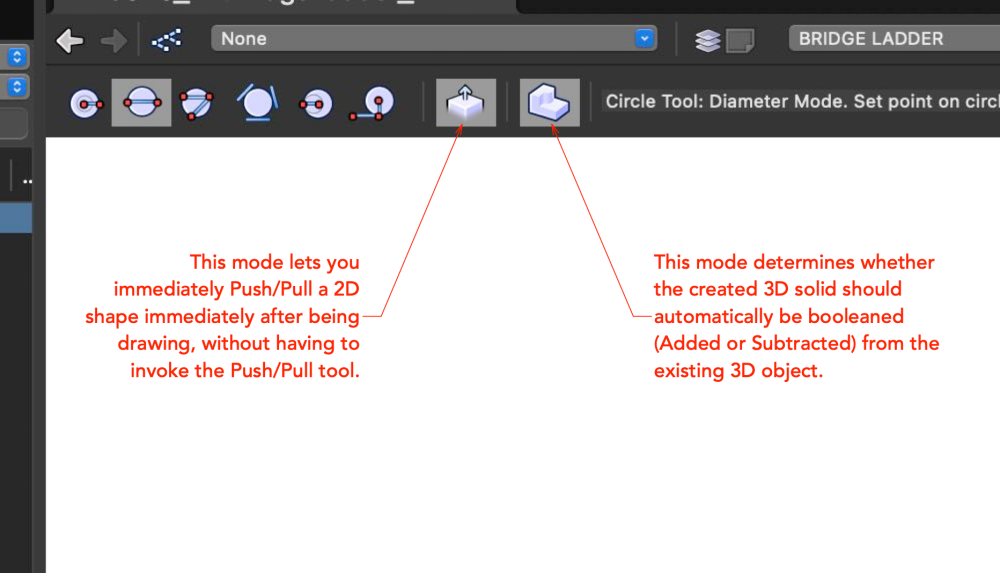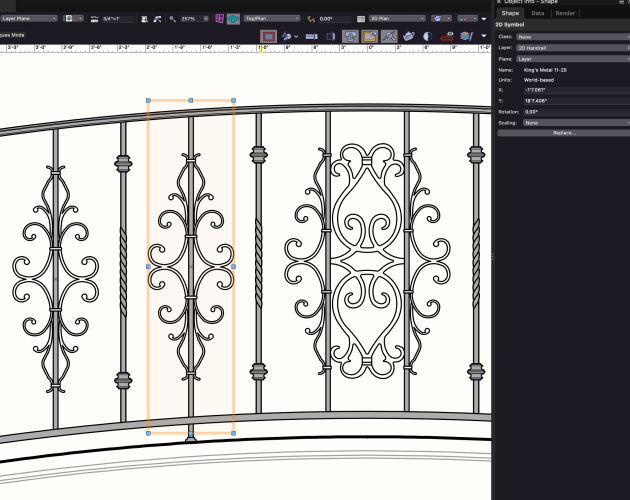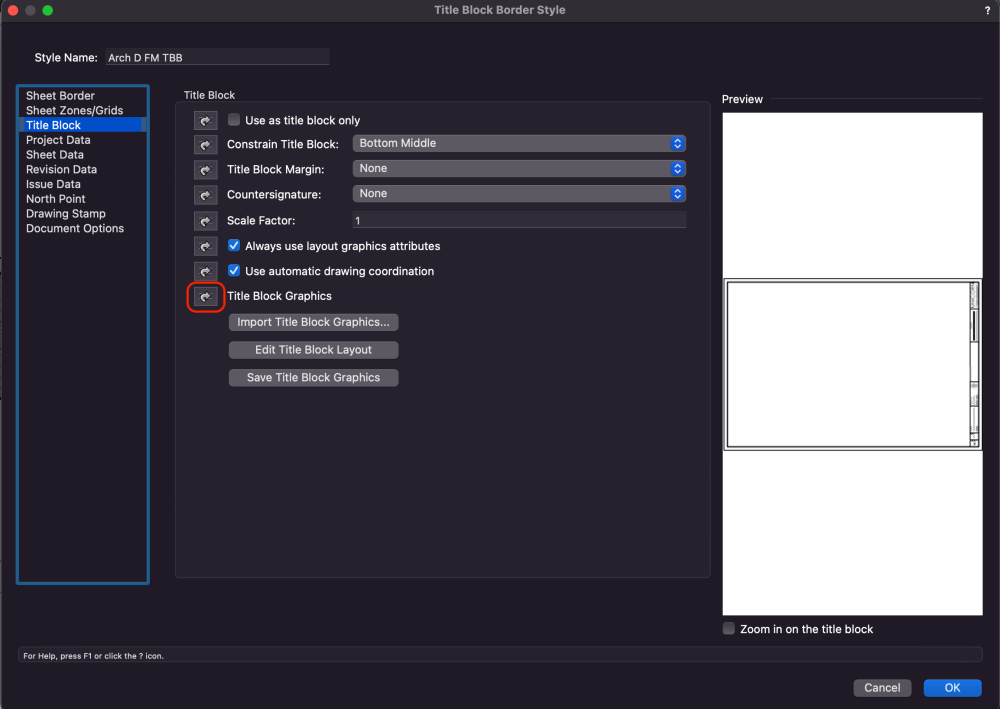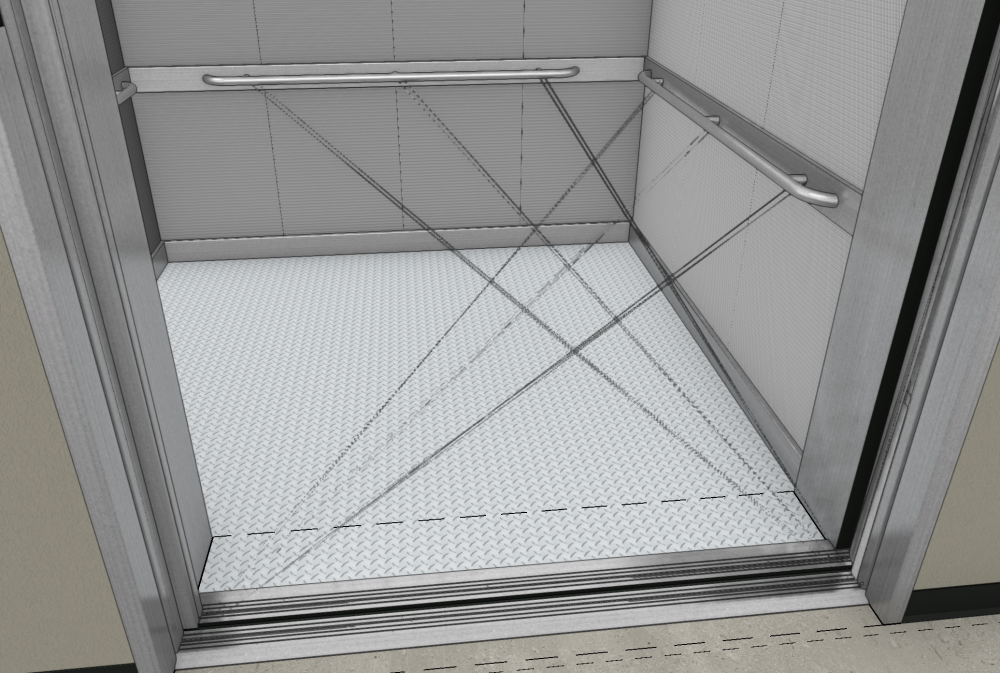-
Posts
3,173 -
Joined
-
Last visited
Content Type
Profiles
Forums
Events
Articles
Marionette
Store
Everything posted by Andy Broomell
-
Probably not directly, but can you export to OBJ then import that into Vectorworks?
-
I Indeed, the first screenshot looks like a raster-based "preview" that is shown while the actual vector-based hidden line render is being calculated.
-
@richardanderson – To address your specific scenario, this is occurring due the current MODES that are selected when you're drawing the circle. In the mode bar there are two icons that you'll want to take a look at, and alway be aware of whether these buttons are ON vs OFF. Perhaps turning off the last mode with make things work more like you're expecting (I personally leave it off too).
-

Transparency reversed in Shaded vs. Renderworks?
Andy Broomell replied to SamIWas's topic in Rendering
I've had issues with using the "Image" function for shader. Have you tried using "Image Mask" instead? -
Wow, the 'new' Dropbox suuuuucks. I'm using MacOS 13.2 on a new M2 machine, and it did that thing where Dropbox is now required to be within the list of "Locations" as opposed to being in your username folder. But I'm finding that they've changed the implementation of the various sync icons, and not only is the new UE more convoluted, but the icons simply don't work properly. I have files that have a green checkmark AND a cloud icon at the same time. And using the contextual commands to determine whether folders are online or local doesn't work reliably. It's almost impossible to tell what's local and what's on the cloud. I've been a loyal Dropbox customer for over a decade, but this simply isn't acceptable. What a mess...
-

Enhanced Visualization Window
Andy Broomell replied to BartHays's question in Wishlist - Feature and Content Requests
The Visualization Palette should also list and give us control over the "Default Light" which illuminates when no other lights exist in the scene. We should be able to turn it on even when other lights exist, or turn it off even when they don't. And even if having control over the Default Light weren't an option for whatever reason, it should still always be listed so that users have a better understanding of what's happening in their scene. -

What determines the Default Texture selection in the OIP ?
Andy Broomell replied to Elite Exhibits's topic in Rendering
There's an algorithm that automatically chooses the Texture you're least likely to want. (Kidding of course.) I think that it defaults to the most recently created / imported texture, though I may be wrong... It would be better to default to the most recently chosen Texture.- 1 reply
-
- 3
-

-

-

Lighting tutorial NOT related to Spotlight
Andy Broomell replied to MGuilfoile's topic in General Discussion
All very good points and questions. Controlling and interacting with lighting is indeed full of idiosyncrasies and inadequacies. Hopefully it will be reexamined in the near future. -
When making 'new' TBBs from existing, I tend to suggest choosing "Edit Style" then immediately changing the name, then modifying the style as needed. The advantage here is that By Style / By Instance settings are preserved, whereas if you Convert to Unstyled and make a new Style, these have to be determined again from scratch. It also preserves Plug-In Object Style Options (which is perhaps more relevant for other Plug-In Object types, which I also use this process for). Might not matter too match in the OP's particular case (?), but a good habit nonetheless. And of course if you need the original style as well, then it can first be Duplicated in the RM.
-
You can right click a Class in the Navigation Palette, or in the Organization dialog, and choose Delete. This should spur the pop-up allowing you to choose the replacement class. If there are no objects on the class you delete, then the pop-up won't appear; you'll instead get a pop-up simply asking if you really want to delete the class.
- 1 reply
-
- 1
-

-
How obstinate of you! 😉
-

VW2023 is slicing my models in front of my eyes (shaded view)
Andy Broomell replied to line-weight's question in Troubleshooting
This also happens in wireframe: ViewClipped.mov -
This just fixed the same issue for me on a 2015 MbP. Thanks!
-
If anyone is in a scenario where you're designing a handrail using prefab parts, such as from King's Metals, it can be easier to figure out the design & layout in 2D first before jumping into 3D. And in cases where you don't even need a 3D model, then this 2D geometry just becomes the drafting. The great thing is you'll have better control over attributes such as lineweights.
-
But that surface hatch will never match the detail/design of the texture. I think @line-weight points out a valid limitation of the texture approach. You'd only get a rectangular outline of the shape, not the individual components represented in the texture. That being said, I would still likely use the texture approach, then I'd render the viewport with a Shaded background render (to get the texture) and Hidden Line foreground (to get vector lines). This is what 95% of my elevations are set up as.
-
Sometimes I find that "Surface UV" refuses to respond to any mapping (rotation, scale, offsetting, etc.). But only sometimes. Maybe you were experiencing a similar issue.
-

Colour fills issue, they keep changing to grey. Help! Please
Andy Broomell replied to BLong's question in Troubleshooting
Are you able to post any screenshots or even the files? -

Sheet Number and Title in Title Block Layout
Andy Broomell replied to Andriusv's topic in General Discussion
Just a guess, but make sure that in the Style definition, "Title Block Graphics" is set to "By Style": If it's set to "By Instance" then each title block instance can have a different Layout, so updating the Style doesn't get pushed to those instances. -
Go to Vectorworks Preferences, then choose the "User Folders" category on the left. It should show your current folder location at the top, and there's also a handy "Reveal in Finder/Explorer" button to take you directly there.
-

VW2023 is slicing my models in front of my eyes (shaded view)
Andy Broomell replied to line-weight's question in Troubleshooting
I've noticed this happening lately in SP3, more than it used to... -

2023 COLOR PICKER - NEEDS IMPROVEMENT
Andy Broomell replied to Tom Klaber's topic in General Discussion
I wonder how different it looks on Window vs Mac. This is what it looks like for me on Mac, which feels fine to me: Screen Recording 2023-01-17 at 1.33.37 PM.mov -

Confusing terminology - Layers & Sheet Layers
Andy Broomell replied to Hamo's topic in General Discussion
As soon as you have multiple, the word "Design" would be confusing. I can't imagine referring to different layers as different "designs." "Layers" or "Design Layers" is fine. Neither "Designs" nor "Design Spaces" match how they're actually used.