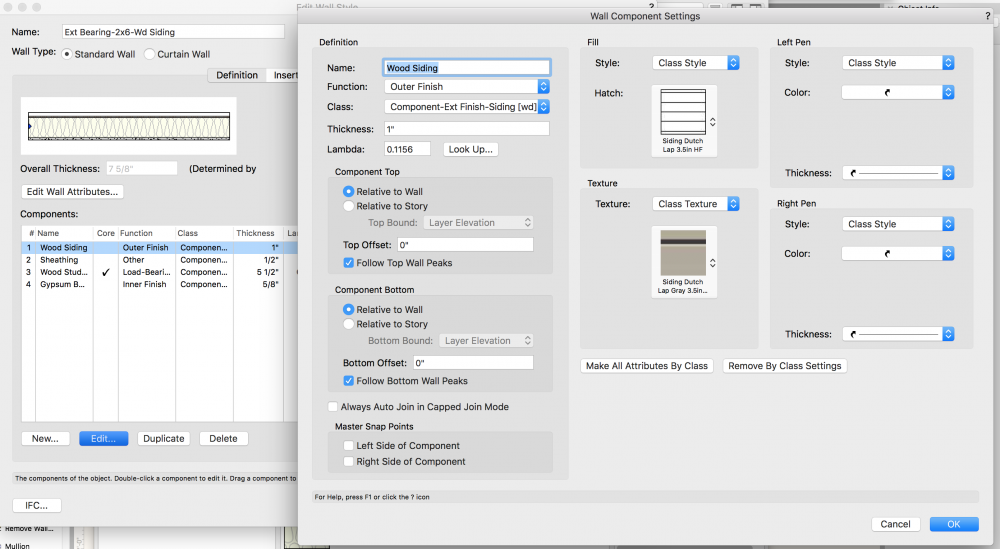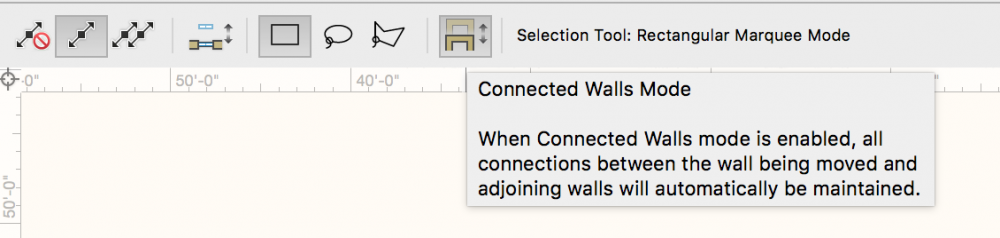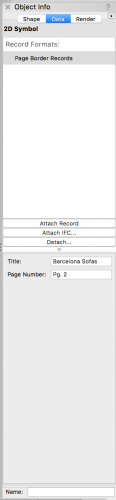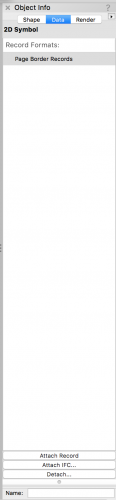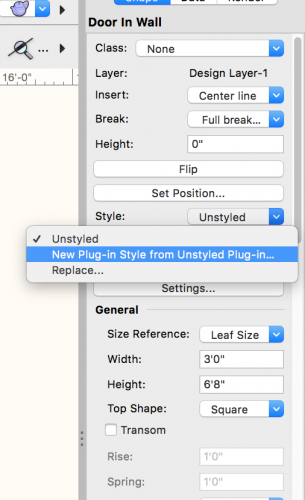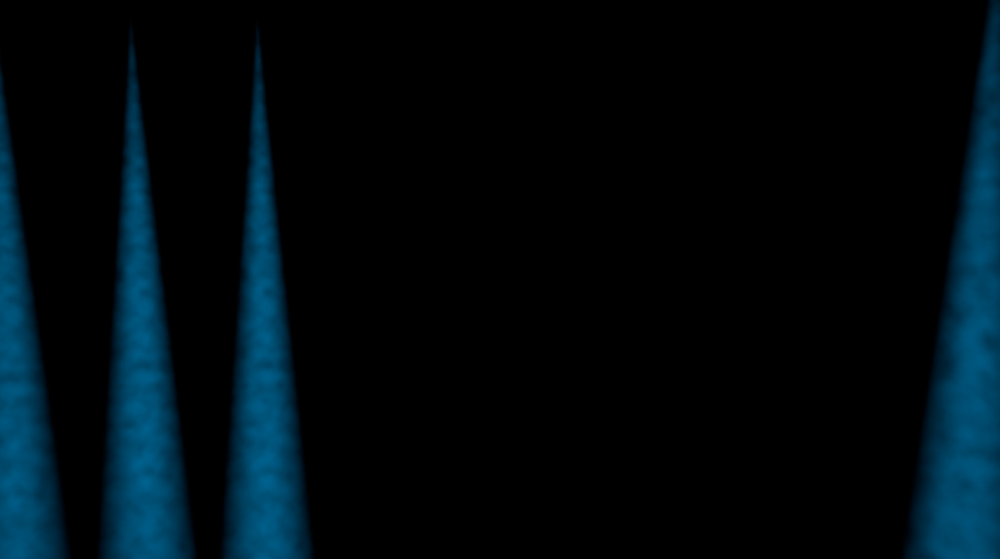-
Posts
3,168 -
Joined
-
Last visited
Content Type
Profiles
Forums
Events
Articles
Marionette
Store
Everything posted by Andy Broomell
-
Where is the file saved? Is it possible you're in a different copy of the file with the same name? Is it possible that Time Machine or some sort of other backup/syncing software over-wrote your file? It doesn't sound like something Vectorworks itself would cause, but who knows...
-
I'm in the same boat of not quite understanding.
-
Try the following: Find the Style in the RM, right click, Edit, choose the component that's not following the reshape, click Edit, then see if "Follow Top Wall Peaks" is checked.
-

Good Renderworks settings for "architectural model" look?
Andy Broomell replied to line-weight's topic in Rendering
I've attached one of the subtle textures I like to use for white models. If anyone else would like to share that'd be awesome 🙂 White Model Texture v2016.vwx White Model Texture v2018.vwx -
@jessepps Here's a 2017 version--- Furn Outdoor Umbrella Market Tilted Fixed v2017.vwx
-

Move Wall Without Breaking Connections To Other Walls?
Andy Broomell replied to Bruce Kieffer's topic in Architecture
-

Line tool modifier key
Andy Broomell replied to markdd's question in Wishlist - Feature and Content Requests
I might be picturing it wrong, but wouldn't stretching a line symmetrically be the same as just extending the line, in which case holding Shift should do what you're looking for? OH WAIT I think you mean resizing from the center point. Yes, it would be great if this worked on all applicable objects - lines, polygons, text, extrudes, etc... It would not only be helpful but also add more consistency to VW. (Sorry, at first I thought you were talking about maintaining the same aspect ratio) -

Sheet Title updating per character entry
Andy Broomell replied to Charlie Winter's topic in Wishes Granted / Issues Resolved
Thank you Nikolay! -
Every time I open Vectorworks, the bottom of half of the Data tab is completely squashed to the bottom of the screen. Here's a screenshot of how it looks when I open VW versus after I fix it: It seems like this has been an issue on Macs for a number of versions now. It's an easy fix each time - you simply grab the little grey dot and slide it upwards, but it's annoying to do it every time, plus I fear that novice users won't even realize the bottom half is there. Is there any known way to fix this so that it saves? "Save Palette Positions" doesn't seem to help.
-

Oval Tool - New Mode
Andy Broomell replied to Kevin McAllister's question in Wishlist - Feature and Content Requests
This is exactly the type of thing I'm hoping for in the next version - making the existing tools work better. I don't care about brand new tools nearly as much as I care about improvements to the bread and butter tools that I spend 95% of my day using. Focus on those, please! 🙂 -

Edit 3D Symbol While on Sheet Layer
Andy Broomell posted a question in Wishlist - Feature and Content Requests
When editing the 3D component of a Symbol via the Resource Manager while on a Sheet Layer, you should be taken to a true 3D editing space instead of being somehow stuck on the 2D sheet layer. For example, the Current View dropdown doesn't work, along with various other 3D functions. So you have to exit the symbol editing mode, switch to an arbitrary design layer, then find the symbol again in the RM and edit it. This is convoluted and unnecessary. Just let us edit the 3D component the way one would expect -

Extrude Class to be same as object class
Andy Broomell replied to Tom Klaber's question in Wishlist - Feature and Content Requests
I just spent an hour trying to figure out why a viewport’s class overrides weren’t working for the fill color on an extrude. I eventually figured out that when I changed the extrude's class earlier in the day, the polyline inside the extrude stayed on the original class. This should not happen! There should be no reason an extrude's source shape(s) should be able to be on a different class than the extrude itself. Yes, being able to assign different fill colors to different shapes within an extrude is fine, but they should still always be on the same class as the extrude itself. If there's an actual need to assign different classes to different shapes, the extrude can just be ungrouped resulting in separate extrudes. So to be specific: When changing the class of an existing extrude, the source shape(s) should change to the new class as well. This (usually) happens currently, though sometimes it's still buggy like it was today. When creating an extrude from a shape that's on a different class than the active class, the resulting extrude should be created in the same class as the original shape. The Active Class is irrelevant. When creating an extrude with multiple existing shapes that are on different classes, the resulting extrude should be created on the class of the frontmost object, and all source objects are reassigned to that same class. (Or this might be an instance where a pop-up could ask which class the extrude should be assigned to. This is the one case that's most complicated/questionable.) When editing an extrude, if you draw new shapes, they are not drawn on the active class, but rather take on the same class as the extrude itself. When editing an extrude, the Class dropdown in the OIP should just be greyed out to prevent confusion. You should only be able to reassign classes when the extrude itself is selected. -

2D / 3D-only display for PIOs
Andy Broomell posted a question in Wishlist - Feature and Content Requests
I’d like to ability to suppress any Plug-In Object to display as 2D-only or 3D-only. For example, I often end creating symbols that contain both custom 3D geometry along with a PIO (such as a Television object, Truss, Lighting Device, or Window). I often want this to a be a 3D-only symbol, but the included PIO forces it to become a hybrid symbol which then only displays the 2D PIO and none of the my 3D geometry (when in Top/Plan). A current workaround is to “Convert to Group” leaving just the 3D portion of the PIO, but this of course takes away parametric editing. This could be a simple dropdown in the OIP that says “Display” with the options of “2D,” “3D,” and “2D/3D.” [The Railing/Fence tool is already partway there.] You can always get back the 2D display later by just changing this dropdown. Or vice verse. Now that I think about it, this would also be handy for 2D/3D symbols. Have you ever wanted to rotate a hybrid symbol on the Z axis but Vectorworks says "No!"? Simply change the symbol instance's Display to 3D only, et voilà . Then this doesn't mess up other instances of that symbol. -
Here's where I know to do it. There may be another way as well. (Also, I feel like this should say "New Door Style from Unstyled Door")
-
In theatre & TV we rarely use both handrails and guardrails, so the way the Stair tool handles them is confusing.
-

Vectorworks top four
Andy Broomell replied to Chris Brough's question in Wishlist - Feature and Content Requests
While I also found the default odd, this can easily be changed under Tools<Workspaces<Edit Current Workspace. I actually have my M mapped to the Mirror tool, and Multiple Views wasn't about to take that over I've found this to be the case as well, particularly with chain dimensions. I try to grab a blue handle and instead it starts altering the baseline offset (which I pretty much never want to do). Very frustrating. Agreed; having more granular control here would be nice. That being said, none of these would be on my top 4 (except maybe point number 1). Without delving too into it, my top four would probably be an overhaul of Cameras, an overhaul of Light Objects (including lit fog), a better way to manage and output render viewports (see C4D's renderer), and generally fixing all of the small things about tools that have been requested over the years instead of introducing large brand new tools. -
Viewports rendering as completely black still happens to me a few times a week. They only take a few seconds to 'update'. But here's a new one - a viewport that suddenly rendered black EXCEPT for the lit fog instruments which still rendered: (Note there are many other things in that viewport that rendered only moments before). Have to restart to get it to work again...
-
That would be great (and is closer to what a new user might expect to be the case). Thanks Jim!
-
What Design Layer Scale do you typically work in? I've noticed the 'speed' seems to vary slightly depending on my layer scale, but I typically only fluctuate in the range of 1:48 to 1:24. I wonder if much larger or smaller scales would require some different settings to make the speed appropriate?
-
Are you in Perspective or Orthogonal projection? It works fantastically for me in perspective. But does odd things in orthogonal views.
-
Woah, this just happened to me. I was in an active RW camera on my Design Layer (setting up a view for a rendering). I was using the third mode of the translate view tool to adjust the perspective amount. I didn't like the change so I hit Cmd+Z, and VW undid like 20 steps. Not sure whether it went back to a point at which I had saved or some other point. Thankfully only lost like 5 minutes of work.
- 6 replies
-
- revert to saved
- undo
-
(and 1 more)
Tagged with:
-
Just wanted to put it out there that about 5% of the time when I go to Tools<Purge, Vectorworks crashes (when clicking OK after previewing items to purge). Haven't been able to figure out the rhyme or reason as to why, but it's been doing it for years across different files and computers. Always at that same point in the process. Just curious if anyone else has encountered the same issue.
-

Reference Marker Arrow Angle
Andy Broomell replied to Andy Broomell's question in Wishlist - Feature and Content Requests
Bump -
Awesome! Just wasn't sure if I was missing something on my browser
-
Just curious if this is this still the case? I just got a notification about someone "reacting" to a post, but I can't see what that reaction was, nor can I react to others' posts.