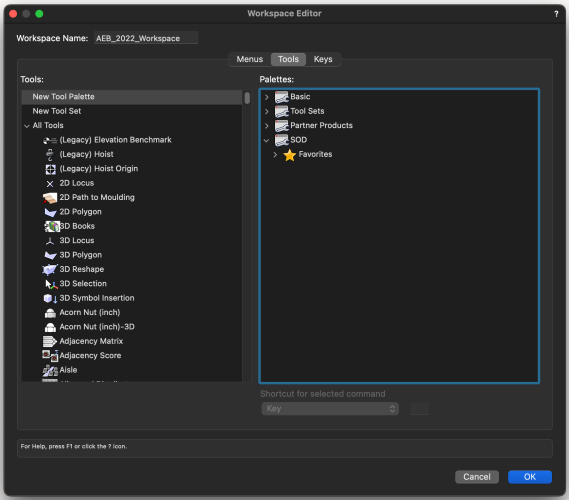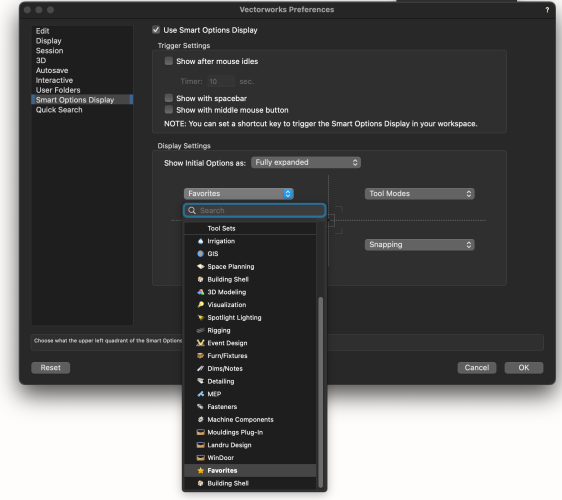-
Posts
3,173 -
Joined
-
Last visited
Content Type
Profiles
Forums
Events
Articles
Marionette
Store
Everything posted by Andy Broomell
-
I had a stall at 70% a Service Pack or two ago... I wonder what might be the cause...
-
And to make it slightly confusing, the default Tool Palette is named "Tool Sets." 😆 Thankfully SOD doesn't really care which Tool Palette a Tool Set is in since the preferences dropdowns simply list ALL Tool Sets. The only distinction is that if you're making a custom Tool Set for use with SOD, if you place it in the default "Tool Sets" Tool Palette it will ALSO show up in the workspace as a Tool Set on the left side of the screen along with the others. But if you don't want this, you could instead make a new, separate Tool Palette in the Workspace Editor and place your custom palette in it, then it wouldn't have to show up anywhere in your workspace except for in SOD. (The names are irrelevant BTW) Also... If anyone is now putting in the effort to make a custom toolset and wants to use the same star icon that I did, I'll attach it here: StarIcon.zip
-
I'm pretty sure you can omit this step since Solid Additions don't need to be contiguous. But otherwise good approach 👍 You can even then delete the object used for the plane mapping from within the Solid Addition, and the mapping should be retained for the other objects.
-

Import and edit .eps or .svg files?
Andy Broomell replied to CalebOtis's question in Wishlist - Feature and Content Requests
Just so everyone is aware: when importing DWG/DXF formats, the import setting called "2D/3D Conversion Resolution" under the Conversion pane actually affects the quality/accuracy of any curved geometry. If your project has any curves, make sure this is always set to "Very High." I only recently learned this. Everywhere else in the program, this setting only affects the conversion of curves into faceted straight lines. However, in the case of DWG/DXF it somehow affects the "quality" of curves too. I wouldn't have thought this to be the case, since the curves aren't being converted into facets, they're being imported as curves. Regardless, this setting affects their accuracy. While I think it's weird and poorly implemented, I simply wanted to share the info. -

Select Similar Tool no longer working (VW2023)
Andy Broomell replied to rDesign's question in Troubleshooting
As of two minutes ago I can say that VE-104087 exists. -

Select Similar Tool no longer working (VW2023)
Andy Broomell replied to rDesign's question in Troubleshooting
I wish the tool would be updated so that when you have a lot of parameters selected and click on an object that doesn't have all of those parameters, it would still Select Similar based on those relevant to the clicked object. And perhaps in the lower right-hand corner a red message would alert the user that "Some Select Similar options were ignored." This would make the tool more useful and less limiting. This thread isn't the first time the issue has been raised. -

3D Plants! Options for the confused architect.
Andy Broomell replied to line-weight's topic in Architecture
I think you forgot to water it. -
If you're starting off in Vectorworks, one of the most important things to learn early on is to always look at the Mode bar (that area in Tom's screengrab above) which changes depending on which tool you're in, and which determines how that tool will work. You should always be aware of which modes you're currently using. You can also hover over the buttons for a moment and a tooltip should appear explaining what that mode does. Also notice the little vertical lines in the mode bar, which separate all the mode buttons into mode groups. Only one option in each group can be active at a time, so for example with the Offset tool you first choose either Offset by Distance Mode or Offset by Point Mode, then you choose either Duplicate and Offset Mode or Offset Original Object Mode. The way these modes combine greatly affect the outcome. Then there's also the Tool Preferences button which gives you a pop-up with even more options.
-

Is the "Center on objects after view change" not working?
Andy Broomell replied to Ramon PG's question in Troubleshooting
It's currently broken when editing inside certain containers such as Symbols and Solids (Additions, Subtractions, etc). I filed a bug a while back [VB-192383] but it hasn't gotten any attention. However, it should still work when not inside those editing modes. Is that what you're seeing? -

What I want, what I really, really want...
Andy Broomell replied to shorter's topic in General Discussion
I've noticed the VWX icon infiltrating other things too! Finder, for example, often has the VWX logo in the Force Quit menu...- 1 reply
-
- 3
-

-

-

Import Sheet Layer Dialog
Andy Broomell replied to _James's question in Wishlist - Feature and Content Requests
Yes please. It's silly that this dialog doesn't have the option to import the layer objects (like you can with Design Layers).- 1 reply
-
- 5
-

-
Here are some sources: https://renderpeople.com/3d-posed-people/ https://secure.axyz-design.com/en/shop/ https://evermotion.org/shop/cat/390/characters I've used RenderPeople a number of times. You can download the SketchUp format then import this into VWX. I tend to also Simplify the mesh and downsample the texture since these figures are pretty 'heavy' by default.
-

Enhanced Visualization Window
Andy Broomell replied to BartHays's question in Wishlist - Feature and Content Requests
No, these are two different things. The "Default Light" is a literal Light that exists over the viewer's shoulder, but only when no other lights exist in the scene, and which cannot be interacted with by the user in any way. The Ambient Brightness (the slider under Lighting Options) is an omnipresent surface illumination that exists regardless of Lights. You're right that it sort of artificially illuminates an entire scene. It's good for working on a model, but not great for realistic renders. I believe the default value is 35%. For renders I recommend 0-5%. -

Black spots in rendered viewports with indirect lighting with M1 Silicon
Andy Broomell replied to erminio's question in Troubleshooting
Have you imported objects from SketchUp? If so, check that they don't contain any 3D polygons that have no fill. I've seen similar (though smaller) examples of this black splotchiness, and it was always due to unfilled 3D polygons. -

Keyboard shortcut to Quick Search the Resource Manager
Andy Broomell replied to NickSolyom's topic in General Discussion
I don't think so, no. My suggestion for a future improvement would be that Quick Search itself be able to search the RM. There are already tabs for filtering the search to only Tools or only Commands, so other places could be added as well. By default it shows all results but then you could click on RM to only should RM results.- 1 reply
-
- 2
-

-

Paste & Paste in Place different 10 years ago vs today ...
Andy Broomell replied to Elite Exhibits's question in Troubleshooting
"Paste in Place" is really "Paste in the same spot in relation to the current origin" - so the unpredictability comes in due to the fact that many objects contain their own internal origins, such as Extrudes, Solid Additions, EAPs, etc. When you copy from inside of one then paste somewhere else, it's technically maintaining some relationship to the 0,0, but this might very well be not what you want / expect. I agree it can be quite annoying. I wish we had smarter versions of Paste and Paste in Place. Don't get me started on working in an orthographic view and pasting a 2D object and it gets pasted perpendicular to your view. 🤬 They still haven't fully solved plane issues despite deprecating Screen Plane a few years ago... -

'Use at Creation' - how to always have it turned off.
Andy Broomell replied to GarrettBurleson's topic in General Discussion
While I agree that it's a slightly confusing message, here's the logic behind what's happening: -You engage the "Create Similar Object" command and click on an object. -This command sets the Active class to match the object, it activates the correct tool to create another one of the object, and it sets the Attributes palette to match the attributes of the object. -Typically the expectation is to then be able to create an identical object (as far as class, object type, and attributes). -In our scenario, the class which is now Active happens to have "Use at Creation" checked in the Class definition; and the object you clicked on happens to have attributes that are set locally / not by class. This is where the conflict comes in since these are two competing ideas. -If you were to draw an object, it WOULDN'T match the object you clicked on because "Use at Creation" means the Active Class will "push" its attributes onto the newly created object, overriding the current Attributes Palette settings. So the new object will appear different despite having used "Create Similar Object." -This pop-up warns you of this fact. There's not an option to always do "Yes" because it's literally changing the class definition, which is potentially a substantial change that a user shouldn't be able to accidentally do without thinking. You should only want to choose "Yes" on a per instance basis, plus, hypothetically you only have to do it once per class, since the conflict wouldn't exist the next time you do the same operation. -In the end, it's actually more likely that a user should choose "No," accepting the fact that object might look a little different, while preserving your class definitions. -
Activating a Renderworks Camera view makes the Cropped Perspective frame match the aspect ratio of the camera object. So you could add a Camera, set its Aspect Ratio to "Use Page Size," then activate the camera. Not positive if this achieves your specific end goal but it's the closest thing I can think of.
-

Dialog box locks screen
Andy Broomell replied to Landartma's question in Wishlist - Feature and Content Requests
(And by that I mean... this is a very good observation, and is relevant to dozens and dozens of other workflows in Vectorworks as well, where windows lock you out of drawing navigation) -

Dialog box locks screen
Andy Broomell replied to Landartma's question in Wishlist - Feature and Content Requests
Welcome to Vectorworks 🥲 -
My interpretation of your question is that you want the Flyover tool to "stop" at the ground level so that you can't look at the model from a lower vantage point? No, that is not currently possible. The only bit of advice I have is that you can hold Shift while using the Flyover tool, which causes the Z-height of your POV to be locked, and you essentially just orbit around at the same height.
-
To clarify the conversation... In SP3, with nothing selected, turning on the Clip Cube clips to the bounds of all the visible geometry on ONLY the current Layer. Previously it would clip to the bounds of visible geometry on ALL layers. I assume this is a bug. I noticed unexpected behavior a couple days ago but didn't take a moment to explore what was happening. @bpsabatier is spot on with their assessment of the issue.