-
Posts
3,173 -
Joined
-
Last visited
Content Type
Profiles
Forums
Events
Articles
Marionette
Store
Posts posted by Andy Broomell
-
-
8 minutes ago, Matt Panzer said:
I do not see any movement on this but did add a comment to the VE (VE-103483) asking them about the possibilities of addressing this serious regression in the workflow you described. That VE is the one you submitted but my comment is for internal viewing only. Do feel free to add your own comment to it as well.
I also have a VE from about a year ago on the same subject which we've both interacted with: VE-104236. I'll leave another comment there if that helps at all.
Would there be any use in me connecting directly with whomever the person would be that would be addressing this, so I could do a brief Zoom screen share with them to demonstrate exactly how Perimeter mapping was used and how the current mapping options fail to replicate that behavior? That way there could be a back-and-forth conversation to make sure we mutually understand each other regarding the requirements and challenges of re-implementing this (from both perspectives). Leaving VE comments often feels like talking to a wall...
I don't know who that person would be for this topic, but I'd be happy to connect with them.(Frankly I wish this were more a more common interaction approach between Beta users and the engineers, if it can be done in such a way as to not be a nuisance to y'all).
-
It's impossible to overemphasize how crucial this specific texture mapping option is for creating and visualizing backings for TV & Film. There's literally no other way to do it effectively, and the fact that existing functionality was removed is quite distressing. We've been flailing without it now for ~14 releases since its removal... Perimeter Mapping needs to be reinstated for Extrudes asap.
@Matt Panzer - Have you heard of any internal traction on bringing back Perimeter mapping?
-
 3
3
-
-
The camera's DPI settings do nothing.
The only two things that affect output resolution (# of pixels) are the size of the viewport (the literal width and height on the page) and the sheet layer Raster Rendering DPI. That's it 🙂
-
 3
3
-
-
So I just got a point where I noticed space bar panning wasn't working, and for troubleshooting purposes I opened Photoshopped and noticed spacebar ALSO doesn't work there.
So this is perhaps a Mac thing more than a Vectorworks thing?
-
I've been losing the ability to use 'boomerang' tools 2-3 times a week lately. This includes panning and suspending snapping. I have to restart Vectorworks in order for it to work again.
-
 1
1
-
-
The "flipping" problem I describes also applies to Extrudes. When editing a flipped Extrude, you can't see anything else in the model, and it might feel like the object is jumping to a different position on the screen.
Not sure if that's what you're experiencing or not.
-
 1
1
-
-
Section Viewports cannot be set to Wireframe, only regular viewports can. Could you make a regular viewport of your model just looking from the appropriate side (Front, Left, etc)? Then you could set it to wireframe.
Or, if you need it to be a Section Viewport, you could try setting the Background Render to Dashed Hidden Line, then under Background Render Settings you could set the dash style to be Continuous and black. I think the result would essentially look like wireframe.
-
 2
2
-
-
3 hours ago, mjm said:
I wonder if this is due to symbols being built not on 0,0 causing them to jump away when entering the symbol container to edit
This shouldn't affect anything...
Based on the screengrabs, my guess is that it's a Symbol whose instance has been flipped/mirrored. Unfortunately Vectorworks doesn't let you view the rest of the model when entering a flipped symbol, since it will show the "true" contents of the symbol.
If this is the only instance of the symbol, you could go to Top/Plan, flip the whole symbol horizontally, then enter the symbol, then flip all the contents horizontally. That way, the symbol is no longer "flipped" but the geometry should end up where it started since you flipped both the container and the contents. However, if there are other instances of this same symbol in the file, this approach might mess some things up.
So yes, flipped objects are sort of a PITA.
-
It seems to be due to the 53 Lighting Device objects on the "4 Vic LX-Tubes 3d" class. If you turn that class off I believe it's closer to what you expect.
To fix, you might select those devices, click Edit, and change the Brightness to a lower value.
-
 3
3
-
-
Having exactly two 2D Locus points within the 2D Top component will dictate where the wall in Top/Plan gets cut regardless of other 2D geometry.
(I see locus points in your screengrab, so not sure if they're not working or if that isn't your file, but that's the correct idea).
You can put the Locus Points on the NonPlot class (and turn off the class) to not see the X glyphs as you're working.
-
If it were me I'd abandon the Hatch, and instead make a Tile fill because those are way easier to create. Unfortunately Tile fills can't be added as "Surface Hatches" so I'd instead overlay it as needed in viewport Annotations.
-
-
Along the same vein... I want to be able to create a Section Viewport by cutting across an existing section viewport (like you currently can when creating a Section Viewport from a regular Viewport). There are some technicalities that'd have to be resolved with extents, and with jogged sections, but I'm sure it could be worked out.
-
 4
4
-
-
Does the viewport have the same RW Background as the Design Layer? That's the only other variable I can think of other than the Shaded settings you've already examined.
-
I filed a bug on what I believe to be this same issue, and it's marked as fixed in an upcoming Update [Service Pack]. In the meantime, the only override I found was to set my Attributes Palette to a common pen such as black, then use the Attributes Palette flyout menu to say "Set Default Attributes." Then the erroneous linework would be drawn with that black pen.
It's definitely a bug - Hidden Line geometry shouldn't ever be directly related to the current attributes in the Attributes Palette.
-
 1
1
-
-
One scenario in which this might be happening is that your Active Class is one that has "Use at Creation" checked, meaning the class's attributes override the current Attributes Palette whenever you create an object directly on that class.
For context, the Create Similar Object command (Opt+Cmd+click) just loads the relevant attributes into the current Attributes Palette, but it can't override the function of the "Use at Creation" option.
Try using a different class or unchecking that option for the current class.
-
 1
1
-
-
5 minutes ago, bcd said:
Holding OPT while using the same tool allows you to add a chunk to 2d objects.
Cool.
-
40 minutes ago, E|FA said:
I couldn't find a separate existing Wishlist topic for this, but figured it could go here:
Please separate the Sheet Layer dropdown from the Design Layer dropdown in the View Bar. The lists get very long to navigate through. They are already separate in the Navigation palettes and are actually very different items. Classes weren't included in the same dropdown....
That dropdown displays and can be used to choose the current Active Layer. The Active Layer could be either a Design Layer or Sheet Layer. If there were two separate dropdowns, I'm not sure how this could logically still function.
For now the best you could do is set up two Filters: one that displays only Design Layers and the other that only displays Sheet Layers.
-
 1
1
-
-
Might be a Windows thing?
On my Mac I've remapped Cmd+1 and Cmd+2 to be Front and Right views, respectively, since I work on a laptop with no numpad.
-
 2
2
-
-
If you already have a chain dimension, you can right click on one of the dimensions and choose "Edit Dimension." Then in the pop-up window that looks like the OIP, you can type in a Note and have it affect only the dimension you right clicked on. This approach can also be used for Precision and other properties.
-
 4
4
-
-
I don't think the Navigation Palette or Class Dropdown has ever reflected a Viewport's visualities while in Annotations space. Would be a good wishlist item though.
And I share the gripe about activating Section Line Instances. Often I will place an instance on a Design Layer then hit activate, but nothing is there. Why can't the Activate button make that class visible too? And take me to top/plan, zoomed in to the Section Line while we're at it!
-
 1
1
-
-
4 minutes ago, JuanP said:
@Andy Broomell , my apologies for the delay. I'm still struggling with this issue. I got an open ticket with the platform developer, but no luck yet, not even with all the updates we've thrown at it in the past few months. I'll bug them again, though. Thanks for your patience. It's much appreciated! I'll keep you posted.
I figured it was on their end, thanks for the update!
-
@JuanP - It seems we've been unable to adjust image sizes in posts for a while. When an image is double clicked the following pop-up is shown:
-
 1
1
-
-




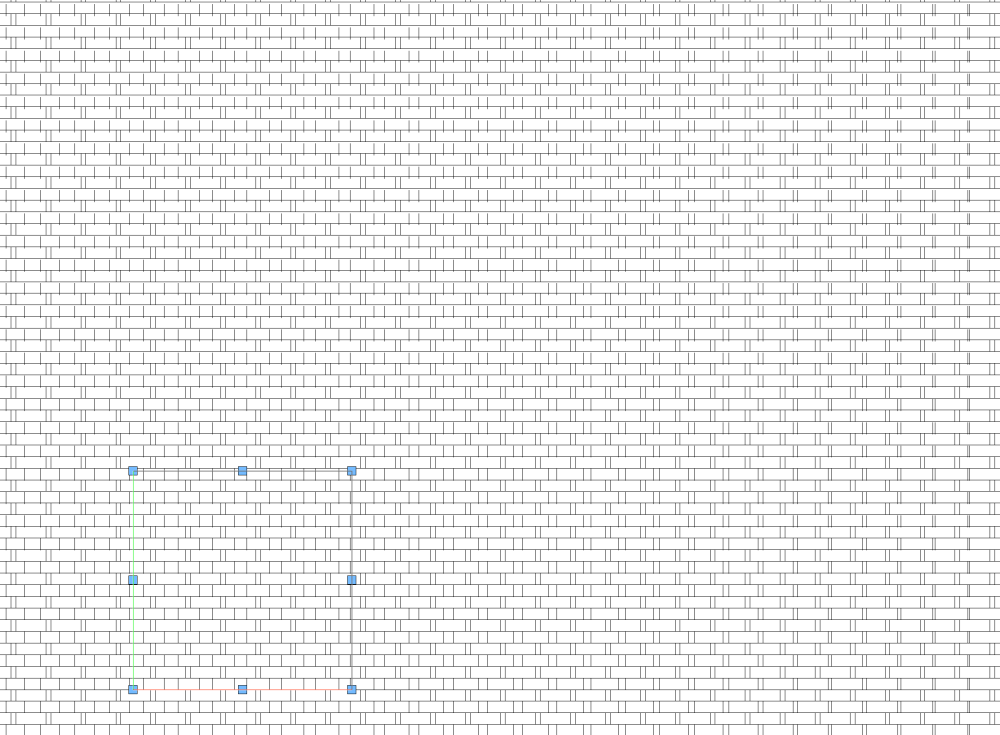
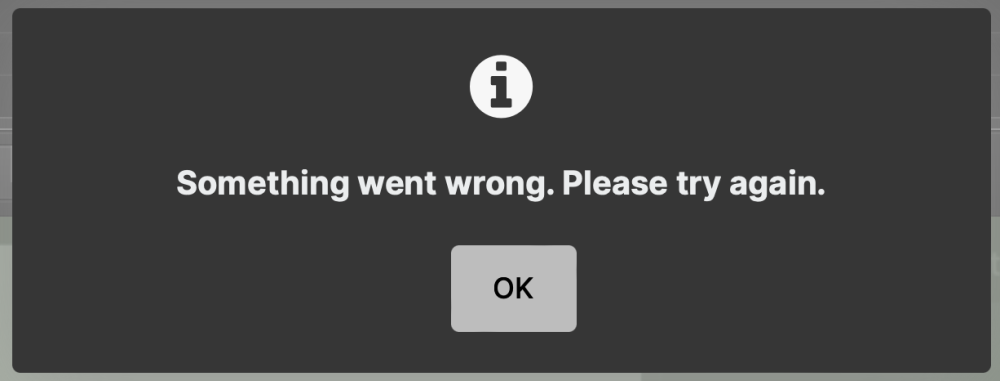
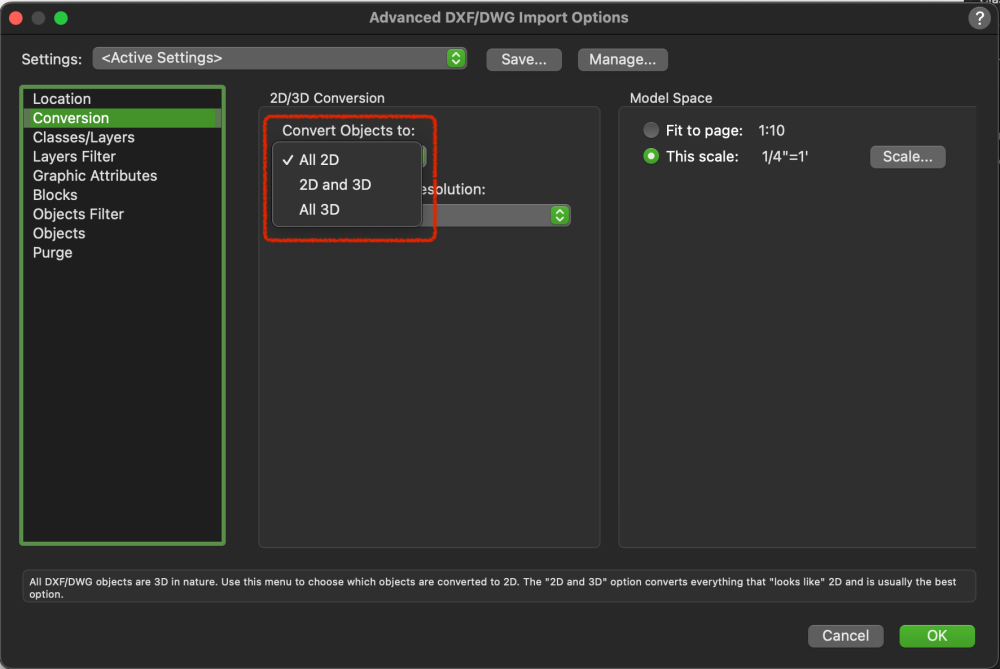
Panning with spacebar not working
in Troubleshooting
Posted
Still not sure of the cause, but I discovered that if you simply click the Apple icon and put your computer to Sleep, then wake it back up, boomerang functionality returns to all programs.