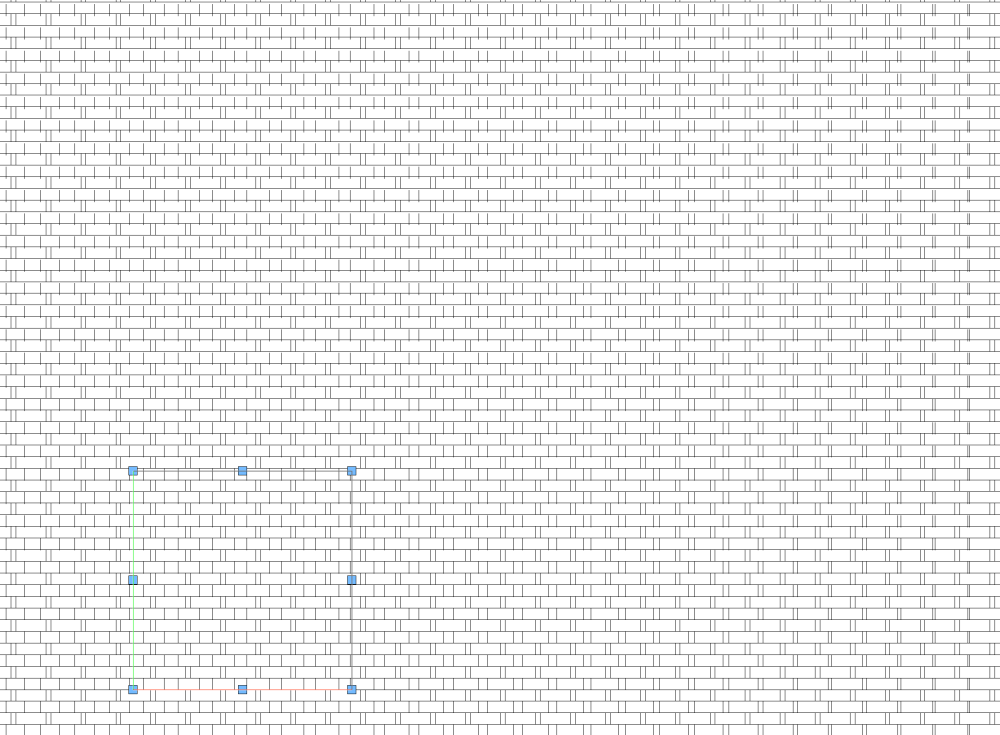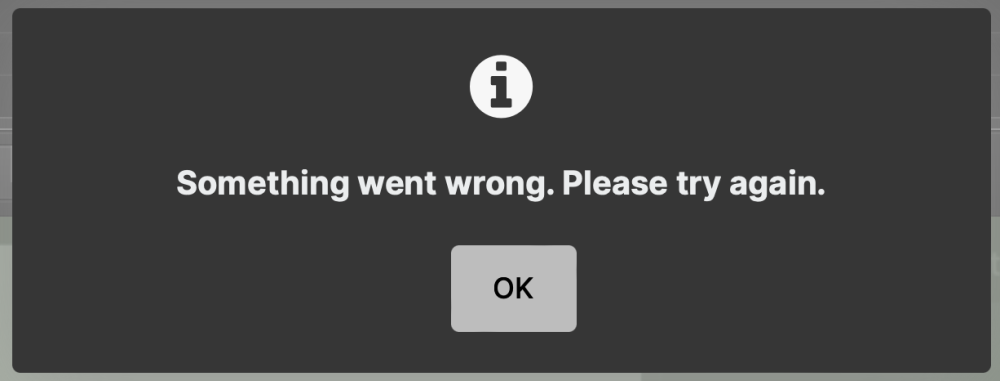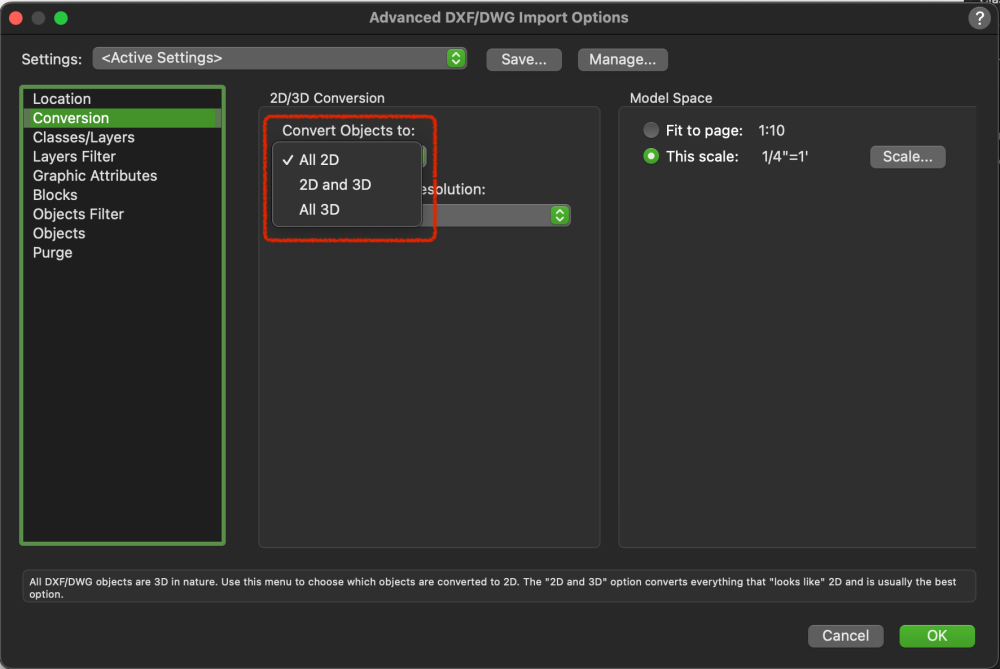-
Posts
3,168 -
Joined
-
Last visited
Content Type
Profiles
Forums
Events
Articles
Marionette
Store
Everything posted by Andy Broomell
-

Panning with spacebar not working
Andy Broomell replied to Helen Palmer's question in Troubleshooting
So I just got a point where I noticed space bar panning wasn't working, and for troubleshooting purposes I opened Photoshopped and noticed spacebar ALSO doesn't work there. So this is perhaps a Mac thing more than a Vectorworks thing? -

Panning with spacebar not working
Andy Broomell replied to Helen Palmer's question in Troubleshooting
I've been losing the ability to use 'boomerang' tools 2-3 times a week lately. This includes panning and suspending snapping. I have to restart Vectorworks in order for it to work again. -

How to stop sketches and parts moving!
Andy Broomell replied to kitkaye's topic in General Discussion
The "flipping" problem I describes also applies to Extrudes. When editing a flipped Extrude, you can't see anything else in the model, and it might feel like the object is jumping to a different position on the screen. Not sure if that's what you're experiencing or not. -
Section Viewports cannot be set to Wireframe, only regular viewports can. Could you make a regular viewport of your model just looking from the appropriate side (Front, Left, etc)? Then you could set it to wireframe. Or, if you need it to be a Section Viewport, you could try setting the Background Render to Dashed Hidden Line, then under Background Render Settings you could set the dash style to be Continuous and black. I think the result would essentially look like wireframe.
-

How to stop sketches and parts moving!
Andy Broomell replied to kitkaye's topic in General Discussion
This shouldn't affect anything... Based on the screengrabs, my guess is that it's a Symbol whose instance has been flipped/mirrored. Unfortunately Vectorworks doesn't let you view the rest of the model when entering a flipped symbol, since it will show the "true" contents of the symbol. If this is the only instance of the symbol, you could go to Top/Plan, flip the whole symbol horizontally, then enter the symbol, then flip all the contents horizontally. That way, the symbol is no longer "flipped" but the geometry should end up where it started since you flipped both the container and the contents. However, if there are other instances of this same symbol in the file, this approach might mess some things up. So yes, flipped objects are sort of a PITA. -

Would someone be so kind as to tell what I have done wrong please?
Andy Broomell replied to Iainy1961's topic in Rendering
It seems to be due to the 53 Lighting Device objects on the "4 Vic LX-Tubes 3d" class. If you turn that class off I believe it's closer to what you expect. To fix, you might select those devices, click Edit, and change the Brightness to a lower value. -

Add plan guides to doors that do not affect wall opening
Andy Broomell replied to pbat's topic in Architecture
Having exactly two 2D Locus points within the 2D Top component will dictate where the wall in Top/Plan gets cut regardless of other 2D geometry. (I see locus points in your screengrab, so not sure if they're not working or if that isn't your file, but that's the correct idea). You can put the Locus Points on the NonPlot class (and turn off the class) to not see the X glyphs as you're working. -
Along the same vein... I want to be able to create a Section Viewport by cutting across an existing section viewport (like you currently can when creating a Section Viewport from a regular Viewport). There are some technicalities that'd have to be resolved with extents, and with jogged sections, but I'm sure it could be worked out.
-

shaded renders not looking the same in viewports
Andy Broomell replied to grant_PD's topic in Rendering
Does the viewport have the same RW Background as the Design Layer? That's the only other variable I can think of other than the Shaded settings you've already examined. -

Objects in Hidden Line Renders are Randomly Red
Andy Broomell replied to garrettohler's question in Troubleshooting
I filed a bug on what I believe to be this same issue, and it's marked as fixed in an upcoming Update [Service Pack]. In the meantime, the only override I found was to set my Attributes Palette to a common pen such as black, then use the Attributes Palette flyout menu to say "Set Default Attributes." Then the erroneous linework would be drawn with that black pen. It's definitely a bug - Hidden Line geometry shouldn't ever be directly related to the current attributes in the Attributes Palette. -

Copying the attributes of an object for a new one
Andy Broomell replied to HMichael's question in Troubleshooting
One scenario in which this might be happening is that your Active Class is one that has "Use at Creation" checked, meaning the class's attributes override the current Attributes Palette whenever you create an object directly on that class. For context, the Create Similar Object command (Opt+Cmd+click) just loads the relevant attributes into the current Attributes Palette, but it can't override the function of the "Use at Creation" option. Try using a different class or unchecking that option for the current class. -

ViewBar - allow custom ordering of sections
Andy Broomell replied to E|FA's question in Wishlist - Feature and Content Requests
That dropdown displays and can be used to choose the current Active Layer. The Active Layer could be either a Design Layer or Sheet Layer. If there were two separate dropdowns, I'm not sure how this could logically still function. For now the best you could do is set up two Filters: one that displays only Design Layers and the other that only displays Sheet Layers. -
If you already have a chain dimension, you can right click on one of the dimensions and choose "Edit Dimension." Then in the pop-up window that looks like the OIP, you can type in a Note and have it affect only the dimension you right clicked on. This approach can also be used for Precision and other properties.
- 19 replies
-
- 4
-

-
- custom dimension
- dimension
-
(and 1 more)
Tagged with:
-

VW wrongly tells me classes are invisible when in annotation space
Andy Broomell replied to line-weight's question in Troubleshooting
I don't think the Navigation Palette or Class Dropdown has ever reflected a Viewport's visualities while in Annotations space. Would be a good wishlist item though. And I share the gripe about activating Section Line Instances. Often I will place an instance on a Design Layer then hit activate, but nothing is there. Why can't the Activate button make that class visible too? And take me to top/plan, zoomed in to the Section Line while we're at it! -
I figured it was on their end, thanks for the update!
-
@JuanP - It seems we've been unable to adjust image sizes in posts for a while. When an image is double clicked the following pop-up is shown:
-

Imported DWG models showing flat or incomplete
Andy Broomell replied to ShannonCreativeGlobal's question in Troubleshooting
-
I've generally had problems with Image Effects on viewports since they were introduced, and now with Viewport Styles, sometimes Image Effects seem to fight against the style and cause weird issues. I have to turn Image Effects off and back on sometimes to get the viewport to update correctly.
-
My space bar panning occasionally stops working and I have to restart Vectorworks to get it back. No clue what causes it. I don't have Outlook.
-

Perimeter mapping seems to be gone from VW2023.
Andy Broomell replied to MGuilfoile's question in Troubleshooting
Exactly. To think through it one step further, Perimeter mapping only really makes sense for the "Overall" part and wouldn't really be applicable to per-face texturing anyways. So perimeter mapping doesn't need to play well with per-face texturing, at least not directly. Let the Texture tool only apply other mapping types, but keep Perimeter available for the "Overall" mapping types (and presumably only for the object types that used to support it, eg. Extrudes). -

Perimeter mapping seems to be gone from VW2023.
Andy Broomell replied to MGuilfoile's question in Troubleshooting
Indeed Perimeter mapping needs to be brought back asap. Texturing a photo backing on a curved track used to take moments. Now it can take up to 20 minutes just to get the elements of the image aligned across the surfaces. And it’s impossible to slide the texture along the curved surface which used to be a breeze. Why remove a useful feature?