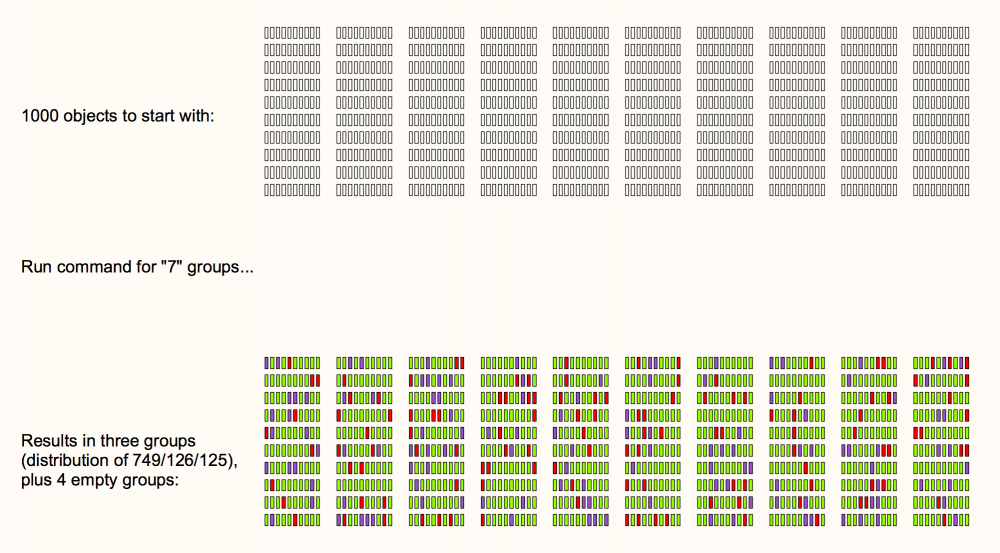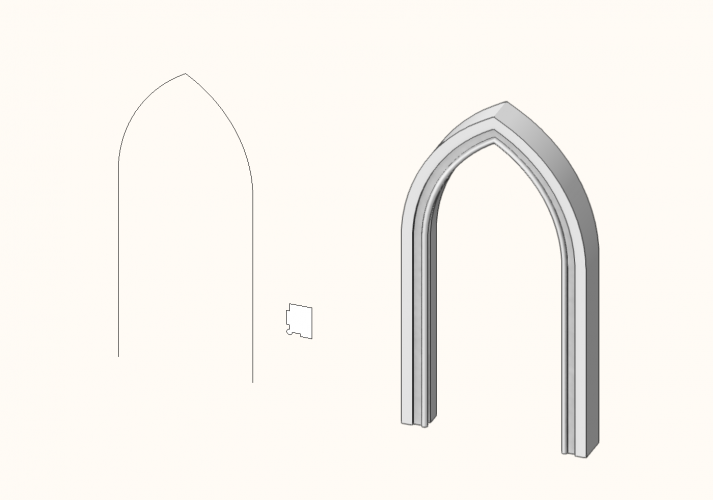-
Posts
3,173 -
Joined
-
Last visited
Content Type
Profiles
Forums
Events
Articles
Marionette
Store
Everything posted by Andy Broomell
-

Resource Availability for Everyone in Office
Andy Broomell replied to mlance's question in Troubleshooting
I'm pretty sure favorites always go to favorites. So if you want something to show up under the workgroup section of the RM, try putting the files into Z:\Library\CAD\Vectorworks\Vectorworks Workgroup Files\Libraries\[any folder name you want]. -

2 Point Perspecitive
Andy Broomell replied to Tom Klaber's question in Wishlist - Feature and Content Requests
You don't actually need to use the walkthrough tool at all. Within the RW camera tool you just need to make sure that the camera height and look to height are the same. That's currently the only way to get two-point perspective, though it'd be nice to also have the option to tilt the camera up or down slightly and still have the option to keep verticals parallel. BTW, on the topic of the walkthrough tool - note that you can place a RW camera, then with it activated, use the walkthrough tool to move your view around and have the camera "follow". And conversely, you can use the walkthrough tool to find a view you like, then place a RW camera and click the "Match Current View" button. (Or if you have a SpaceMouse, that works like the Walkthrough tool regarding above functionality.) -

Adding New Subclass by Right Clicking Class
Andy Broomell replied to sdziki's question in Wishlist - Feature and Content Requests
I think you can only choose to make classes Visible/Grey/Invisible across all existing Viewports/Saved Views, which is fine most of the time. But say for example that you have a class for 3D figures that's on in some of your rendering viewports, but not in your plan or elevation viewports. If I wanted to then create an additional class, say for lights to illuminate those 3D figures, I'd duplicate the figure class so the lights are only visible in the viewports which already contain the figures. -

Adding New Subclass by Right Clicking Class
Andy Broomell replied to sdziki's question in Wishlist - Feature and Content Requests
I tend to Duplicate only when I want the new class to have matching Visibilities across all of my viewports as an existing class. (Or if I want it to have the same class attributes/textures). Otherwise, creating from scratch is fine. -
I know I've posted in this topic a number of times, but this is honestly the most frustrating bug I've ever encountered. Absolute hindrance to productivity. This happens an average of 5-10 times a day (granted I do a LOT of rendering in one day). Each time sets me back probably about 5 minutes, once you add the time it takes to realize the bug is occurring, save the file, close Vectorworks, restart, hit render again (which takes longer now because nothing is cached), and get your mind back into point it was before you hit this roadblock. So let's say I lose 30 minutes a day. There are three people rendering in the studio where I'm currently working. We all experience this issue (on unrelated files, started from different templates, with different workspaces, etc). Between the three of us that's about an hour and a half a day. Or 7.5 hours lost for the week. We're in the 19th week of the year. So far in 2018 we've probably lost 142 hours of billable time. That is many thousands of dollars lost because Vectorworks can't fix this bug. Sorry to rant, but we're already in SP3 and no signs of change ☹️ (Can I send an invoice to Vectorworks for the lost time?) 😁
-
This would be incredibly useful. Surprised to see the ability used to exist; I've never been able to change the opacity of the viewport in recent memory.
-

RW Texture should follow length of Framing Members
Andy Broomell replied to Christiaan's question in Wishlist - Feature and Content Requests
And make sure to also rotate any of the other three shaders (Reflectivity, Transparency, Bump) that happen to be using an Image. -

Any way to export as image without anti-aliasing?
Andy Broomell replied to line-weight's question in Troubleshooting
Just spitballing an idea with no testing whatsoever... What about exporting a DWG, opening this in Illustrator, then either saving an image from Illustrator or just opening the Illustrator file in Photoshop which will rasterize in the process? Not sure if that allows for not anti-aliasing somewhere in the process... -
Submitted a bug earlier today, but figured I'd post here to see if anyone else can replicate the same issue. Add a Foliage object to a design layer. Go to Nav Palette and right click / duplicate. This causes my Vectorworks to crash every single time, even in brand new files.
-

Select a random assortment of objects?
Andy Broomell replied to Andy Broomell's topic in General Discussion
@Pat Stanford - it seems as though running the command with all of your objects already inside a group causes Vectorworks to stall indefinitely. Is there any way around this, sans ungrouping beforehand? -

Select a random assortment of objects?
Andy Broomell replied to Andy Broomell's topic in General Discussion
Thanks Alan - I'll have to take a closer look at this, but it looks quite promising for when seating (or whatever) can be defined by a polygonal boundary. This is maybe 20% of the time though, as the seating layouts in many of our files are bespoke to a set or to a platform layout such that they have to be placed manually. In those cases I'll continue to use Pat's script, but it's great to have both of these approaches in my toolset. Thanks! -

Select a random assortment of objects?
Andy Broomell replied to Andy Broomell's topic in General Discussion
That seems to have done it! Fantastic! -

Select a random assortment of objects?
Andy Broomell replied to Andy Broomell's topic in General Discussion
Thanks again a billion for working on this, Pat! (btw, I was hoping to attend the user group yesterday, but ended up being stuck in Hollywood too late in the afternoon 😔). Playing around with the script now... It seems to work excellently with "3" groups. However, when I try it with more than that, let's say "7", I end up with 7 groups, but only 3 of them contain objects. The other 4 apparently exist, since the OIP says '7 Groups' when I Select All, but I can't see or individually select the other 4. And the three groups don't contain equal numbers of objects. (When I run it with "3" the distribution is great.) As I play around more, there seems to always be 3 actual groups in the end, and one group tends to contain quite a few more objects than the rest. Coincidentally I tend to just use 3 different figures in my audiences, so this script will be immediately useful. 😃 Let me know if there's further testing I can do. Thanks again!! -
The Sweep command only looks in a left-and-right fashion - it considers only the horizontal distance between the locus and the profile shape. So you'll want to rotate both things 90°, create the sweep, then rotate back 90°.
-
Can you select them all in the Saved View tab of the Navigation Palette (or Organization Palette), right click, choose Edit, then simply uncheck "Restore Unified View"? I'm pretty sure this checkbox actually saves whether Unified View was on or off, and its settings(?), despite erroneously sounding like it "restores" Unified View. It should really be labeled "Restore Unified View Status." So if you uncheck that box for all the Saved Views, you should be able to just turn on Unified View once and it should stay on without being affected by the Saved Views.
-

A “by current class” choice in symbols
Andy Broomell replied to Andrew Davies's question in Wishlist - Feature and Content Requests
Interesting. But no, that's not quite helpful. The goal isn't to have multiple viewports with different combinations of colors. Rather, the goal is to have instances of a single symbol definition be able to be multiple different colors. For example, the stripe in "Box 1" could be red, blue, green, yellow, etc. all with the one symbol definition. So the problem with the data visualization thing is that it still changes all the instances of a particular symbol. So ultimately I don't think there's any way to achieve this currently, aside from doing it manually. For any VW engineer who may stumble across this thread, if there were a "BySymbol" option, here's how it'd work in this example: Have 14 symbol definitions, one for each box size. Have 8 classes, each set up to be a different color. For each stripe within each box symbol, set its fill color (or its texture) to "BySymbol". Place 2000 symbol instances of the various box sizes in the drawing. Assign each instance randomly to one of the 8 color classes. Make sure the symbol instance's Fill or Texture is set to "By Class" The stripe inherits the color from the symbol instance's class, despite being inside the symbol. You end up with 112 permutations with only 14 different symbols. Fantastic! Of course this would be useful in a million other ways, but this is just one specific example of how useful it'd be. -
You'd think the basic capability of stretching any object from the center would exist in Vectorworks, but alas it does not. In the meantime for Text objects specifically, one workaround is to look at the Width in the OIP and type in a larger number. This will make it expand from the center, assuming your text alignment is set to center.
-

A “by current class” choice in symbols
Andy Broomell replied to Andrew Davies's question in Wishlist - Feature and Content Requests
In this case it's a texture that needs to change; the 2D attributes don't matter. Is this something Layer Colors or Data Visualization can do? (And it's not the entire symbol, just one of the objects within the Symbol.) For example, imagine it's 2000 boxes in 14 different sizes. Each box has a colored striped painted on it, in one of the 8 colors. -

A “by current class” choice in symbols
Andy Broomell replied to Andrew Davies's question in Wishlist - Feature and Content Requests
So I just embarked on a project that has 2000 of a particular type of object. This object comes in 14 different sizes; each size is a different Symbol. Each of those sizes comes in any of 8 different colors. In the rendering we want some of every possible option... The permutations of doing this manually is a bit overwhelming. If I could just have 14 different symbol definitions, and assign the 2000 instances to 8 different classes to control the color, it would save me hours of time. As it stands I'll technically need 112 different symbols (though I'll probably fake it and leave some combinations out of the rendering). Having a "BySymbol" option for attributes would be a HUGE step forward. -
I just encountered the other issue again - where the scene renders but doesn't reflect changes. I changed the texture of an object inside of a Symbol (that symbol is inserted into walls, if that matters?) and when I render it's showing the old texture. Restarting fixed the issue. I haven't seen this^ type of render bug for quite a while, but just to confirm, the bug where changes aren't reflected in renders AND the bug where renders immediately turn black are both present in SP3, the latter occurring extremely often.
-
-
Unfortunately the simple process has been replaced with a more complicated one (albeit with more flexibility/functionality). If you look at markdd's post in the topic I posted above, that's the only way to use Create Report in 2018 and get the same results. Of course you can then save this worksheet into your template, or into a library file for easy access.
-
Is this what you're looking for?
-
My guess is the 3D polygon you have selected is the large 'floor' shape, which you should probably just delete. Perhaps it's interfering with your ability to select the other objects? You might find Edit<Invert Selection to be useful, as it will unselect the current object and select everything that isn't currently selected. Another tip is to use Edit<Select All to see how many discrete objects there are total. And double-tap "Esc" to deselect everything. A mesh is essentially a container of 3D polygons, but unlike a regular group, it actually joins the polygons into a single object, plus the vertices of the 3D polygons stick together when modified. Post more screenshots if there are still issues, or feel free to attach the file itself and I can take a closer look.
-
So it looks like what you have to start with is a Group, as seen at the top of the Object Info Palette. Always look here to see what "type" of object you have. With this group selected, go to Modify<Ungroup, which will break up the group into its component parts. What are you left with after you ungroup? If there are more groups, keep on ungrouping till you get down to the level you want.