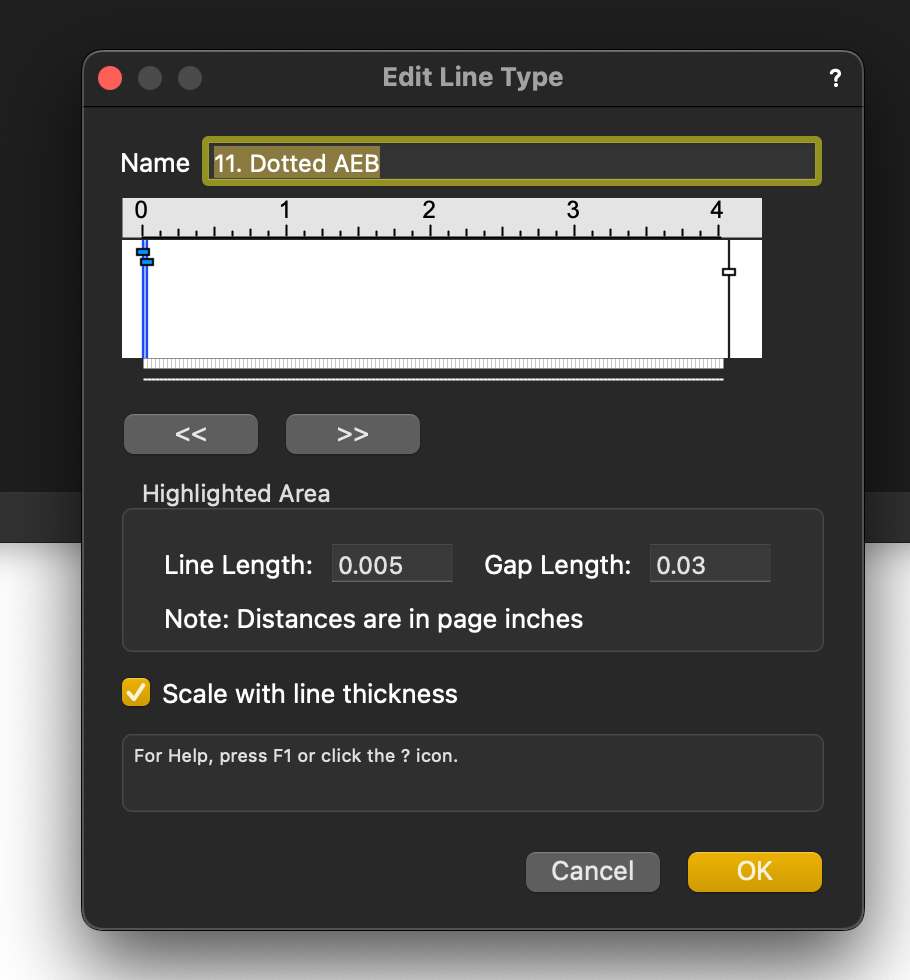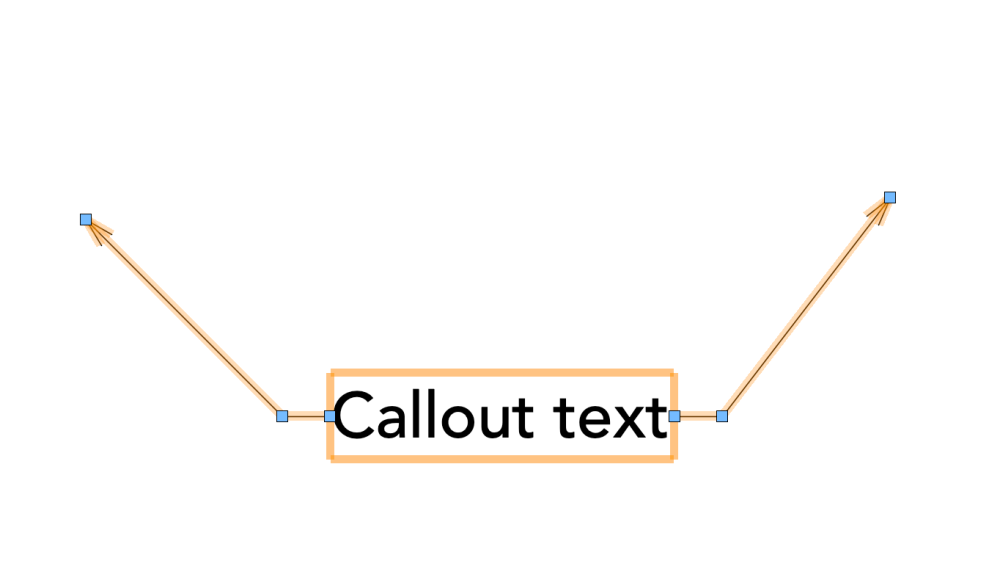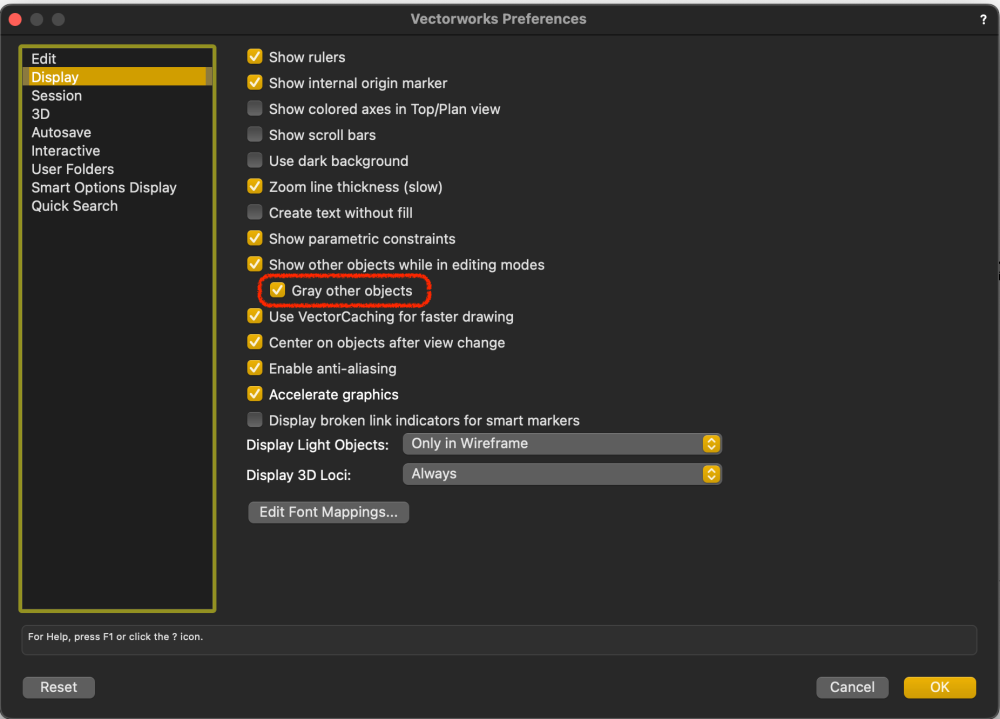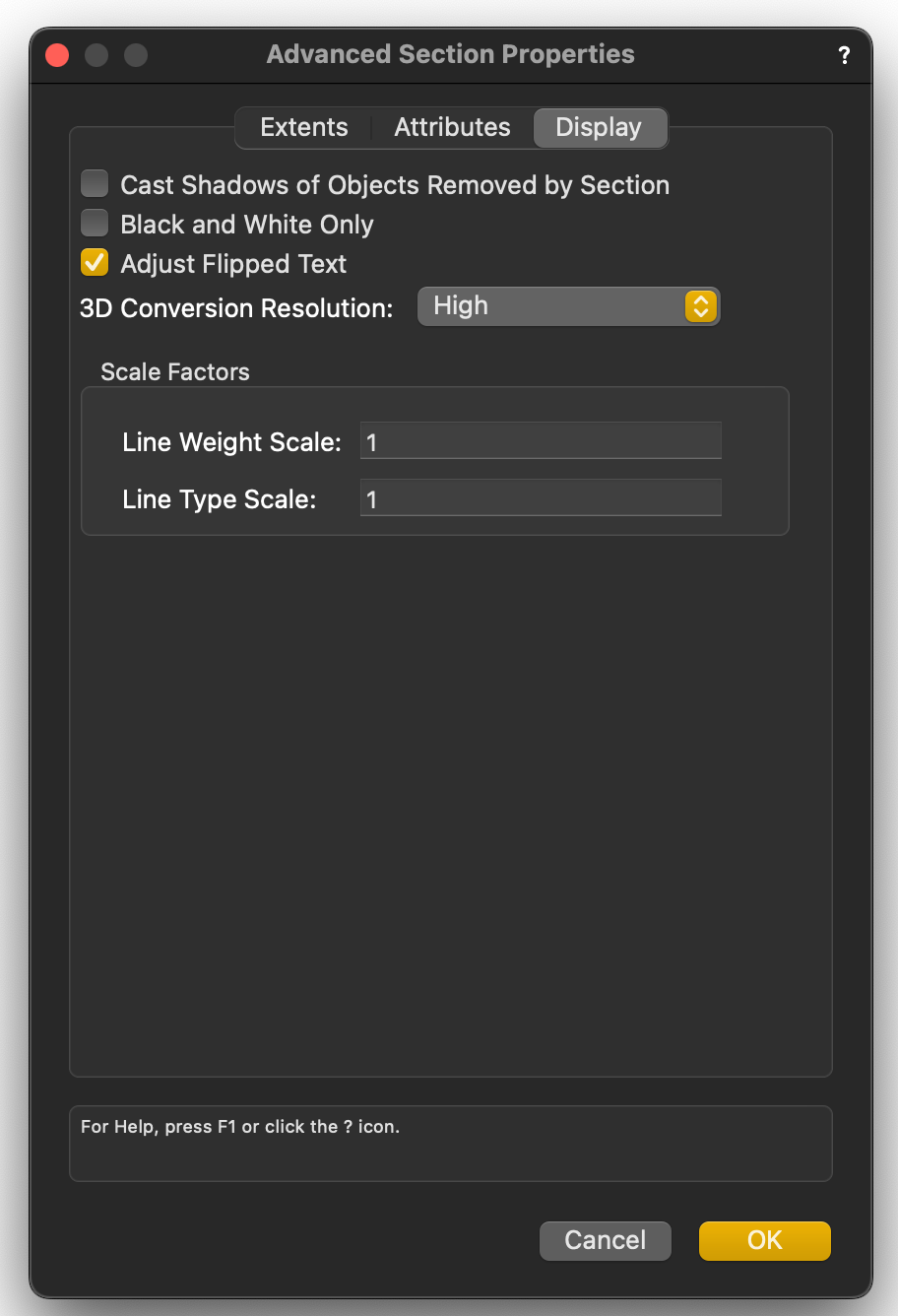-
Posts
3,173 -
Joined
-
Last visited
Content Type
Profiles
Forums
Events
Articles
Marionette
Store
Everything posted by Andy Broomell
-

Attributes By Class Keyboard Shortcut
Andy Broomell replied to Andy Broomell's question in Wishlist - Feature and Content Requests
Also check out this thread: The script in there is really great and works most of the time. I still want an official built-in way though. -

Attributes By Class Keyboard Shortcut
Andy Broomell replied to Andy Broomell's question in Wishlist - Feature and Content Requests
Nope. They've even completely revamped the UI in that time, but this wasn't addressed. The only change was that those four commands were moved to a new "hamburger" menu at the top of the Attributes Palette instead of it being a triangle flyout at the bottom of the palette. Sadly it's now closer to the "?" help button which I accidentally click about once a day. I'd still love to be able to assign a keyboard shortcut to the "Make All Attributes By Class" command since I use it dozens of times a day. All they'd have to do is add these four Attributes Palette commands to the regular menu system somewhere, in which case the existing workspace editor could be used to add a shortcut. -

Zoom level when updating render viewport affects render image dimensions
Andy Broomell replied to line-weight's question in Troubleshooting
@Domas – check out VB-187192 too if you haven't already. That bug describes Shaded mode ambient occlusion rendering differently depending on zoom level when you update the viewport. (Haven't double checked in 2024, but I'm pretty sure it hasn't been addressed). Just to be sure, one would expect that current zoom level should have zero affect on the results of a viewport render. -
Are textures visible in Viewer yet?
-

Edit Multiple Resource Options simultaneously
Andy Broomell replied to shorter's question in Wishlist - Feature and Content Requests
Thankfully you can use the eye dropper tool to transfer class overrides, but that doesn’t change the fact that you should be able to do it directly with a selection of multiple viewports, as a user would inherently expect. Plus, the eye dropper transfers all overrides, whereas a user might want a bit more control over changing individual classes. -

Edit Multiple Resource Options simultaneously
Andy Broomell replied to shorter's question in Wishlist - Feature and Content Requests
This would be a huge time-saver. I'd use it a ton to edit batches of textures. -
Try this: Go to the Resource Manager and find that Linetype. Right Click < Edit. Then uncheck the option that says "Scale with line thickness."
-

More options for callout line origin
Andy Broomell replied to Cadplan Architecture's question in Wishlist - Feature and Content Requests
I agree that it'd be nice to be able to anchor leaders from the top and/or bottom. When you say "also we can't have multiple have leader lines originating from both the left and from the right" – this is currently possible: or is this not what you mean? -

why can't I get my dimensions accurate in dual dimensioning?
Andy Broomell replied to grant_PD's question in Troubleshooting
Indeed, I believe the bug is for stacked dimensions only, and when fractions are set to either diagonal or vertical (but not standard / unstacked). -

why can't I get my dimensions accurate in dual dimensioning?
Andy Broomell replied to grant_PD's question in Troubleshooting
Just filed VB-199061. Hope it gets some attention. -

why can't I get my dimensions accurate in dual dimensioning?
Andy Broomell replied to grant_PD's question in Troubleshooting
Under Units, do you have fractions set to show diagonally? I've found that fractions need to be set to "standard" display for them to show up in Dual Dimensions. Pretty dumb... -

Lighting not consistent between cameras in viewports question
Andy Broomell replied to MGuilfoile's question in Troubleshooting
Are you able to post any screenshots illustrating the issue? -

Highlight different types of points differently
Andy Broomell replied to BCALJames's question in Wishlist - Feature and Content Requests
Agreed 100%.- 1 reply
-
- 2
-

-
To boil this thread down to clearcut answers: @CKeng - Draw the geometry at its actual size, and set the Design Layer Scale to 1:50. This will show what annotative elements such as line weight, dashes, and font sizes look like when printed at that scale.
-

Change the forum sign up process to stop usernames becoming thread titles
Andy Broomell replied to line-weight's question in Forum Feedback
"Topic Title" perhaps? "Title of Post"? -

Screen Artifacts/Tearing in Wireframe
Andy Broomell replied to S. Schmidt's question in Troubleshooting
This started happening to me today as well for the first time in a couple months… -
One thing that may affect this is the complexity of your 3D model, particularly if there happen to be a lot of curved objects and/or meshes. One thing to try when making a Section Viewport is to click the Advanced Section Properties button, go to the Display tab, and set the "2D Conversion Resolution" to High, or possibly even Medium. (I'm guessing that perhaps yours is set to Very High which is why the viewports are taking so long to compute.) This can also be changed for existing SVPs by clicking the "Advanced Properties" button in the OIP.
-
Hidden Line, generally, just doesn't work with Clip Cube. Yes, it's very unfortunate...
-

Trim tool in 3D...
Andy Broomell replied to shorter's question in Wishlist - Feature and Content Requests
I just to toss into the conversation that Model < Section Solids can be used for more complex 3D cutting. Note that using the Split tool actual creates a "Solid Section" which is the same object type as the menu command, but the menu command allows you to start with a more complex cutting surface as needed. -

Styled Windows don't update after configuration is changed
Andy Broomell replied to Niels Timmer's question in Troubleshooting
Weird... it seems like a user should be able to make that "By Style." But there's not actually a button to do so, meaning Tom's intuition that it can only be "By Instance" seems likely. @Matt Panzer? -
Go into the Drawing Label layout and select your "Scale" text object. Check in the OIP that the "Horiz. Align" parameter is set to "Left." That way when the length of the text expands and contracts, it will anchor to the left and expand towards the right. Actually... the fact that you have both objects selected in your screenshot and the OIP says "Left" tells me that you have this setting correct. 👍 Next idea... Check that both text objects have "Wrap Text" UNchecked in the OIP. Does that change anything?