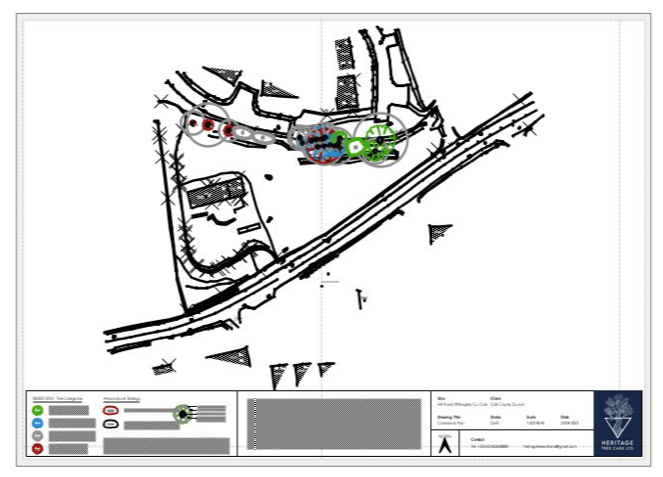-
Posts
583 -
Joined
-
Last visited
Content Type
Profiles
Forums
Events
Articles
Marionette
Store
Everything posted by Elite Exhibits
-
Rotate 3D View script... Is there a script to Rotate 3D View, and be able to set the direction and angle ? vs Resetting the dialog box each time DoMenuTextByName('Rotate 3D View...',0); Rotate 3D View Dialog Box_1.pdf Peter
-

Ability to lock plan rotation
Elite Exhibits replied to Christiaan's question in Wishlist - Feature and Content Requests
@shorter This script should work ... VRestore('111'); It brings up the Saved View 111 Peter -

Text boxes showing up as Black filled rectangles
Elite Exhibits replied to gangotti's question in Troubleshooting
@gangotti A long standing problem - It rears an ugly head now and then - see attached 1. Not the Attributes (as shown) (ie: No Fill) 2. Not the Text Style as Indicated in the OIP (ie: Un-Styled) 3. Not the Class (at least the text should be Red based on the Class setting) Look for something odd or missing - here the Spacing is blank in the OIP Try changing that... Seen this with Text - Callouts - Dimensions Too often the solution is to wipe over the text / copy / past into an existing visible example or a new one. ¿ The Source of the aggravation ? ...from our perspective it may be a file originally created in a different version of VW. Peter Text is Solid Filled.pdf -

Ability to lock plan rotation
Elite Exhibits replied to Christiaan's question in Wishlist - Feature and Content Requests
@Christiaan - Just commented on the aggravations Rotated Plan is, with our Workflow, in your Working Plane Views mode post We don't NOT rotate the plan, yet VW assumes that we have and it makes for added effort to use a Work Around when Standard Views do not act like Standard View A LOCK would be great - We would want it to be in the Rotated Plan Off position Peter -
In a simple separate test file, (3 Extrudes) tested this and it appears very convoluted - VW changes the Rotate plan back to Zero ? Question Is the Plan Rotation set to 0 first, (In the Mode / Tool Bar)- and the geometry drawn / rotated in the drawing ? or is the Geometry drawn X-Y first and then then entire drawing rotated ? Need to Google search the VW Help to get a hit for Working Plane Views mode only one UNDER THE VIEW BAR with text in that Blue Green Text Zone (Where the Main Print giveth and the Inset print taketh away ...) No real explanation Rotated Plan view is a major thorn in our Workflow - A. we do not use it - B. VW appears to automatically think we want it. The result is geometry that cannot be edited in Top/Plan view (as VW has decided it is now rotated) or Geometry (Symbols especially) that are placed and rotated show up in Standard views (Front, Right etcetera...) at an angle, not the view expected. Top/Plan view often indicates Rotated Top/Plan View. Assistance is appreciated Peter HELP.pdf
-
Wall Questions - Unify Walls Created with Create Objects from Shape ... + Textures on Walls v2021 Draw a Polyline (L shape with curved Corner - see attached) Use: Create Objects from Shapes Created Wall(s) are NOT a single unit - Several Walls are created Question #1 - Tool to combine into a single Wall - "The Wall Join tool joins straight or curved wall segments" does not join the walls as assumed - into a single wall - ¿ What options are needed to join a straight and curved wall vs intersecting Walls ? Intent is to apply a texture on a singular Wall - vs aligning Texture onto several walls Question #2 - Walls with Textures applied - lose the Texture when the length is changed ¿ Is this the norm ? makes the added editing process tedious. assistance is appreciated Peter Walls from Polyline_1.pdf
-
-
Does not open in v2016 @Paulina Ka what version is it ? Peter
-
or it is older ? (the 2013 reference above ...) Peter
-
Assume it is v2024 - does NOT open in v2023 Peter
-
@Matharchi Publish. ? Print ? Export ? Peter
-

Trees not showing on plan and section drawings
Elite Exhibits replied to ElenaPampana's question in Troubleshooting
@ElenaPampana @Jeff Prince & @Pat Stanford comments above are key - although I have a collection of workarounds when I have VP that do NOT look correct and I need to deliver the design before VW have an explanation (If they ever do...) Suggestion: When I import / inherit items from other drawings - (Even when created in VectorWorks) I take the specific problematic object and place it into a blank drawing - as None and Dimension are the only Classes in a Blank drawing, any classes used in that solo item (your Tree as an example...) will be appear in the Organization Palette / Classes. I often find some Legacy CAD induced Classes like "0" - "PDF" or plural versions of what I thought the classes should be. In that drawing, where you have this single problematic item, Classes could be deleted / combined / renamed then the item brought back to the main design. Another non destructive (albeit potentially convoluted...) is to Save the drawing, turn all the classes on in the VP, Update - see what is visible (theres that tree ?!? ) - then Revert to Saved for a return to the previous VP Class settings. Peter -
Greetings Question is, any one use the Freehand Reshape mode ? (with success ?) I have read the Help - Watch videos ( Looks good - Unable to have it function, as such, in the real world Reshape 2D items only Rectangle - Polygon - Polyline Open and / or Closed Layer Plane and Screen plane We find that the tool in either mode only draws an added object No addition to the selected component Aware that there are other edit mode to use, just curious or is this one of those inexplicable aggravating anomalies Any Advice is Appreciated Peter Freehand Reshape.pdf
-
Question here is now ... ¿ How does the WIDTH box show up in the Floating Data Bar for a Rectangle ? (as Tom W illustrates above) VW 2023 SP7 does NOT have this feature as the default - see attached Any assistance is Appreciated Peter WIDTH on the Floating Data Bar Tom W FORUM_1.pdf WIDTH NOT on the Floating Data Bar v2023 SP7_1.pdf
-
@Richard Skover are you on a Multiple or Single Monitor set up ? Peter
-
Example of Rotation where none is desired / none is needed Screen Shot Drag and Drop into drawing Edit Crop Paste existing Circle onto bitmap ¿ This Rotation of the Bitmap is for what Workflow ? Assume that the circle dictated the angle of rotation from looking at the handles Yet, in the OIP, the circle has NO rotation (?) Peter Rotated Screen Shot_1.pdf
-

How to create lines which aren't constrained to a specific plane?
Elite Exhibits replied to JacobH98's question in Troubleshooting
@JacobH98 I have drawn as @Pat Stanford suggests a 3D polygon (two clicks gats you a "line") - as a reference put out a 3D Locus or a sacrificial bit of 3D Geometry to snap to see attached Peter 3D POLY_1.mov -
... the Question is still : Is there a way to stop / reset / correct VW from rotating the woking plane or assuming that an item - drawn or imported - is on a rotated plane. Any advise is appreciated Peter