-
Posts
3,233 -
Joined
-
Last visited
Content Type
Profiles
Forums
Events
Articles
Marionette
Store
Everything posted by Robert Anderson
-
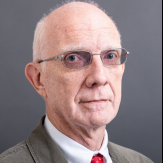
Vectorworks 2015 , 64bit and other technical questions
Robert Anderson replied to PVA - Admin's topic in General Discussion
Patrick, that movie is illustrating how walls (and PARTS of walls) may now be constrained to the new layer-less story levels. The objects are not constrained to each other, but to story levels. -
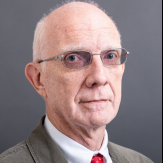
Need dashed line view of foundations below DTM
Robert Anderson replied to Patrick Fritsch's topic in Architecture
A specific recommendation would be: 1. Create a diagonal hatch, closely spaced, heavy line weight, no background, with the pen in -white-. 2. Show your elevation view in HL rendering (you were probably doing this anyway). 3. Draw the ground cut plane as an annotation. Use a polygon or polyline, and fill it with the hatch created in (1) above. 4. Adjust the line weight of the hatch to get the dash you want. -
Open the file: [VW directory]/Libraries/Defaults/Detail Callout-Marker/Detail Markers.VWX ..and create a symbol in it so that matches your office standard. It might be best to start by duplicating one of the existing symbols in that file, then modifying it. And, an unsolicited observation: Please don't use ALL CAPS in your posts. Hard on the eyes, and looks like shouting.
-
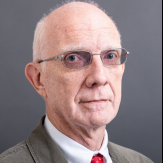
Slow viewport update, Hidden Line foreground missing
Robert Anderson replied to theob's topic in General Discussion
Theob, you say you are "working with a complicated building and a larger file size". I wonder if this is a simple geometry/complexity issue. There may be geometric complexity in your file that is bogging down the HLR, and that you can eliminate or ameliorate. For example, are you displaying door hardware in your renders? You could try hiding the door hardware (or swapping it out with some of the simplified geometry that was added in VW_2014) and see if that helps. -
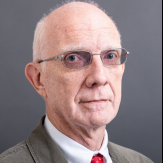
Roof holes - what is the logic for "square cut?"
Robert Anderson replied to P Retondo's topic in Architecture
Here's a quickie workaround: Once you've made your roof object (including cutting the holes if you like), go to a 3D view and Enter Group. Select All and Copy. Exit, then Paste in Place (after deleting your original roof.) Now instead of a single Roofer object, you will have a number of Roof Faces. You can change Roof Faces to have a vertical eave cut and a square hole cut. -
Regarding wall/slab interaction, see the attachments. I admit they may not be the best documented of Vectorworks features, but what you're looking at is just walls and slabs, nothing else. All sections and details are automatically drawn, no hand-drawn graphics.
-
Vectorworks wall/slab interaction allows most of the same automatic detailing for walls and slab objects.
-
@Rob: If I understand Timeedition correctly, it requires your involvement to start-stop a time entry. Which as you say is controllable, but easy to forget and then you have to reconstruct. But the discipline probably pays off at the end of the month! The thing about Superego that looks interesting is that it just captures what you're doing. Yes, there is some reconstruction involved for each day, but zero involvement to record stuff. @Mike: You're probably right, best to click to the Desktop during lunch and breaks. Although talking on the phone can definitely be project related..
-
When I was running my Mac-based architecture office (and this was in the days before OS X) I was always looking for better ways to keep track of how I actually spent my time. Here's an interesting (and free!) little Mac app that appears to do that: https://itunes.apple.com/us/app/superego/id735932385
-
Bennett, if this is a persistent problem, we'd love to have that file as a bugfile. Use the "Bug Submit" link on this page to see instructions for describing a bug (pretty simple--you've already done it) and uploading a test file.
-
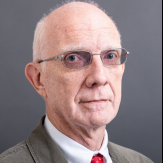
10.9 Maverick Upgrade and Vectorworks 2011 not working anymore
Robert Anderson replied to alain's topic in General Discussion
Alain, this is probably not the answer you wanted to hear, but I have to agree with JimW and say the solution for you is Vectorworks Service Select. It costs quite a bit less than yearly upgrades and you're always up to date and current, as much as you want to be. Not to mention the additional content and training resources. -
@Joe-SA is right. Draw the roof according to the bearing line, make the 3 gables, then go to a 3D view and use the reshape tool to raise the bearing lines (in Z) for the two eave lines that connect to the smallest gable.
-
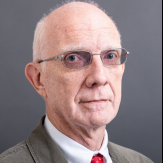
Vectorworks big BIM open BIM in practice
Robert Anderson replied to Christiaan's topic in Architecture
@Reece (M5d): I would venture that you're reading something into 'OpenBIM' that doesn't exist. AFAIK, OpenBIM is (and has always been) an initiative independent of BuildingSMART (although they were supporters, at least at one time.) Also AFAIK, no AutoDesk product is excluded from using IFC in OpenBIM style workflows. I don't understand your use of the word "prohibited" above, it doesn't mesh with what I understand about OpenBIM. @Chris (SBG): I don't think it's fair to blame IFC for "bad geometry". If you're using CV2.0 certified versions of authoring software to export data, the IFC geometry should correspond to what was put in the authoring program. This does not mean that ill-trained or inexperienced users can't make errors, though (probably the biggest is sending out IFC data that you haven't validated first.) It's an example of the "nut holding the steering wheel" class of problem. -
Mike, why do you ask someone else to "send the file to tech support"? You can do this..
-
Hey, Blind (Please use your real name in profile -- see the forum rules.) I'm not sure what you mean by "truncate" roof faces. If you're doing something freeform like above, you can just use solid intersection to get the shape you want. You can also just use the "clip surface" command to alter the shape of a roof plane.
-
Hm. This is not going to be trivial to build! Depends of course on how you treat the roof-framing-member ends ("rafter tails") and what kind of sheathing you plan to use. I would recommend using lofting to create the variable-slope surface, then shelling to get the thickness. I've linked a movie that shows this technique below: https://dl.dropboxusercontent.com/u/13548459/var-slope-roof.mov Now, if you've created your shell accurately and want to get profiles of rafters / members, you can use the Create Contours tool for this... Hope this helps, Robert
-
MW (Please put your real name in your profile): As you have seen, IFC's naming conventions are not exactly intuitive. Vectorworks is certified for export on IFC 2x3, so you should go to this online reference: http://www.buildingsmart-tech.org/ifc/IFC2x3/TC1/html/index.htm On this page, click "hierarchy listing" in the upper left pane. Then a browsing-tree will appear in the lower-left pane. Scroll down to IfcRoot. Then browse to: IfcRoot IfcObjectDefinition IfcObject IfcProduct IfcElement IfcBuildingElement ..to see a listing of common IFC elements. There are others, for example for mechanical and electrical elements, so you can browse around a bit.
-
Christiaan, what do you see if you look at your handrail model in Top view, hidden-line render? (I agree that this is a bug and should be submitted, but I'm wondering exactly where the bug is to be found.) Kevin, I will be very interested to hear from you about your experience with VW_2014 and auto-hybrid performance, since that is an area that has received some attention with this release.
-
Please submit a bug report, including a bug file. I've tried to reproduce your problem and cannot.
-
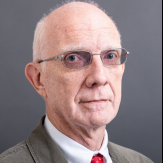
Problems and solutions when converting files up to v2014
Robert Anderson replied to Christiaan's topic in General Discussion
Christiaan, please submit a bug for this! (With a file, please.) Thanks! -
Chris, can you provide more detail about what you are trying to do? (There are some new planar criteria in VW_2014.)
-
Archiphreak and Gester: I've been importing a number of files from Revit to Vectorworks lately. Here are a few tips: Make sure that your collaborator uses the latest version of Revit (2014). This is the version that delivers certified IFC files. You should use the latest version of Vectorworks (2014). This will optimize import file sizes by a bunch. File sizes will be 50% or less compared to Vectorworks 2013 and earlier. Be aware that Vectorworks imports wall and slab geometry (any geometry that has voids) as CSGs with histories. Right now, there are no built-in optimizations for this. Depending on the precise file makeup, this can make for very large imported files. I post a script below to make this better. Remember that most Revit users are (just like you) focused on making a drawing set, not a nice, clean interoperable model. As a result of this, you'll find many "quirks" that have to do with day-to-day practice, e.g.: Walls that go more than one floor: Even though this is not, strictly speaking, the way that IFC likes the world to be, Revit often does things this way because of its data structure. Repeated elements that are not "symbolized". IFC does not strictly support a strictly instanced data-structure like a symbol. It does support a "type", which is a little looser data structure. Often times, if you have e.g. many instances furniture with a lot of curved or mesh geometry, these essentially come in as IFCentities, which are non-instanced PIOs. We will over time get better at this, but for the moment, you'll have to turn these into symbols and replace them yourself. Now, as promised: a little script that will remove histories from all CSG objects in a file. I recommend that you start with an empty Vectorworks file, import the Revit file, and run this script (which should cut a significant proportion of the file size) before you begin doing any Vectorworks drawing or modeling. {=====BEGIN VECTORSCRIPT=====} PROCEDURE test; FUNCTION Remove_Solid_History(h_obj:HANDLE):BOOLEAN; VAR h:handle; BEGIN setobjectvariableboolean(h_obj,630,FALSE); Remove_Solid_History := FALSE; END; BEGIN ForEachObjectinLayer(Remove_Solid_History,0,2,1); END; RUN(test); {======END VECTORSCRIPT======} Best, and hope this helps, Robert
-
Fritsh, in a word, yes.


