On macOS 10.9 and later, there is a feature known as App Nap. What this feature does is "sleep" apps that are running not in an active foreground window to save power. This is mostly important for laptops, but the feature is present on Mac Pros, Mac Minis and iMacs as well.
When doing long-term operations in Vectorworks such as rendering or complex geometry operations, it is possible that if you tab to another application, Vectorworks will enter the semi-sleeping state of App Nap. This leads to incredibly long operation times, or an inability for Vectorworks to finish what it was doing until it is brought back into the foreground.
NOTE: If Vectorworks is already listed as "No" for using App Nap in Activity Monitor, then you do not need to perform any of the following steps:
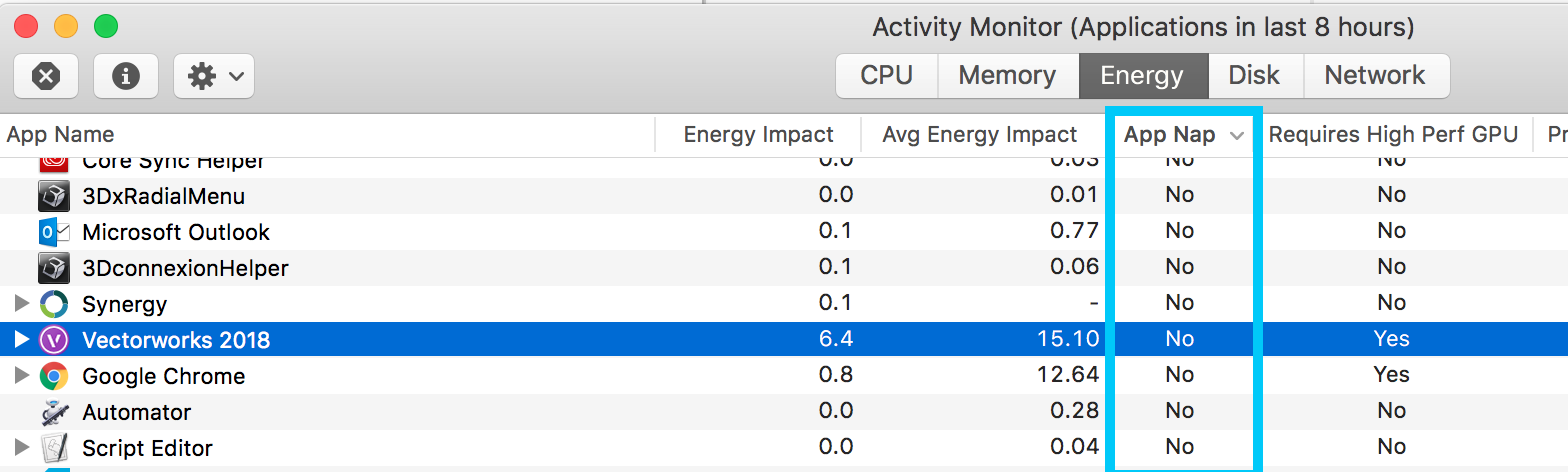
If you do see Vectorworks or another application listed as having App Nap enabled however, it is possible to disable App Nap completely with a terminal command:
1) Open Terminal from the Utilities folder within Applications.
2) Enter the command: defaults write NSGlobalDomain NSAppSleepDisabled -bool YES
3) Press Enter.
4) Close Terminal.
5) Restart your machine.
To reverse this process via the Terminal:
1) Open Terminal from the Utilities folder within Applications.
2) Enter the command: defaults delete NSGlobalDomain NSAppSleepDisabled
3) Press Enter.
4) Close Terminal.
5) Restart your machine.
If you are uncomfortable using Terminal commands, simply download and run the application attached to the bottom of this article. However you may need to go to Apple > System Preferences > Security&Privacy > General and allow it to run manually since it is not a signed application. A restart of the machine is recommended to confirm that this setting has been changed for all applications.
After running the application, simply choose Disable to turn App Nap off, and run it again to turn App Nap back on if you wish to restore it to it's default state.
Edited by JimW
Report Article


There are no comments to display.
Join the conversation
You can post now and register later. If you have an account, sign in now to post with your account.
Note: Your post will require moderator approval before it will be visible.