The following are real-world system requirements for running Vectorworks 2022. In some demanding cases, we would suggest a more capable machine than is described in these hardware profiles. Likewise, there are some less demanding situations where Vectorworks will perform well on older hardware.
General Requirements
Operating Systems
macOS 13 (Ventura)
macOS 12 (Monterey)
macOS 11 (Big Sur)
macOS 10.15 (Catalina)
Windows 11
Windows 10 64-bit
Minimum Hardware Profile
Entry-level Profile:
For small projects, simple models/drawings with a low level of detail, simple renderings (such as small residential projects, small theaters, small landscaping design)
Processor:
Intel Core i5 or AMD Ryzen 5, or better
Apple M1 or higher
RAM:
8GB or more
Graphics Card:
2GB VRAM or more, macOS: Metal GPUFamily1 or later, Windows: DirectX 11 compatible
Some integrated graphics cards such as Intel Iris Plus/Pro graphics and AMD Radeon RX Vega series are acceptable for very simple models/drawings, but a dedicated graphics card is preferable.
Vision requires a dedicated OpenGL 4.1 compatible graphics card with 2GB of VRAM or more, preferably released in the past three years (e.g. NVIDIA GeForce RTX 2060 series, AMD Radeon RX 500 series).
Using multiple view panes with different visibilities in all panes requires a graphics card with at least 2GB of VRAM.
Display
Resolution:
1440 x 900 or higher
Hard Disk:
10GB of free disk space is required for the installation. 30GB or more is required for a full installation with all libraries.
Case-sensitive file system volumes are not supported.
Recommended Hardware Profiles
High-end Profile:
For large projects, complex and very detailed models/drawings, complex renderings (such as large BIM projects, large entertainment venues, commercial sites, GIS, high-end landscaping design, photorealistic rendering)
Processor:
3.0+ GHz Intel Core i7 or AMD Ryzen 7 with eight cores, or better
Apple M1 Max or higher
RAM:
32GB or more
Graphics Card:
8GB VRAM or more, macOS: Metal GPUFamily2 or later, Windows: DirectX 11 compatible
Vision requires a dedicated OpenGL 4.1 compatible graphics card with 8GB of VRAM or more, preferably released in the past three years (e.g. NVIDIA GeForce RTX 2080 TI series, AMD Radeon RX 5000 series).
Display Resolution:
1920 x 1080 or higher
Hard Disk:
10GB of free disk space is required for the installation. 30GB or more is required for a full installation with all libraries.
Case-sensitive file system volumes are not supported.
Installing Vectorworks on flash storage (SSD) is recommended.
Mid-level Profile:
For medium-sized projects, complex models/drawings with a medium level of details (such as small commercial projects, mid-size entertainment venues, residential site modeling)
Processor:
2.0+ GHz Intel Core i7 or AMD Ryzen 7 with six cores, or better
Apple M1 Pro or higher
RAM:
16GB or more
Graphics Card:
3GB VRAM or more, macOS: Metal GPUFamily1 v4 or later, Windows: DirectX 11 compatible
Vision requires a dedicated OpenGL 4.1 compatible graphics card with 4GB of VRAM or more, preferably released in the past three years (e.g. NVIDIA GeForce RTX 2070 series, AMD Radeon RX Vega series).
Using multiple view panes with different visibilities in all panes requires a graphics card with at least 3GB of VRAM, with 4GB or more recommended for large files.
Display Resolution:
1920 x 1080 or higher
Hard Disk:
10GB of free disk space is required for the installation. 30GB or more is required for a full installation with all libraries.
Case-sensitive file system volumes are not supported.
Installing Vectorworks on flash storage (SSD) is recommended.
Hardware Requirements for Project Sharing Server
Operating Systems:
Windows Server 2012 or later
Windows 11
Windows 10 64-bit
Note: Installation of the Microsoft Visual C++ Redistributable package for Visual Studio 2017 is required. Some Windows systems will already have this installed. If not yet installed, the installation files can be downloaded from the Microsoft Visual C Downloads page.
macOS 13 (Ventura)
macOS 12 (Monterey)
macOS 11 (Big Sur)
macOS 10.15 (Catalina)
macOS 10.14 (Mojave)
macOS 10.13 (High Sierra)
macOS 10.12 (Sierra)
Note: Project Sharing Server can also be installed on any system that supports Docker such as Network-Attached Storage (NAS) devices.
Processor:
64-bit Intel Core 2 Duo or better
RAM:
4GB or more
Hard Drive:
A flash storage (SSD) is recommended.
Case-sensitive file system volumes are not supported.
Network Requirements for Project Sharing
Project sharing requires high-speed network connections. As the network bandwidth increases, so does project sharing performance. Slower network speeds can still provide a satisfactory user experience if you minimize operations that transfer large amounts of data over the network (such as committing changes to the project file or refreshing a local working file).
Server-based LAN Sharing:
Minimum: A Fast Ethernet (100Mbit/s) network connection with minimum of 50Mbit/s on upload.
Recommended: A Gigabit Ethernet (1Gbit/s) network connection is required for large projects.
Firewalls should allow network ports used by the Project Sharing Server. The default port is 22001. It is configurable during installation.
The network must support HTTP 1.1 standard.
Server-based LAN Sharing is the recommended method of sharing for teams on the same LAN.
File-based LAN Sharing:
Minimum: A Fast Ethernet (100Mbit/s) network connection
Recommended: A Gigabit Ethernet (1Gbit/s) network connection is required for large projects.
Cloud Sharing:
Project sharing using cloud-based storage requires a high-speed internet connection (50Mbit/s or above).
This method of sharing works best with small teams or small projects. It is not recommended for large teams or large projects. You can expect significant speed improvements when using Dropbox with LAN sync enabled. Vectorworks Cloud Services and/or Dropbox are the preferred cloud-based sharing solutions for project sharing.
Hard Drive:
Storing project files on flash storage (SSD) is recommended.
Hardware Requirements for Site Protection Server (network license manager)
Operating Systems:
macOS 13 (Ventura)
macOS 12 (Monterey)
macOS 11 (Big Sur)
macOS 10.15 (Catalina)
macOS 10.14 (Mojave)
macOS 10.13 (High Sierra)
Windows Server 2008 R2 SP1 or later
Windows 10 64-bit
Processor:
64-bit Intel Core 2 Duo or better
RAM:
4GB or more
Hard Drive:
30MB free disk space is required for installation.
Case-sensitive file system volumes are not supported.
Redshift System Requirements
Redshift by Maxon rendering employs the GPU to efficiently perform ray tracing. Redshift has the following specific system requirements.
Redshift on Windows:
Windows 10 required
Minimum: 8GB of system memory. Processor with SSE2 support (Pentium4 or better). NVIDIA GPU with CUDA compute capability 5.0 or higher and 8GB VRAM or more. Single GPU.
Recommended: 16GB of system memory or more. Core i7 or Xeon equivalent, 3.0GHz or higher. NVIDIA GPU with CUDA compute capability 7.0 or higher and 10GB of VRAM or more. We recommend an NVIDIA Quadro, Titan or GeForce RTX GPU for hardware-accelerated ray tracing. Multiple GPUs.
Please see here to determine if your NVIDIA GPU supports compute capability 5.0 or higher.
Redshift on Mac:
macOS 11.3 or later required.
Minimum: 8GB of system memory (16GB minimum for M1). Apple M1 16GB or AMD "Navi" or "Vega" GPU with 8GB VRAM or more. Single GPU.
Recommended: 16GB of system memory or more. Core i7 or Xeon equivalent, 3.0GHz or higher. Apple M1 16GB or AMD "Navi" or "Vega" GPU with 8GB VRAM or more. Multiple GPUs.
List of supported AMD GPUs for macOS 11.3+
MacBook Pro
- Radeon Pro Vega 16/20
- Radeon Pro 5500M/5600M
iMac
- Radeon Pro Vega 48
- Radeon Pro 5500XT/5700/5700XT
iMac Pro
- Radeon Pro Vega 56/64
MacPro
- Radeon Pro Vega II / Vega II Duo
- Radeon Pro W5500X/W5700X
- Radeon RX 6800/6800XT/6900XT
Thunderbolt eGPUs
- Radeon RX Vega 56/64
- Radeon Pro WX 9100
- Radeon VII
- Radeon RX 5500/5500XT/5600XT/5700/5700XT
- Radeon RX 6800/6800XT/6900XT
See this document for more information about macOS compatibility of specific GPUs
Additional Details
Graphics Cards
IMPORTANT – Several Vectorworks features have placed higher demands on graphic hardware. Additionally, the performance and quality of the graphics provided by the Vectorworks Graphics Module depend directly on the speed, memory, and supported extensions of the graphics card. These features have the potential to provide a very fast and fluid experience if used on capable hardware, or a noticeably slower experience if used on older or incompatible hardware. Graphics cards should support at a minimum macOS Metal GPUFamily1 and Windows DirectX 11; cards not meeting this recommendation will not work. In general, the more powerful your graphics card is, the better your Vectorworks experience will be.
We strongly recommend that all users check that their video drivers are current. The majority of display problems reported to our Technical Support department have been traced to older video drivers. In general, a recent graphics card running the latest drivers is preferable to an old high-end graphics card running outdated drivers.
Windows users should install the latest video drivers from their card vendor’s website, especially for new PCs, and after installing Windows OS updates.
macOS users should use the latest stable version of macOS available (non-beta), as macOS includes ongoing fixes for video drivers. From our testing, Metal drivers in old macOS versions may show serious issues on certain specific video hardware; after updating to the latest macOS the same hardware performed well and without issues. Similarly, minor version updates may improve stability; graphics problems seen on certain hardware on macOS 10.15.1 were resolved simply by upgrading to macOS 10.15.7. For these reasons we recommend using the latest macOS with your system.
Regarding macOS 10.14 (Mojave): Vectorworks 2022 uses Metal for graphics processing. In our testing, macOS 10.14 video drivers on certain hardware showed multiple serious problems with Metal processing. Therefore, Vectorworks system requirements require at least macOS 10.15. We expect this requirement will help users avoid serious issues with Metal graphics in Vectorworks 2022.
Mac: You can view the graphics hardware information by choosing About This Mac -> System Report… -> Graphics/Displays. On laptops with more than one GPU, the System Report will show the less powerful “integrated” video GPU then the more powerful “discrete” video GPU. Metal compatibility is listed as: “Metal: Supported, feature set macOS GPUFamily1 v4”, meaning this hardware can be described as “GPUFamily1 v4".
The amount of Video RAM (VRAM) required to drive Vectorworks adequately depends largely on the size of the display being used and the complexity of the Vectorworks document. Medium-sized displays with a native resolution of 1920x1080 or less should be driven by a graphics card with at least 2GB of VRAM. Larger displays should use a modern graphics card with at least 3GB of VRAM, with 4GB or more recommended.
Rendering of shadows and edges are VRAM-intensive and requires at least 2GB, with 4GB of VRAM or more being preferable. If you want to take full advantage of shadows and edges, especially in situations where you have any combination of the following:
- many lights
- point lights
- image textures
- anti-aliasing
- high shadow quality
- excessive geometry
And if you have a graphics card with less than 2GB of VRAM, you should consider upgrading your graphics card.
Using Multiple View Panes with different visibilities in all panes can be VRAM-intensive and require at least 2GB of VRAM, with 3GB or more recommended for large Vectorworks documents.
Vision requires a dedicated OpenGL 4.1 compatible graphics card, preferably released in the past three years. We do not recommend any integrated Intel video chipset. While Vision may run under these environments, we do not support them due to their lack of performance and speed. We recommend gaming cards over workstation cards for Vision due to the higher clock speed.
For the latest information on our graphics card recommendations and for other hardware recommendations, go to the Quality-Tested Hardware page.
Vectorworks may be used in conjunction with real-time rendering engines which have their own demanding hardware requirements. For example see Lumion: https://support.lumion.com/hc/en-us/articles/360003476753-Which-graphics-card-do-you-need-
Remote and Virtual Machines
We do not consider remote login environments such as Remote Desktop, Terminal Services and VNC or virtual machine environments such as Parallels and VMware to be appropriate for regular work, so Vectorworks performance in these situations is not of primary concern to us. They may be appropriate for administrative testing or utility purposes, and Vectorworks is fully functional in these environments. You should not expect high performance in these environments, however, especially with interactive screen feedback.
We do support Vectorworks running under Boot Camp on Mac machines. As long as you have appropriate and current drivers for the hardware on your machine, you can expect fast and reliable Vectorworks behavior.
Maintenance Releases
Unless there is a known problem with a maintenance release of the operating system, we recommend the latest maintenance release at the time we ship a new release of Vectorworks as a minimum because that is what we test with. If you have problems with an earlier maintenance release, we will often ask you to update as an initial troubleshooting step.
Optimizing Performance
For users who work with large files and complex renderings, we recommend running with at least 16GB of RAM. When RAM runs out, Vectorworks usually continues to function but is slowed significantly by the need to access the hard drive to provide virtual memory. Extreme lack of RAM may cause operations to generate errors in cases where given sufficient RAM they would otherwise succeed. Faster hard drives can have a large impact on system performance especially when virtual memory is actively being used.
Several tasks in Vectorworks leverage multiple CPU cores. Faster or slower processor clock speeds also have a predictable impact on Vectorwork's performance. Hard drive size requirements are driven by the total size of Vectorworks including all content files. You can reduce this size by opting to not install some of the larger Vectorworks content files.
Project Sharing and Network Bandwidth
The performance of Vectorworks when working on a shared project over the network will depend on the available network bandwidth. If the network bandwidth is insufficient, operations that transfer a large amount of data over the network will be slow.
We recommend at minimum a Fast Ethernet (100Mbit/s) network connection. For large projects, a Gigabit Ethernet (1Gbit/s) network is required for a fast and fluid experience.
Project sharing using cloud-based storages requires a high-speed internet connection (50Mbit/s or above). This method of sharing works best with small teams or small projects. It is not recommended for large teams or large projects. You can expect significant speed improvements when using Dropbox with LAN sync enabled. Vectorworks Cloud Services and/or Dropbox are the preferred cloud-based sharing solutions for project sharing.
Although project sharing requires high-speed network connections in general, slower network speeds can still provide a satisfactory user experience if you minimize operations that transfer large amounts of data over the network (such as committing changes to the project file or refreshing a local working file).
Examples of data transfer times during commit and refresh operations for different bandwidths and project file sizes are shown in the chart below.
-
 1
1
Report Article


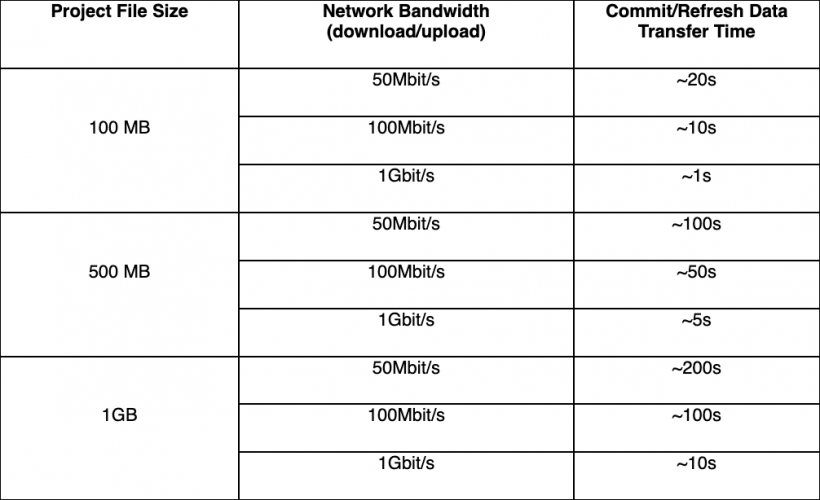
There are no comments to display.