Dongle Troubleshooting (2014 and Newer)
NOTE: USB Dongles are not required for our most common set ups. If you are in a situation where there may be restricted internet access, a USB Dongle may be required.
When you download the Vectorworks install package, you will find a folder called “Dongle Support”. This folder will contain a driver for the dongle. The first step in troubleshooting a dongle issue is reinstalling the dongle driver.
If you have a single seat, Series B license: You must install this dongle driver manually when installing Vectorworks.
If you have a multi seat, Series G/Site Protection Server license: The dongle driver is only required on the server machine. The driver should automatically install with the Site Protection Server (found in the ‘Network License Software’ folder), but we provide it separately in case there is a need to reinstall it.
To confirm the dongle driver is installed properly, you should be able to access this page:
http://localhost:1947
This page will only load once the driver has installed.
On this page, navigate to “Sentinel Keys” on the left side. Now, a table will appear. If a dongle is plugged in and reading successfully, you will find a dongle listed in the chart.
Note: Having multiple USB dongles attached to the server device may cause issues with the licensing. If you are having issues and you are seeing the Vectorworks dongle appearing properly in the above chart and you have other USB dongles also appearing, please try unplugging the other USB dongles and only work with the Vectorworks dongle for a moment. This will help confirm the dongle itself is functioning.
If you need access to the installers or have further issues with the USB dongle, please contact Technical Support.
Dongle Troubleshoot Legacy (2013 and Older)
NOTE: Dongles and the Network License Manager will NOT function if you are accessing the machine remotely via Remote Desktop. You must configure the dongle server locally.
Drivers:
macOS:
http://download2.nemetschek.net/kbase/support/2021-Dongle-Support-Mac.zip
Windows:
http://download2.nemetschek.net/kbase/support/2021-Dongle-Support-win.zip
(If the above links fail, please contact us at Tech@vectorworks.net )

Network Dongle "C or G Series"

Single-user Dongle "B Series"
Dongle not found/Dongle does not light up:
More often than not, the solution to both of these problems is to either reinstall or update your Dongle Drivers.
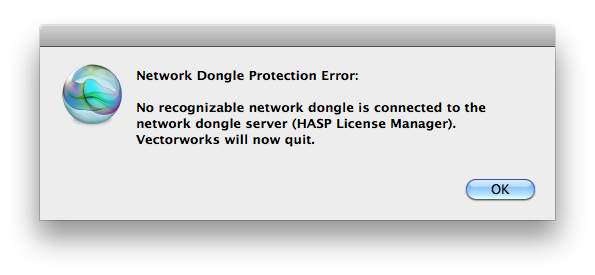
1) UNPLUG the dongle from your machine.
2) If you have a single user B Series License, make sure that your installation of Vectorworks is up to date. Please use the link below to find the latest Service Pack for your version or contact your local distributor for the latest Service Pack.
http://www.vectorworks.net/support/downloads/product-updates/
3) Download and install the appropriate driver for your OS:
macOS:
http://download2.nemetschek.net/kbase/support/2021-Dongle-Support-Mac.zip
Windows:
http://download2.nemetschek.net/kbase/support/2021-Dongle-Support-win.zip
3) Restart your computer.
4) After the install has completed, insert the dongle back into the USB slot and the dongle should light up.
5) If the Dongle does not light up after this procedure, contact technical support.
6) It is the correct dongle? The last 6 of the serial number should match 6 of the 8 characters printed on the dongle itself.
7) Check for other dongles of the same type on the network. If other dongles are attached as this can cause conflicts.
😎 If the USB dongle is NOT being recognized in the localhost:1947 chart, start by uninstalling and reinstalling the dongle drivers again. If the issue is still persisting, try unplugging the USB dongle and try a different USB port on the machine. If it still isn't lighting up or being recognized, take the USB dongle to another machine, install the dongle driver, and see if you can get it to successfully read there.
NetHASP License Manager / Network Dongle not found:
For Network Dongle issues, you may have to update your NetHASP License Manager (which is installed on the server or the machine that hosts your Dongle.)
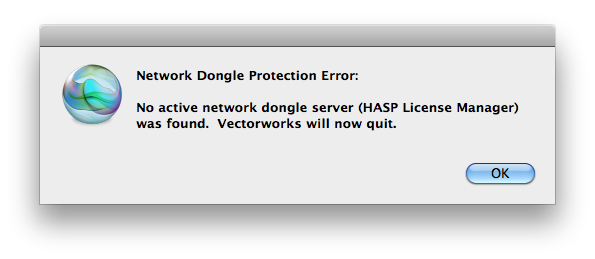
1) UNPLUG the dongle from the USB port.
2) Download and isntall the correct License Manager for your computer:
OSX 10.5, OSX 10.4:
http://sentinelcustomer.safenet-inc.com/DownloadNotice.aspx?dID=8589943669
Windows 7, Windows Vista, Windows XP:
http://sentinelcustomer.safenet-inc.com/DownloadNotice.aspx?dID=8589943609
3) Reboot your machine.
4) Insert the dongle back into the USB port.
5) If the dongle still does not work properly: Is it the correct dongle? The last 6 of the serial number should match 6 of the 8 characters printed on the dongle itself.
6) Check for other dongles of the same type on the network. If other dongles are attached as this can cause conflicts.
7) If the USB dongle is NOT being recognized in the localhost:1947 chart, start by uninstalling and reinstalling the dongle drivers again. If the issue is still persisting, try unplugging the USB dongle and try a different USB port on the machine. If it still isn't lighting up or being recognized, take the USB dongle to another machine, install the dongle driver, and see if you can get it to successfully read there.
Legacy C Series License Managers (These are NOT used for modern G series licensing):
Legacy License Managers:
OSX 10.5, OSX 10.4:
http://sentinelcustomer.safenet-inc.com/DownloadNotice.aspx?dID=8589943669
Windows 7, Windows Vista, Windows XP:
http://sentinelcustomer.safenet-inc.com/DownloadNotice.aspx?dID=8589943609
(If the above links fail, please contact us at Tech@vectorworks.net )
Report Article


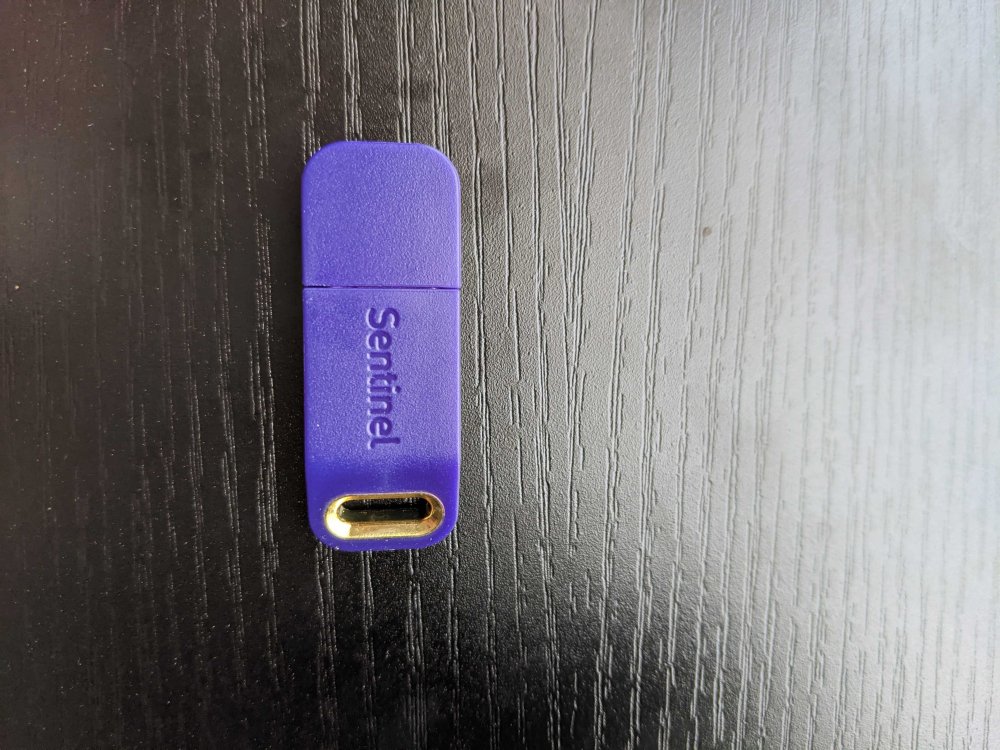
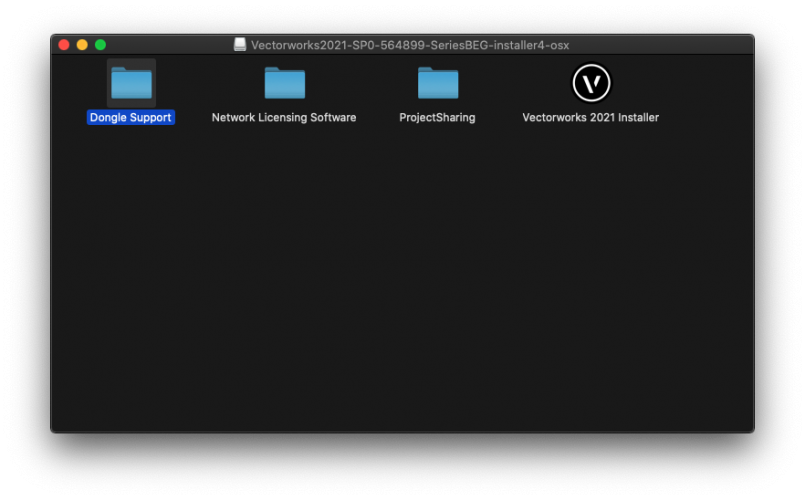

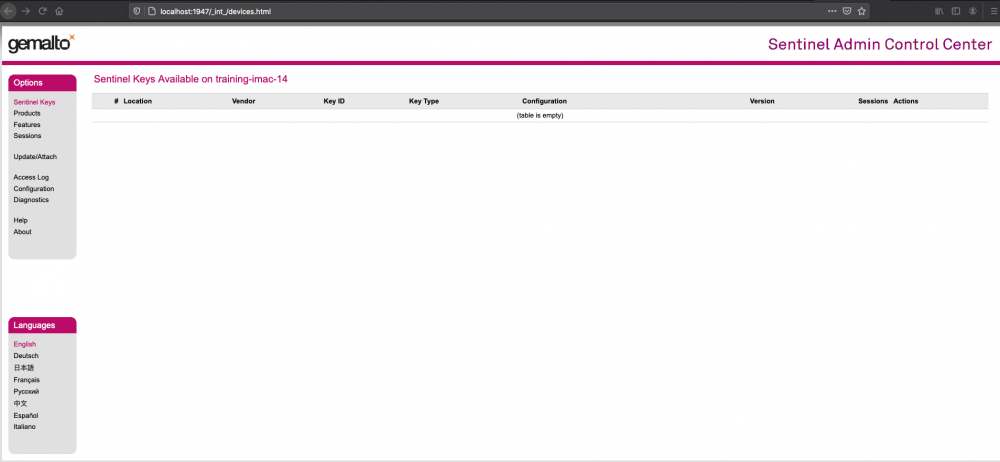
There are no comments to display.
Join the conversation
You can post now and register later. If you have an account, sign in now to post with your account.
Note: Your post will require moderator approval before it will be visible.