Windows 10 includes a Wifi feature that has been known to create problems with Vectorworks' licensing. For any version of Vectorworks that uses internet activation or network licensing, we recommend disabling this setting. To do so:
1) Click on the Start button at the bottom left of your screen and then click the Setting gear icon. Or, click the wifi icon in the bottom right of your screen and then click Network Settings.
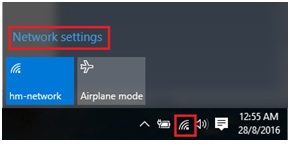
2) Click Network & Internet.
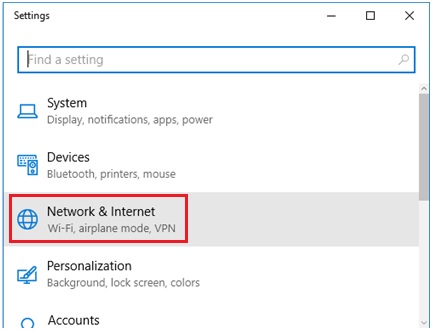
3) Under Wifi, you should see Advanced Settings. Click that, and you should then see "Use random addresses for this network" if your hardware supports it. Not all hardware will display this option.
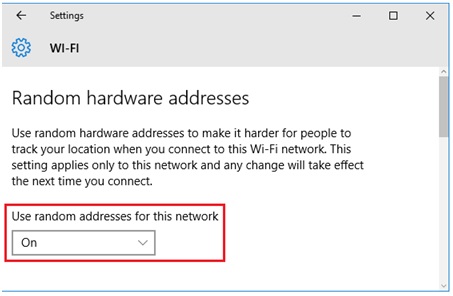
Set this dropdown menu or switch (again, it may appear different on different hardware), to OFF.
Edited by JimW
Report Article


There are no comments to display.
Join the conversation
You can post now and register later. If you have an account, sign in now to post with your account.
Note: Your post will require moderator approval before it will be visible.