In Vectorworks 2013, Line Types were introduced:
In previous versions of Vectorworks, to change the line of a selected object to a dashed line, you would click the Line Thickness dropdown in the Attributes palette. Now, you can simply select the Pen Style to dash, then choose the desired Line Type, much like you would for a Hatch or Tile fill.
In addition, once a Line Type has been used in a given document, you can locate that Line Type as a resource in the Resource Browser:
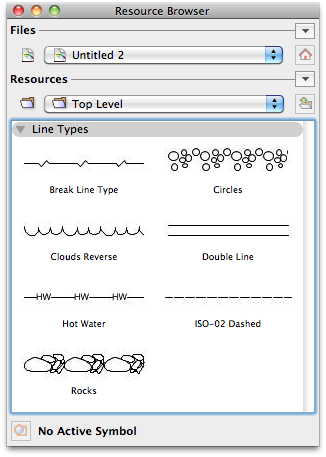
This resource can be selected and simply dropped on top of applicable objects to apply it, saving you a few clicks over previous versions of Vectorworks.
To create a new Line Type from scratch, you can either click the arrow next to "Resources" in the Resource Browser, or simply right-click in the Resource Browser palette and select New Resource In (Filename)... > Line Type, exactly the same as other resources.
Not only that, but since Line Types are a resource, they can now be saved in your template file, making them easily accessible in all of your future drawings.
Edited by JimW
Report Article


There are no comments to display.
Join the conversation
You can post now and register later. If you have an account, sign in now to post with your account.
Note: Your post will require moderator approval before it will be visible.