On Windows machines with Nvidia graphics, some users notice an odd blurriness or fuzzy pixelation at certain line intersections:
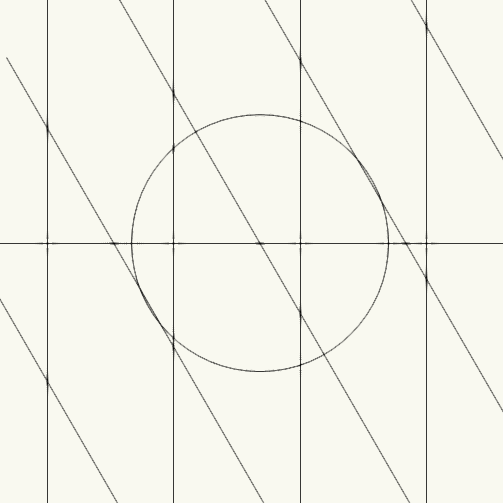
The card used for this test was a Nvidia GeForce GT 660M, but the issue may apply to many different Nvidia cards.
This is often caused by the FXAA setting, set in the Nvidia Control Panel. If FXAA is disabled, the lines appear as expected:
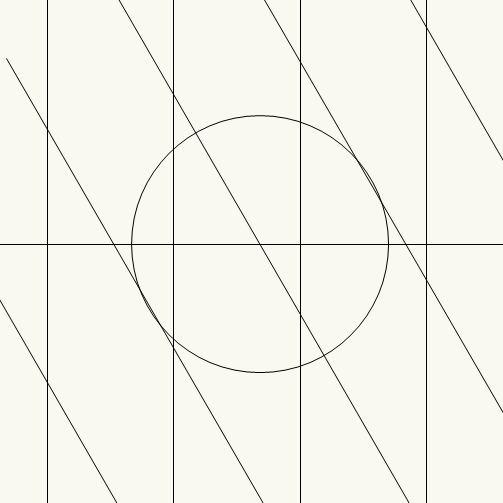
To change this setting;
1) Right-click on an empty blank area of your desktop, from the drop-down menu that appears, select "Nvidia Control Panel"
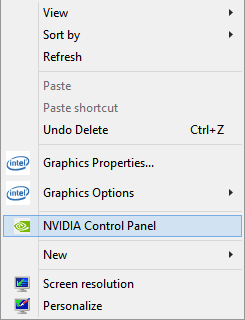
2) On the left, select "Manage 3D Settings"
3) To the right of this window, select "Program Settings" and then select your current version of Vectorworks from the list.
If you do not see it listed, you can click "Add" and locate Vectorworks manually. It is normally found in either the C:\Program Files or C:\Program Files(x86) folder.
4) Scroll down to Antialiasing - FXAA and set this to "Off"
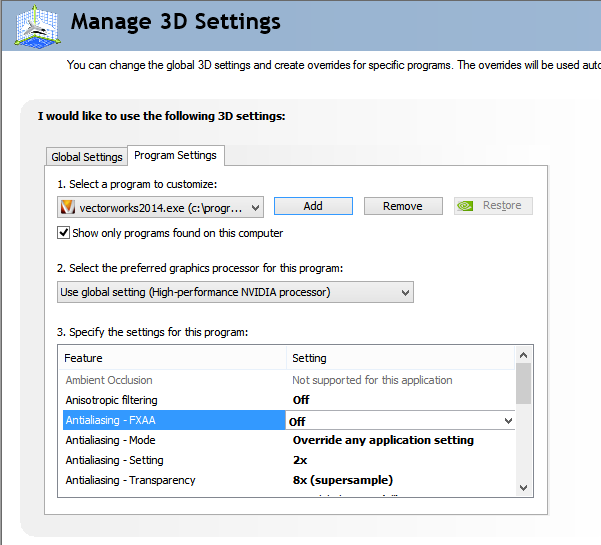
5) Click Apply at the bottom right of this window, then restart your computer.
Edited by JimW
Report Article



There are no comments to display.
Join the conversation
You can post now and register later. If you have an account, sign in now to post with your account.
Note: Your post will require moderator approval before it will be visible.