With the advent of low-cost 3D printing and a wider range of personal and small scale CNC devices, exporting to STL (Stereo Lithography) format files is becoming more and more common.
Vectorworks is capable of exporting directly to STL format via File > Export > Export Stereo Lithrography however there are a few things that can be done to improve or control the results:
Units -
You should make sure your File > Document Settings > Units are set to the units you intend to use after the STL has been exported. The most common uses of STL files will often presume millimeters or inches.
Generic Solids -
Some 3D objects, such as Sweeps or Extrudes, will not export properly to STL format in all scenarios. If issues with the exported STL occur, selecting the objects and using Modify > Convert > Convert to Generic Solids first can correct many of these problems.
Orienting Geometry -
Specifically when exporting an STL file with the intent of sending it to a 3D printer, it is best to center the model in all 3 axis before the export. It is not imperative that you find the exact bottom center of your model and move that to 0,0,0, it is simply a good idea to get as close as possible.
Most importantly, none of your model should exist below a Z height of 0. The bottom geometry of your model should be at a height of exactly 0, with all other geometry in the file either at the same Z height or above. This is because most machines that work with STL files have a defined “bottom” that they cannot pass below, any geometry left below 0 in the Z axis may be ignored completely or cause the object creation to otherwise fail.
Quality -
Exports to STL should almost always have the Export Quality set as high as possible. To do this, move the slider all the way towards "More Polygons"
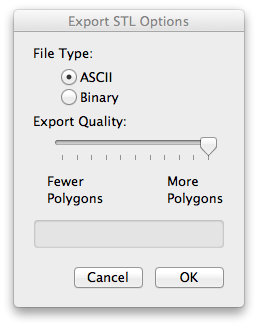
In the image below, the object highlighted in green is the version exported with "More Polygons". The object in grey is the very same model exported with "Fewer Polygons":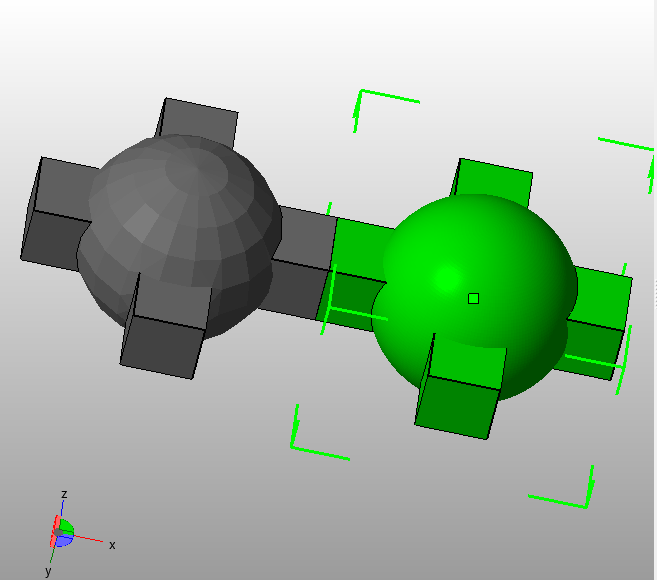
ASCII vs Binary -
When exporting to STL, you are given a choice of ASCII (default) or Binary. If you have a specific need for one format or the other (This is uncommon in most modern software packages) then you can choose the one required.
However, exported STL files in ASCII have shown in testing to have a larger file size than Binary versions of the same model. If the size of the exported STL is a concern, choose Binary.
Edited by JimW
-
 1
1
Report Article



There are no comments to display.
Join the conversation
You can post now and register later. If you have an account, sign in now to post with your account.
Note: Your post will require moderator approval before it will be visible.