1) Close all open applications.
2) From the Windows Start menu select Settings > Control Panel. Double click Add or Remove Programs. In the Add or Remove Programs window, select QuickTime from the list and click the Change/Remove button next to QuickTime. Click OK to access the uninstall wizard.
3) Next, from the Windows Start menu, select RunType "regedit" (without the quotation marks") and click OK. This will launch the Registry Editor.

4) In the Registry Editor window, click the plus sign next to, “My Computer” if not already expanded.
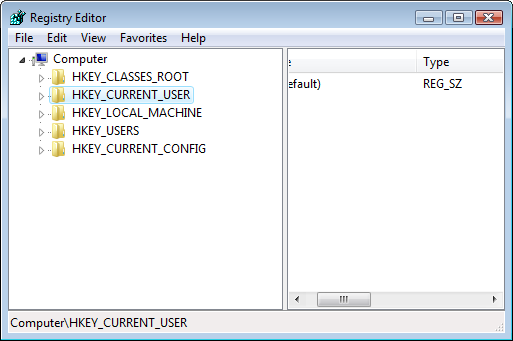
5) Click the plus sign next to HKEY_CURRENT_USER to expand this registry key. Click the plus sign next to Software.
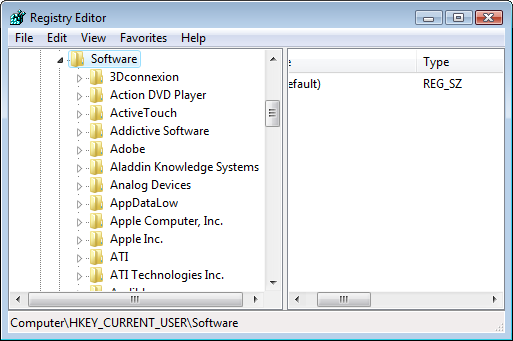
6) Click the "Apple Computer, Inc." folder (if it exists) and press the Delete key. Click OK to confirm the deletion.
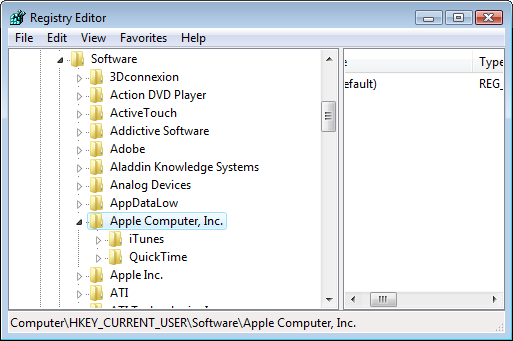
7) Scroll to the top of the window and click the minus sign next to HKEY_CURRENT_USER.
8) Expand the next registry key by clicking the plus sign next to HKEY_LOCAL_MACHINE. Click the plus sign next to the SOFTWARE folder.
9) Click the "Apple Computer, Inc." folder (if it exists) and press the Delete key. Click OK to confirm the deletion.
10) Scroll to the top of the window and click the minus sign next to HKEY_LOCAL_MACHINE.
11) From the File menu select Exit to close the Registry Editor.
12) Using THIS LINK, download and reinstall Quicktime.
Edited by JimW
Report Article


Join the conversation
You can post now and register later. If you have an account, sign in now to post with your account.
Note: Your post will require moderator approval before it will be visible.