If you are using a Mac:
Double click on the DVD or open the installation file, you will see the following screen:
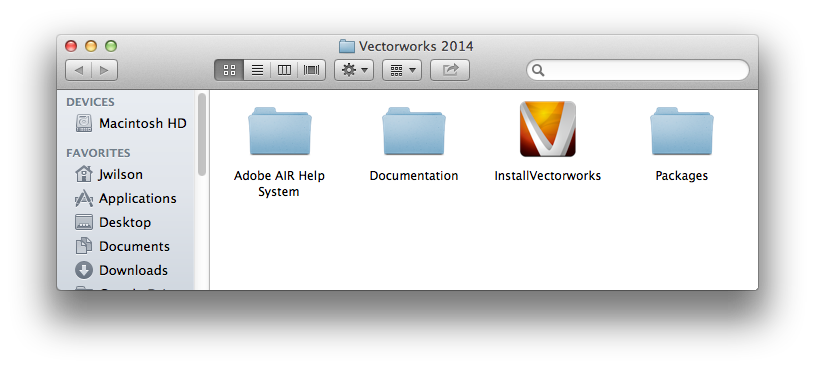
Double click “InstallVectorworks” to begin the installation.
If you are using Windows:
Extract the contents of the .ZIP file. Open the resulting “Vectorworks” folder, you should see the following:
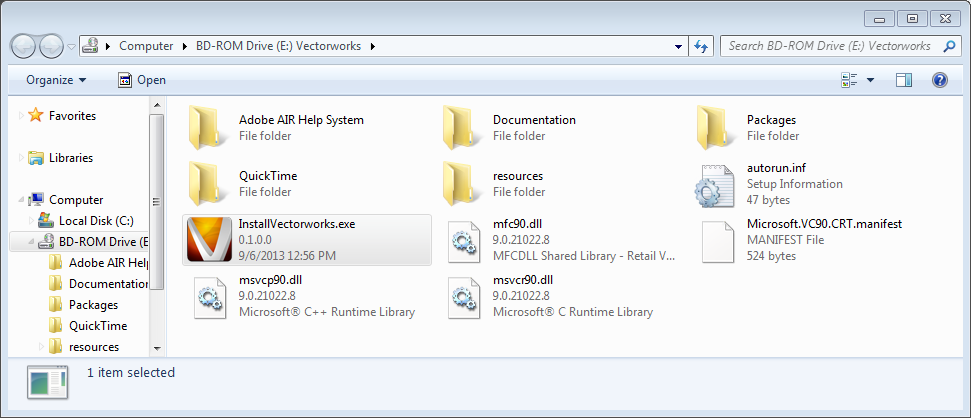
Double click on the “InstallVectorworks” icon.
Both Mac and Windows:
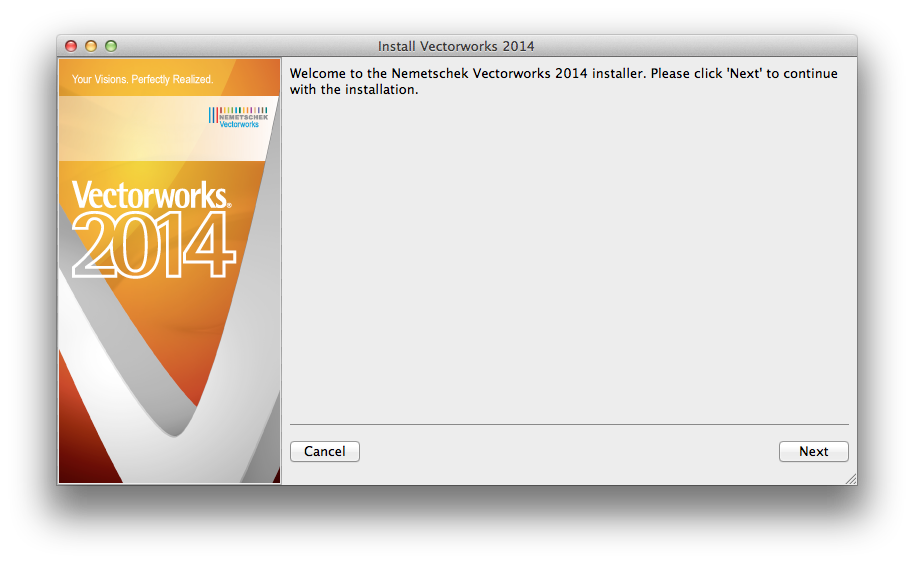
Click “Next”.
Enter your Name, Company (or School) and the Serial Number (or Evaluation Token) that you received from Nemetschek Vectorworks. It should look something like this:
E9XUSZ-XXXXXX-XXXXXX-123456 (or VW-19-xxxx-xxxx-xxxx)
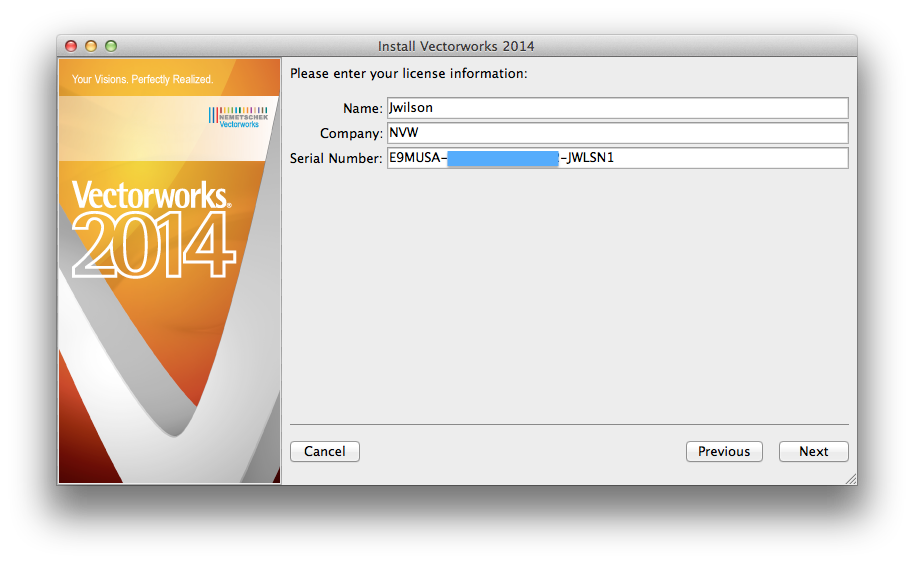
Click “Next”.
Review the EULA and the ReadMe documents:
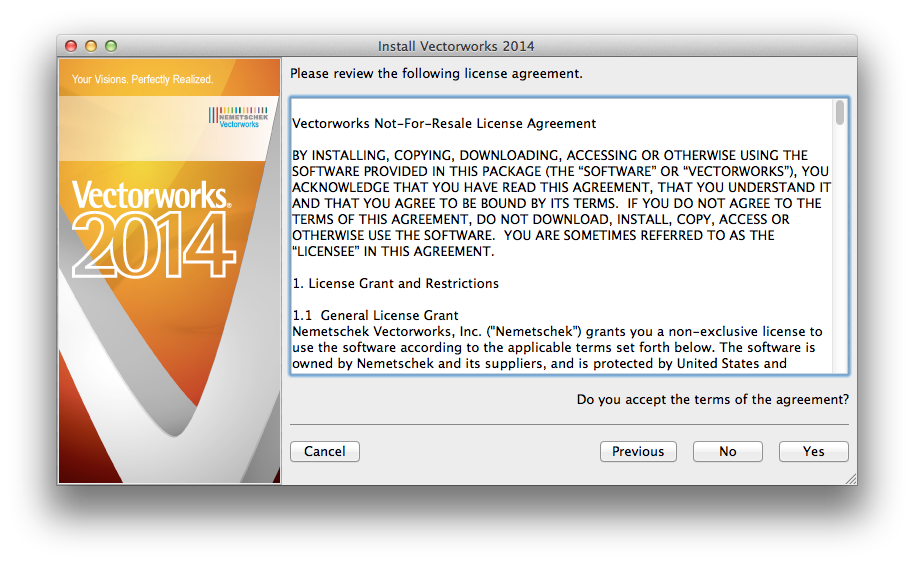
Click “Yes”
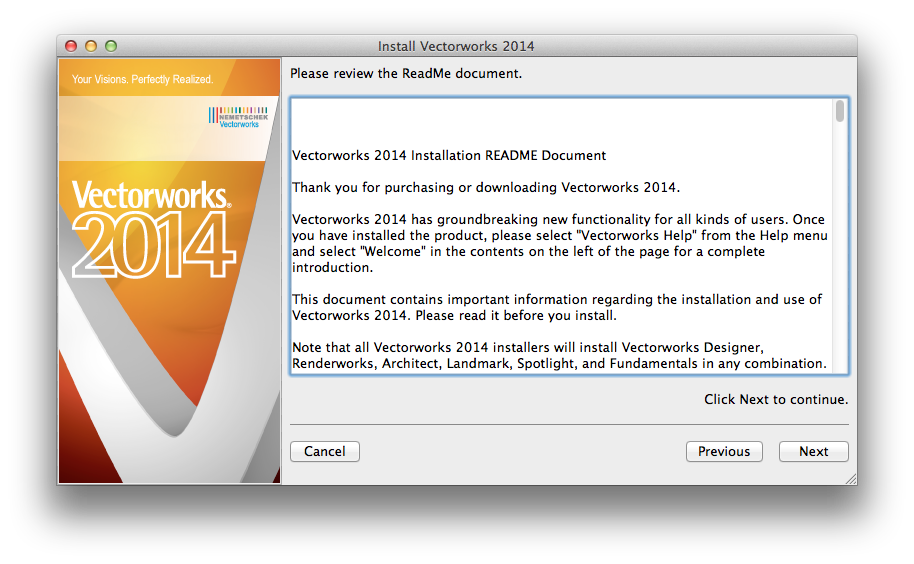
Click “Next”
The following window allows you to choose which of the default libraries you wish to include.
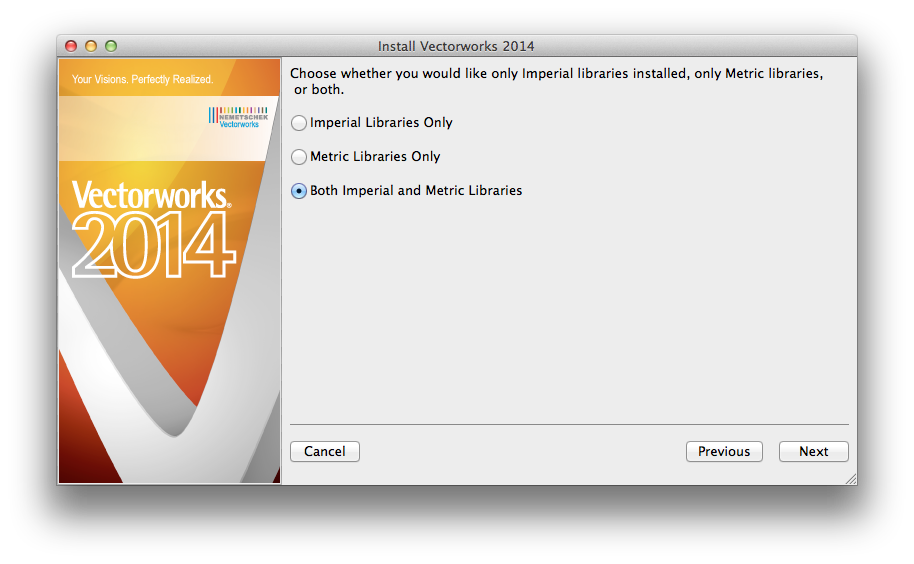
Click “Next”
The following window allows you to alter the directory that Vectorworks will be installed in. We recommend that you DO NOT change this setting. (Note: On Windows this default location should be C:/Program Files)
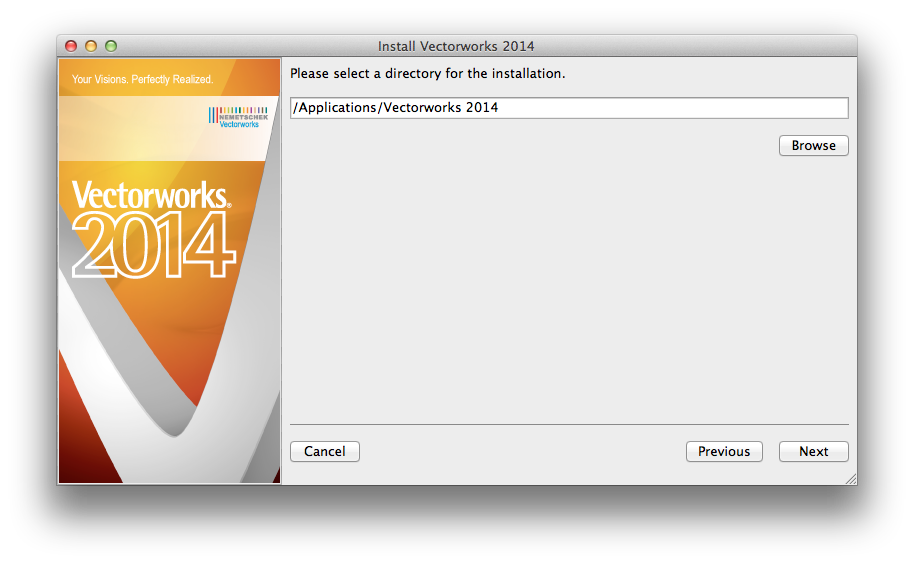
Click “Next”
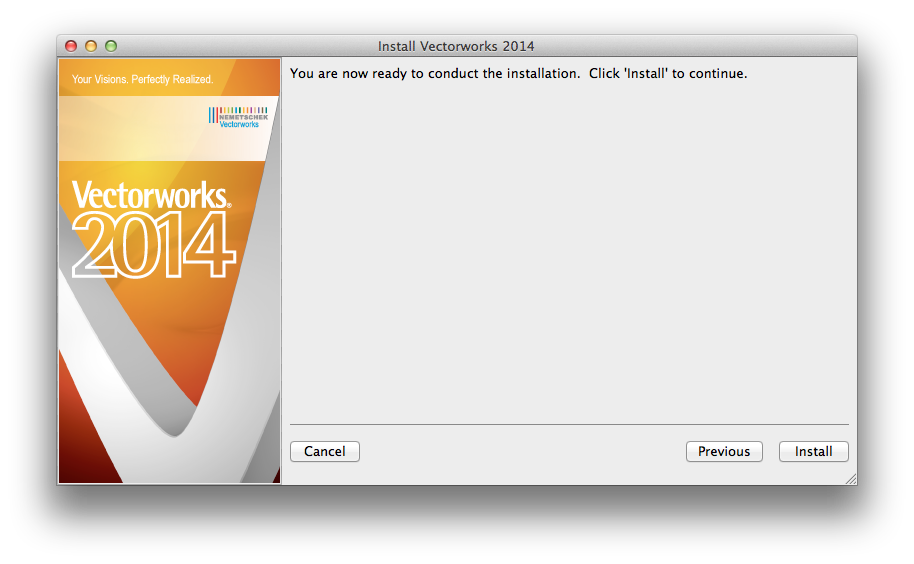
Click “Install” and allow the installation to complete. Once it does, you will see the following window. If you wish to install series-specific symbol and resource libraries, click Yes. Otherwise Click No.
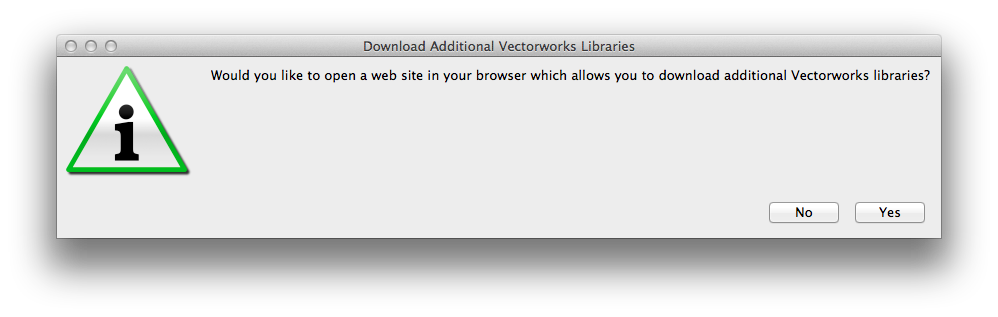
If you click Yes, you will be taken to the below site and see a list of the libraries available to you:
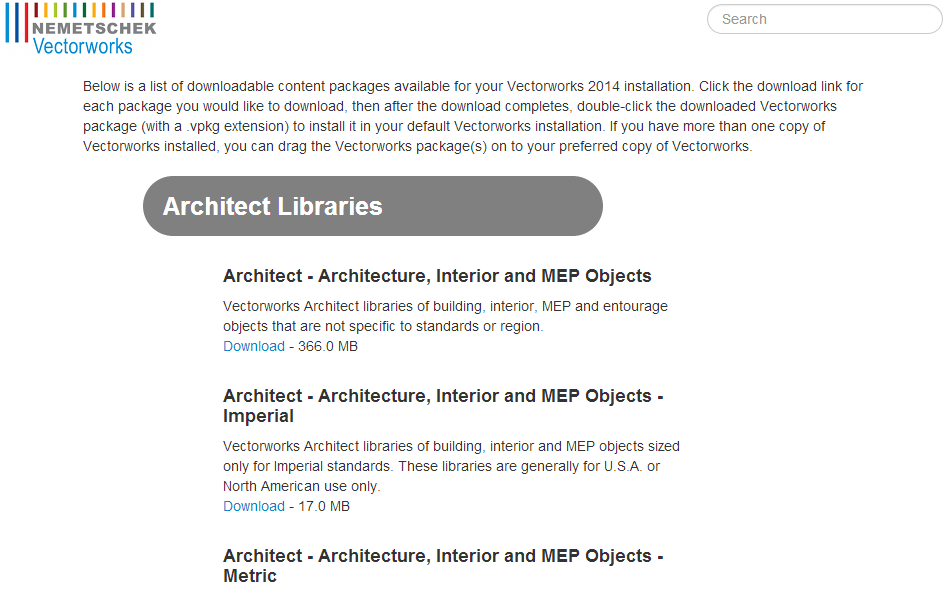
Simply click on the ones you wish to download, then when you wish to add these libraries, simply double click on the downloaded .vpkg file and Vectorworks will add the library to a folder in its installation folder.
You may then be asked if you wish to open the registration page. if you have never completed registration, please click Yes and take the time to do so. If you have already completed one in the past and none of your information has changed, feel free to skip it and click No.
The first time you launch Vectorworks, you will see the Activation dialogue box:
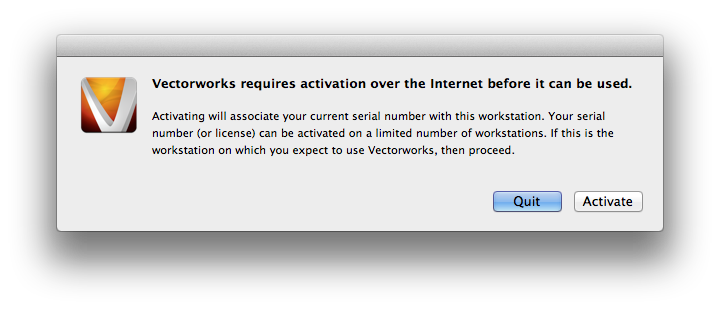
Simply click “Activate” and your license of Vectorworks will be active.
Edited by JimW
Report Article


There are no comments to display.
Join the conversation
You can post now and register later. If you have an account, sign in now to post with your account.
Note: Your post will require moderator approval before it will be visible.