When using a Site Protection Server license of Vectorworks (Series G), the client machines will present the user with a Login Settings Dialog upon launch. This dialog will determine how the clients look for the Site Protection Server machine on the network, and what product(s) the user wishes to use. By default, the connection is set to "Automatically find servers", which can be useful to automatically connect if the clients and server exist on the same subnet. If not, you can specify the IP and Port. The login dialog can be pre-populated, and even hidden, to require minimal input from the users.
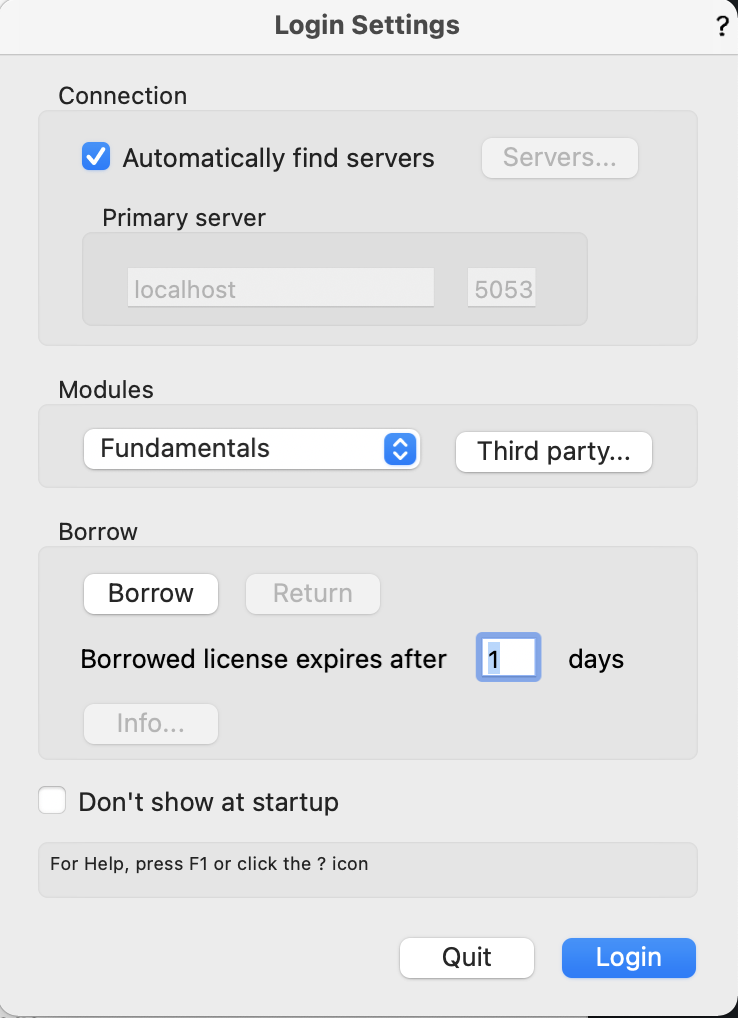
After launching on one of the client machines and connecting to the server, a “LoginDialog.xml” file will be created in the following location:
macOS: /Users/YOURUSERNAME/Library/Application Support/Vectorworks/20XX/Settings/SeriesG/
Windows: C:\Users\YOURUSERNAME\AppData\Roaming\Nemetschek\Vectorworks\20XX\Settings\Series G
Copy this file and move it to the following location (you may need to create this SeriesG Folder):
macOS: /Applications/Vectorworks 20XX/Settings/SeriesG/LoginDialog.xml
Windows: C:\Program Files\Vectorworks 20XX\Settings\SeriesG\LoginDialog.xml
The login dialog settings should now be read by all user accounts. You can configure the .XML file first to pre-populate the IP and port values and even hide the login dialog on launch. (To disable the login dialog from showing during startup, set the DontShowAtStartup value to 1.)
Report Article


There are no comments to display.
Join the conversation
You can post now and register later. If you have an account, sign in now to post with your account.
Note: Your post will require moderator approval before it will be visible.