There are a few main types of raw 3D geometry in Vectorworks:
- Extrude / Extrude Along Path
- Solid Additions / Solid Subtractions / Solid Sections
- Sweeps
- Fillets
- NURBS Curves
- NURBS Surfaces
- Shells
- Generic Solids
Certain objects in Vectorworks are larger in size (File size, not physical size) than others inherently. Not only are they larger in size but also more complex, requiring much more from your computer in order to read, write, modify and especially to render them.
Solid objects created using such commands as Add Solid, Subtract Solid, Section Solid, and objects created with tools such as Fillet Edge, Chamfer Edge, and Shell Solid contain a history composed of the original elements used to make the new object. This also includes any editing performed with other solids operations.
This history also includes a wireframe of each of the objects inside of it, which leads to Vectorworks needing to work harder to draw these objects. This effect is compounded if you have "3D Conversion Res" set to higher settings in the 3D tab of Vectorworks Preferences. Not only will the objects be slower at higher settings, but the file size can be larger as well.
The Convert to Generic Solids command removes this history from the solid objects, reducing the file size.
To do this, select the 3D object(s), then use Modify > Convert > Convert to Generic Solids.
The tradeoff here is that once converted to a Generic Solid, the object no longer contains its history, so it is not as easy to edit as it would have been before conversion. However, if you are already finished the modeling and have moved on to rendering, exporting or archiving the file, then there is no reason to be concerned about losing an object’s history.
As an example. This object is a series of solid subtractions, in a file by itself, it is 692KB:
If you convert the very same object to Generic Solids, in a file by itself, it is only 369KB, nearly half the size of the other object:
Even though the objects actually appear to be identical.
Converting any objects you can to Generic Solids over the course of creating your model can add up to dramatic time and size improvements.
Edited by JimW
Report Article


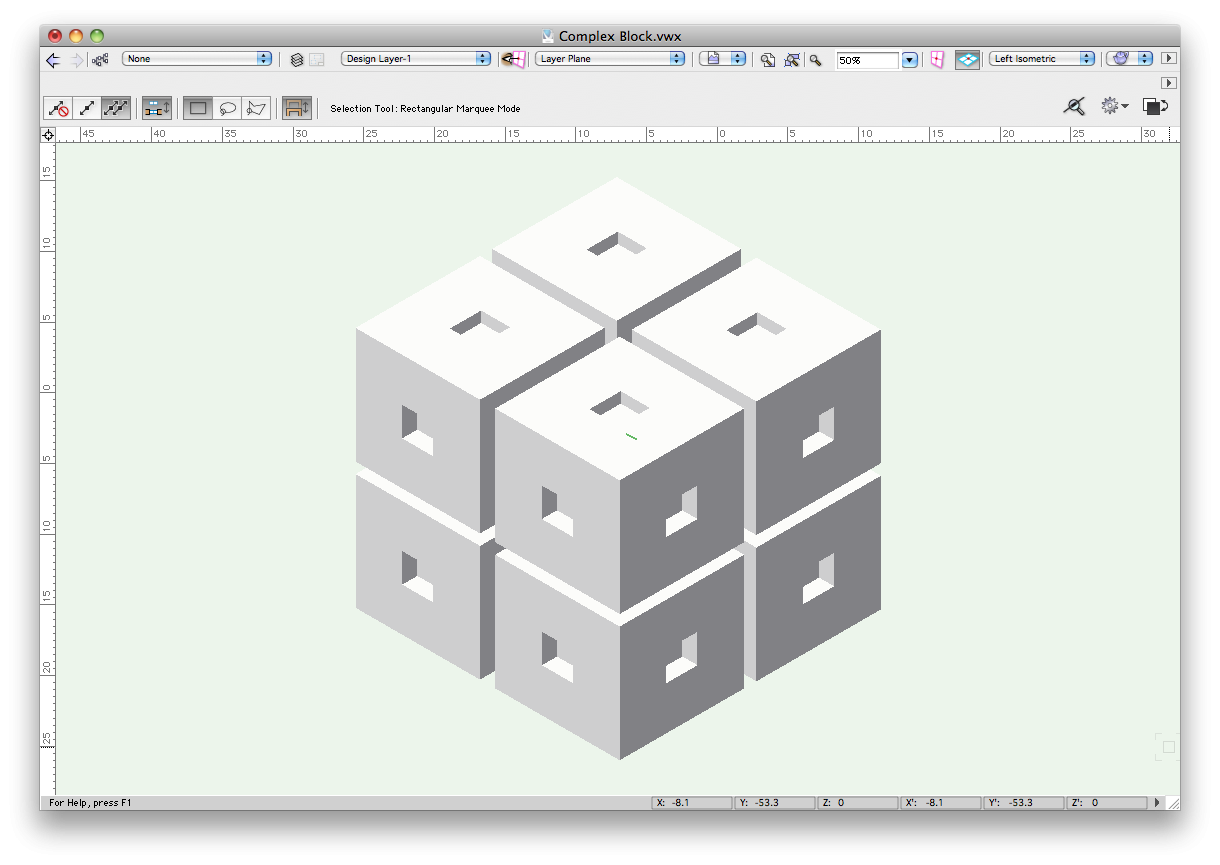
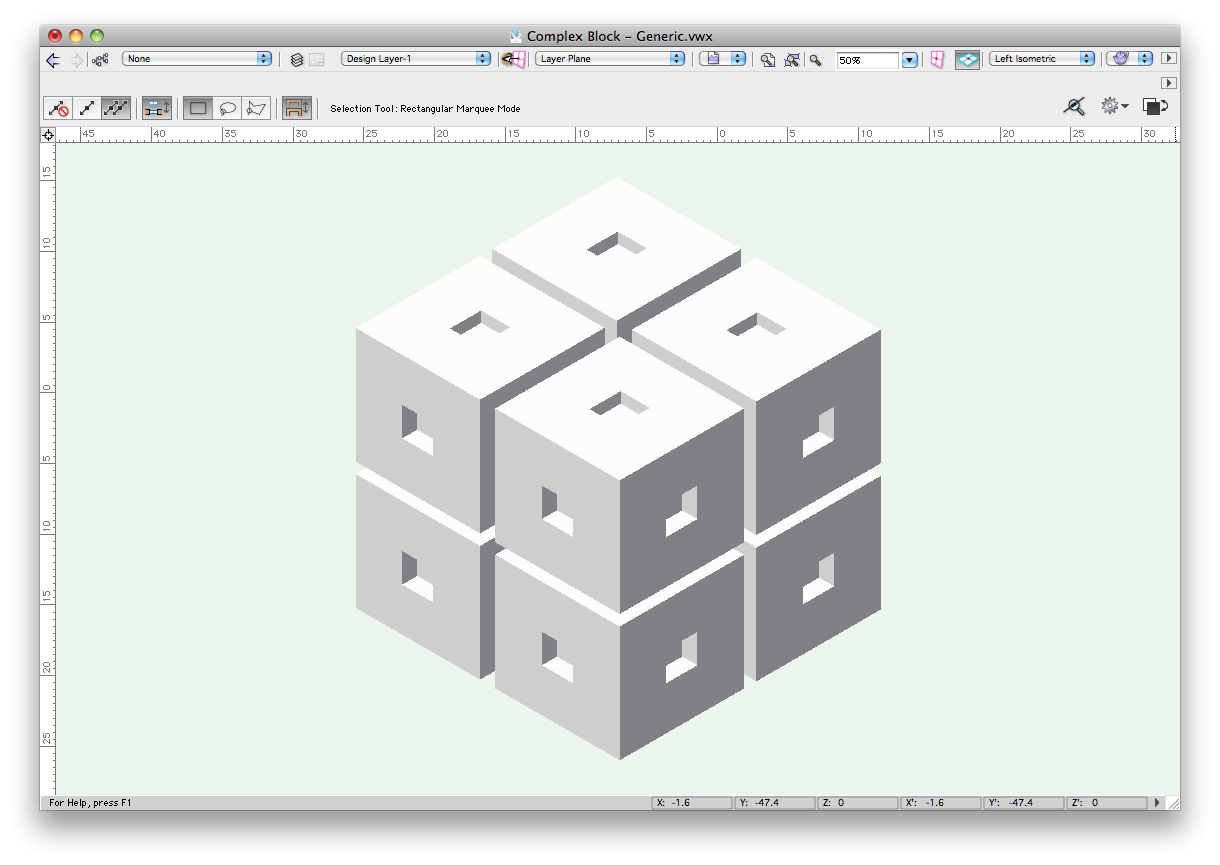
There are no comments to display.
Join the conversation
You can post now and register later. If you have an account, sign in now to post with your account.
Note: Your post will require moderator approval before it will be visible.