During the last few years, MA-Net protocol has changed, requiring different drivers for different versions of the onPC software. It is important that you install the appropriate driver so that the MA onPC can communicate with Vision 2.3 PC. All appropriate drivers are delivered with Vision 2.3. They can be found in the Vision 2.2/tools directory.
SELECT PROPER DRIVER
If you are using GrandMA software version 5.6xx OR PRIOR,
install gmaESPVision1100setup.exe
If you are using GrandMA software version 5.7xx through 5.9xx,
install gmaESPVision2000setup.exe
If you are using GrandMA software version 6.0+,
install gmaESPVision6200setup.exe
CHANGE YOUR DRIVER
If you have accidentally installed the wrong driver, OR if you are upgrading the version of the MA software that you previously had installed, requiring a new driver, do the following:
Step 1. Go to the Control Panel, and using Add/Remove programs, find and uninstall the grandMA - ESP Vision Driver.
Step 2. RESTART YOUR COMPUTER. This is very important.
Step 3. Install the appropriate driver, as determined above.
Continue to Configure below.
CONFIGURE GRANDMA onPC SOFTWARE
Step 1: After launching GrandMA OnPC software, click on the tools button.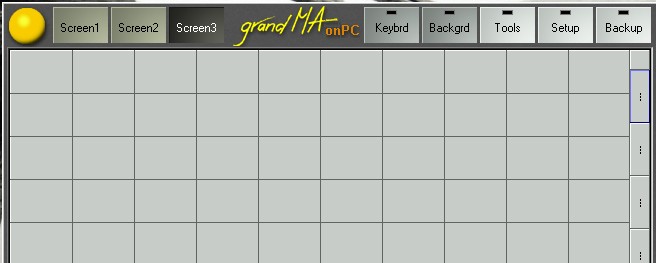
Step 2: Click on the MA Network Configuration.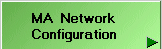
Step 3: Check the box next to the IP Address, if it reads 127.0.0.1, go ahead to Step 5, if it does not continue to Step 4.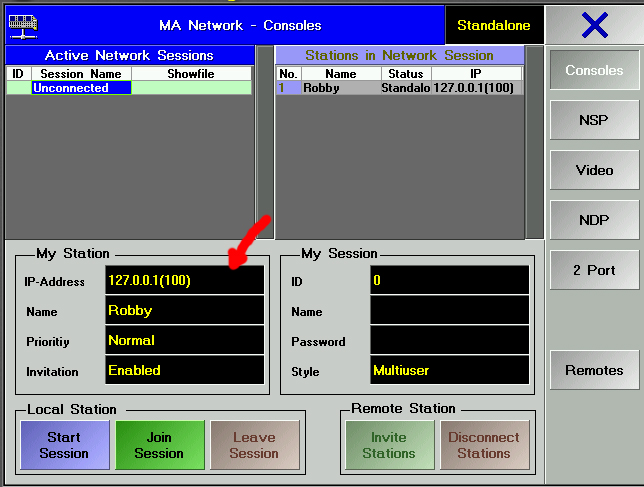
Step 4: Click inside of the box with the IP, another box will pop up. Search for the IP that reads 127.0.0.1. Then Click on save and reboot.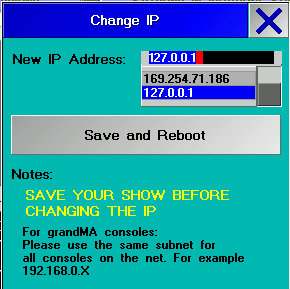
Step 5: Change the Session ID to any preferred number. In this instance the Session ID is 1.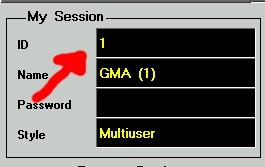
Step 6: Click on Start session.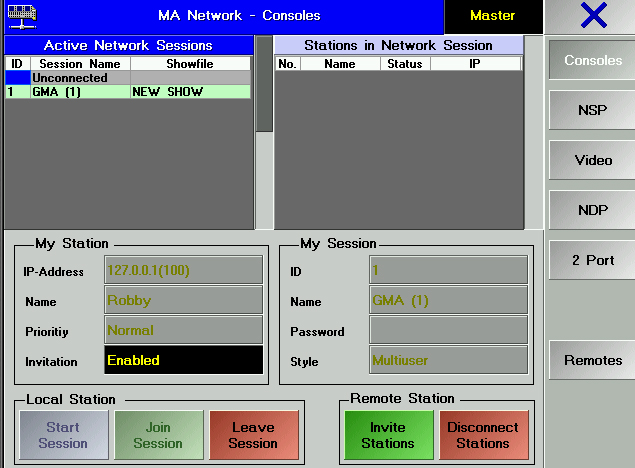
Step 7: Go to the control panel, and open up the GrandMA-ESP Vision driver.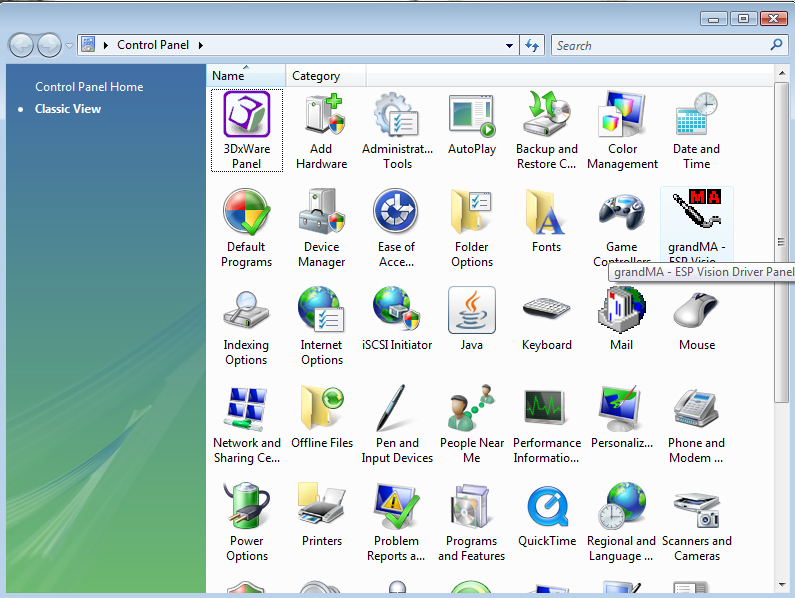
Step 8: Change the station IP address to match the IP address on the GrandMA, if it does not already match.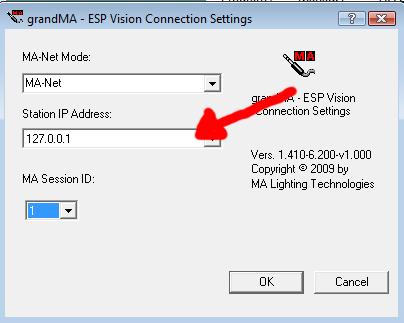
Step 9: Change the Session ID to match the Session ID used on the GrandMA. Then click on ok.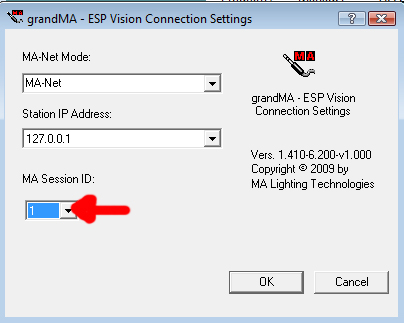
Now, you should be able to patch your show (or load an existing show), and you should be good to go. Once you launch Vision 2.3 PC, be sure to select the appropriate MA driver as your DMX provider.
If you are using onPC 5.6xx or prior, your selection will read GrandMA
If you are using onPC 5.7 - 5.99, your selection will read GrandMA 5.7xx
If you are using onPC 6.0+, you selection will read GrandMA1
If you don't have the correct option to select, based upon your version of onPC software installed, go back up to SELECT PROPER DRIVER section above.
Edited by JimW
Report Article


There are no comments to display.
Join the conversation
You can post now and register later. If you have an account, sign in now to post with your account.
Note: Your post will require moderator approval before it will be visible.